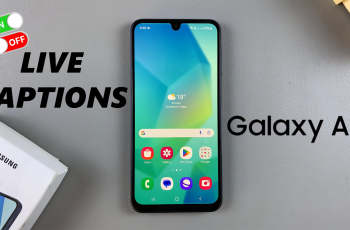In today’s digital landscape, securing online accounts is more critical than ever. With the rise of cyber threats and unauthorized access, platforms like Pinterest have implemented two-step authentication as an additional security measure.
This feature enhances account safety by requiring not only your password but also a unique code sent to your mobile device during the login process. While two-step authentication can significantly bolster your account’s security, there may be times when you find it inconvenient or unnecessary.
In this guide, we’ll walk you through the comprehensive step-by-step process on how to disable two step authentication on Pinterest.
Also Read: How To Enable In App Notifications On Pinterest
How To Disable Two Step Authentication On Pinterest
To begin, you will first need to log in to your Pinterest account. Once logged in, navigate to your profile by clicking on your profile icon located in the top-right corner of the Pinterest homepage. This will bring up a pop-up menu with several options. From this menu, select the option labeled Settings.
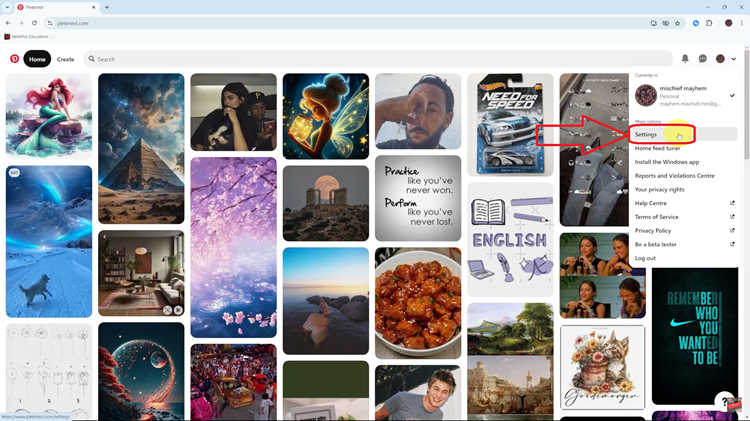
After entering the Settings menu, click on the Security option. Within the Security settings, you will find a section specifically labeled Two-Factor Authentication. In this section, you will see an option labeled Require Login Code. If you want to disable this feature, simply deselect the checkbox next to this option.
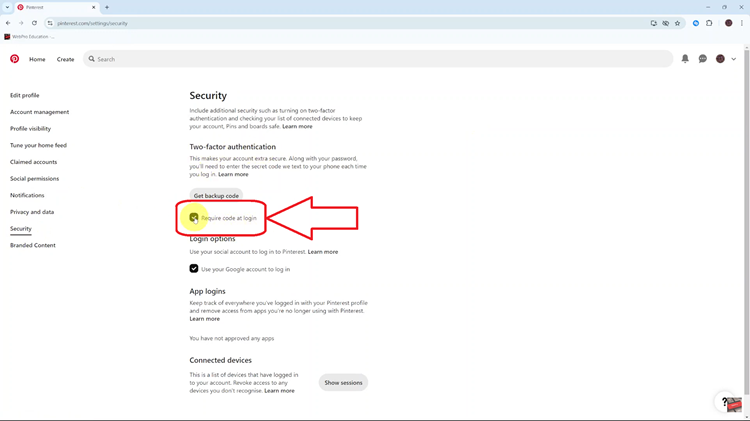
Once you uncheck the box, Pinterest will prompt you to confirm this action by entering your password. After entering your password, click on the Turn Off button. From now on, you will be able to log in without needing to enter a verification code, streamlining your access to your Pinterest profile.
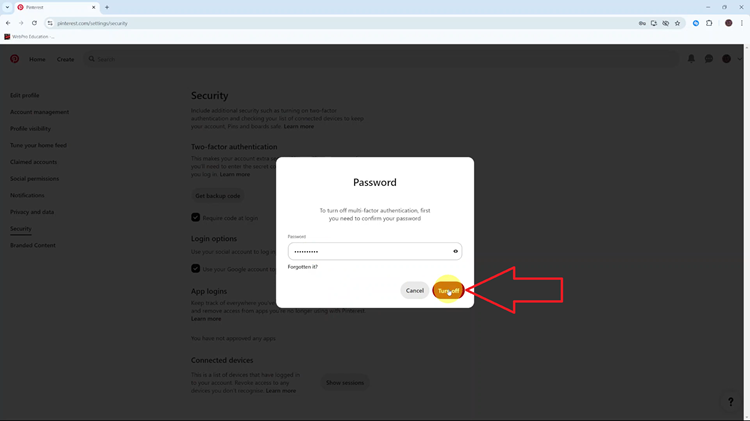
Disabling two-step authentication on Pinterest can be a straightforward process if you follow the steps outlined above. While it might offer convenience, remember that removing this feature may increase the risk of unauthorized access to your account.
Watch: How To Turn Live Photos To Videos On iPhone 16 / 16 Pro