Constant text message notifications can be distracting, especially when you’re trying to focus or enjoy some quiet time. Disabling text message notifications allows you to prevent pop-ups, sound alerts, and vibration, giving you a more peaceful phone experience. Whether you want to silence all notifications or just limit specific alerts.
This can be especially useful when you’re in meetings, at the movies, or just want to avoid unnecessary distractions. You can turn off sound, vibration, and on-screen previews for text messages, allowing you to tailor the experience to your liking.
If you need quieter phone experience or simply need a break from constant buzzing, you’ll be able to customize your settings to suit your needs by the end of this guide. you’ll know exactly how to disable text message notifications on your Samsung Galaxy A16.
Watch: How To Change System Language On Samsung Galaxy A16
Disable Text message Notifications On Samsung Galaxy A16
Tap on the settings icon, Scroll down and select “Notifications” from the menu.
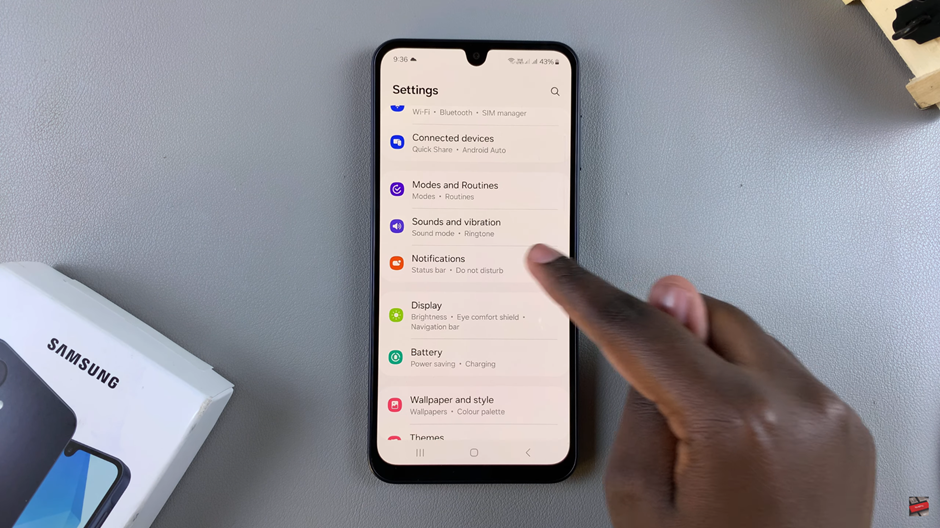
Look for the “App Notifications” option and tap on it.
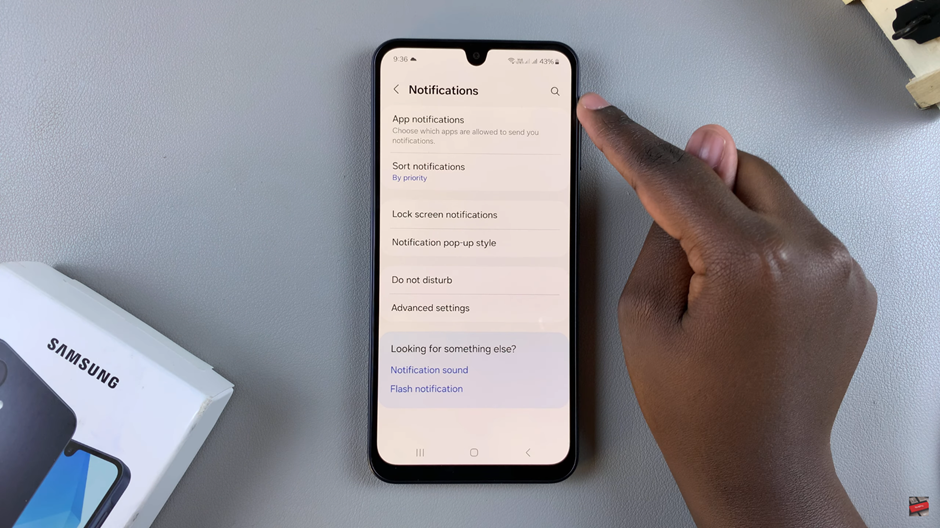
Scroll through the list and locate your default messaging app. Tap the toggle switch next to the messaging app to turn it off (the switch will turn from blue to grey).
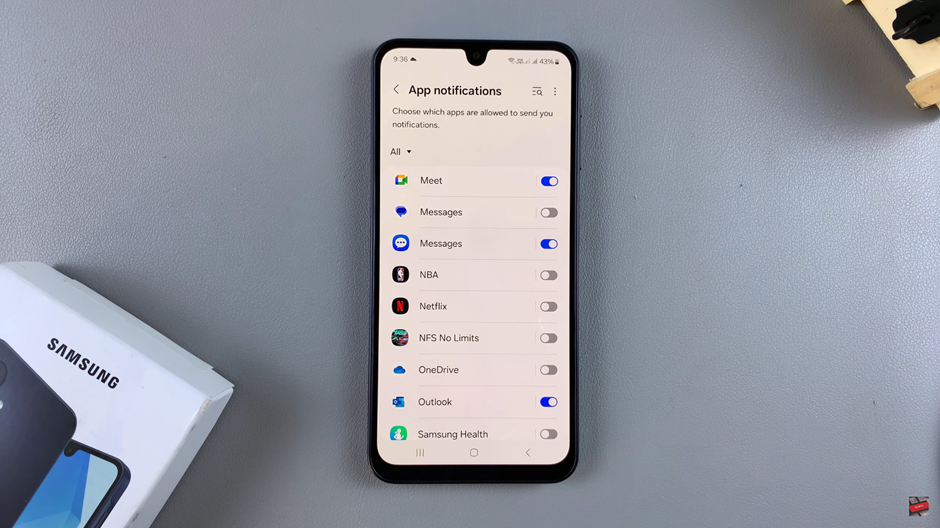
Disabling text message notifications on your Samsung Galaxy A16 is a simple yet effective way to reduce distractions and regain control of your phone’s alerts. By following the easy steps outlined in this guide, you can stop pop-ups, sounds, and vibrations from interrupting your day. This customization gives you a quieter, more focused phone experience while still allowing you to check your messages at your convenience.

