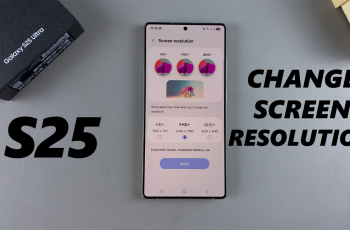Learn how to disable ‘Swipe Down for Notifications’ feature on Samsung Galaxy Z Fold 6. This tweak can help prevent accidental notifications and streamline your experience. By making this adjustment, you can control when and how notifications appear, ensuring a smoother interaction with your device.
Turning off ‘Swipe Down for Notifications’ allows you to customize your Galaxy Z Fold 6 to better fit your preferences. This way, you avoid unintended disruptions and make the most out of your phone’s features.
Watch:How To Make Lock Screen Pattern Visible Samsung Galaxy Z Fold 6
Disable ‘Swipe Down For Notifications’ On Samsung Galaxy Z Fold 6
Open Settings: Start by opening the Settings app on your Samsung Galaxy Z Fold 6.
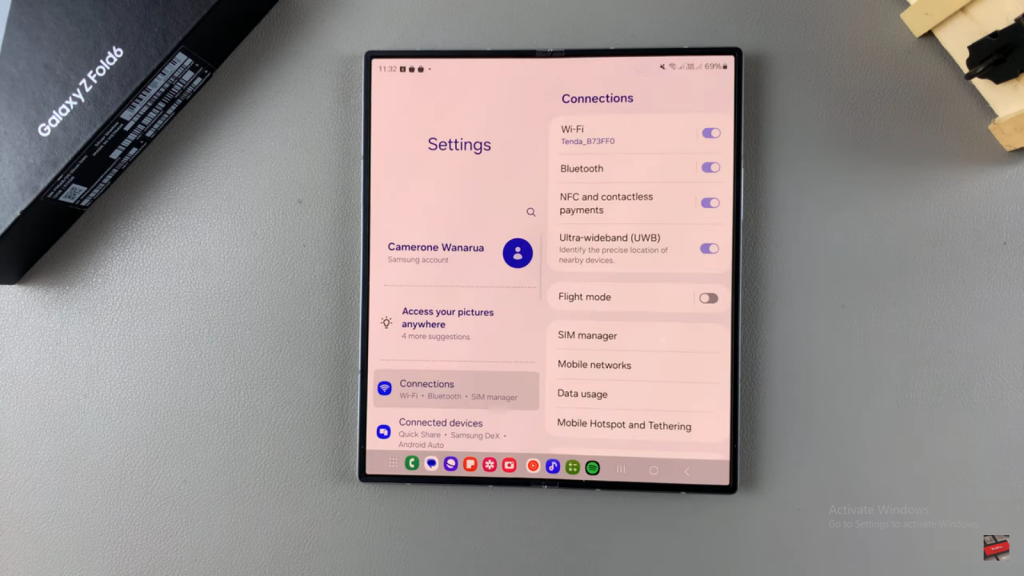
Select Home Screen: Next, go to the “Home Screen” option in the Settings menu.
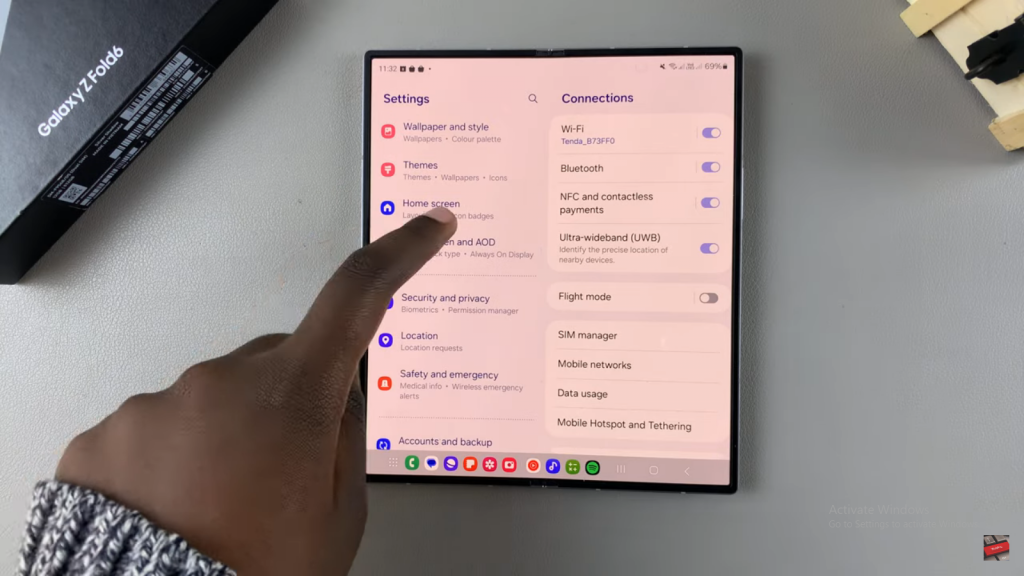
Disable Swipe Down for Notifications: Finally, turn off the “Swipe Down for Notifications” setting. This will stop notifications from appearing when you swipe down on your home screen.
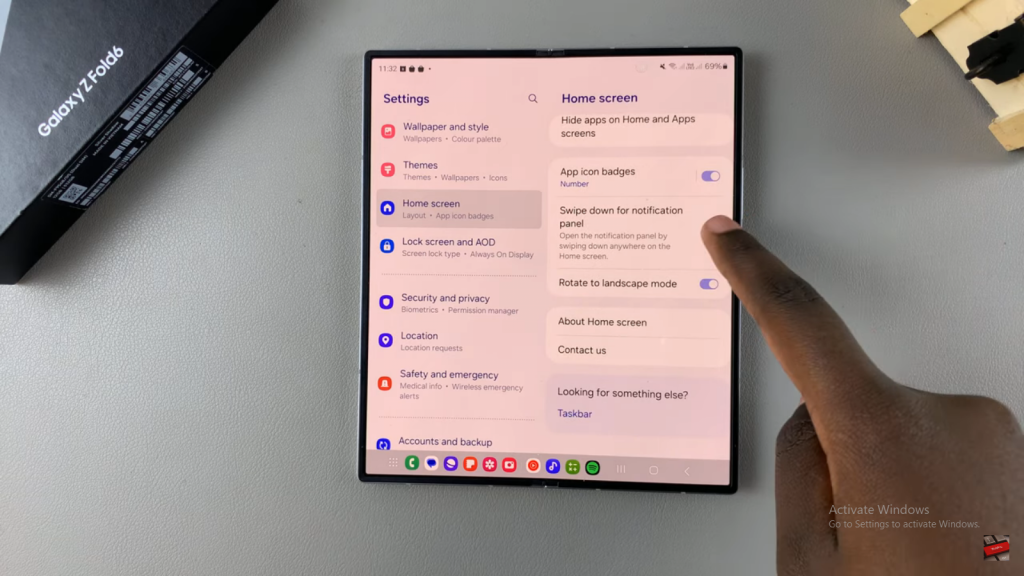
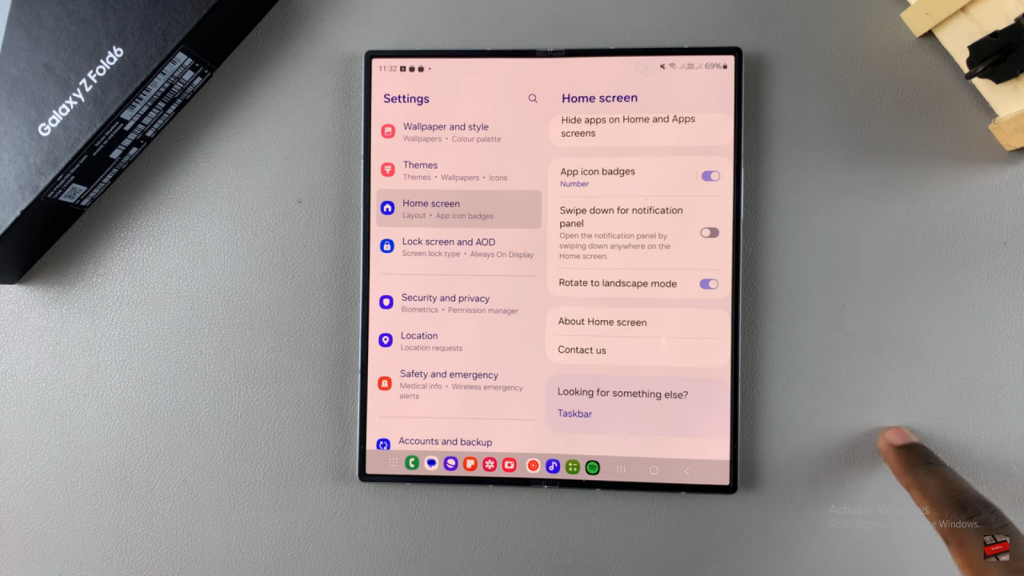
Read:How To Make Lock Screen Pattern Visible Samsung Galaxy Z Fold 6