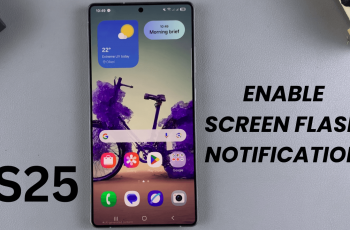The Silence Unknown Callers feature, introduced in iOS 13, automatically silences calls from numbers that are not in your contacts, have not been called before, or are not found in Siri Suggestions. These calls go directly to voicemail, and you won’t receive any notification unless you check your missed calls later.
While this can be effective in blocking unwanted spam calls, it can also prevent you from receiving important calls from unfamiliar number, that are not saved in your contacts.
Fortunately, you can disable the Silence Unknown Callers feature on your iPhone 11, if you no longer deem it necessary. This will also be possible if you’re using any other iPhone model.
Read: How To Turn Read Receipts For Messages ON / OFF On iPhone 11
Disable Silence Unknown Callers On iPhone 11
To begin, launch the Settings app and scroll all the way down to the Apps option. For any older iOS, you should just see the apps list.
Scroll down through the Apps menu and look for the Phone option. Tap on it to access the phone settings.
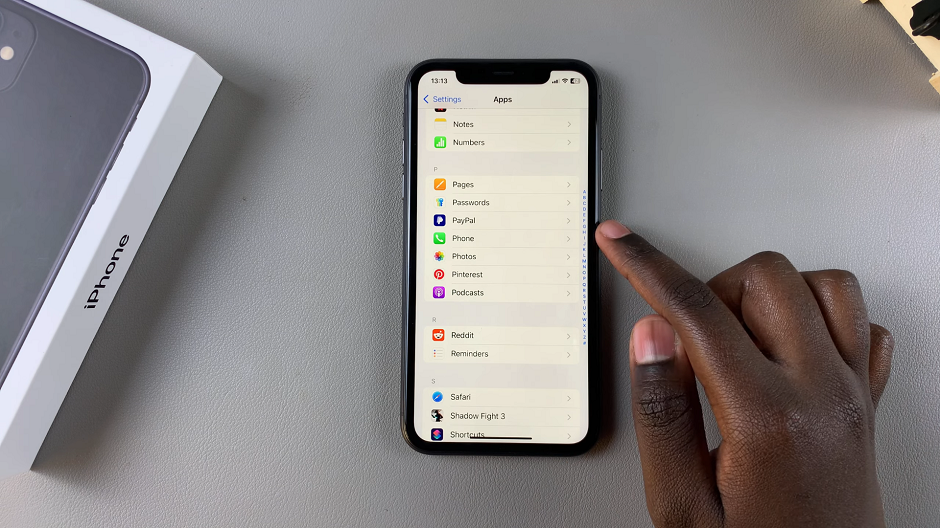
Within the phone settings, look for the Silence Unknown Callers option. Tap on this option.
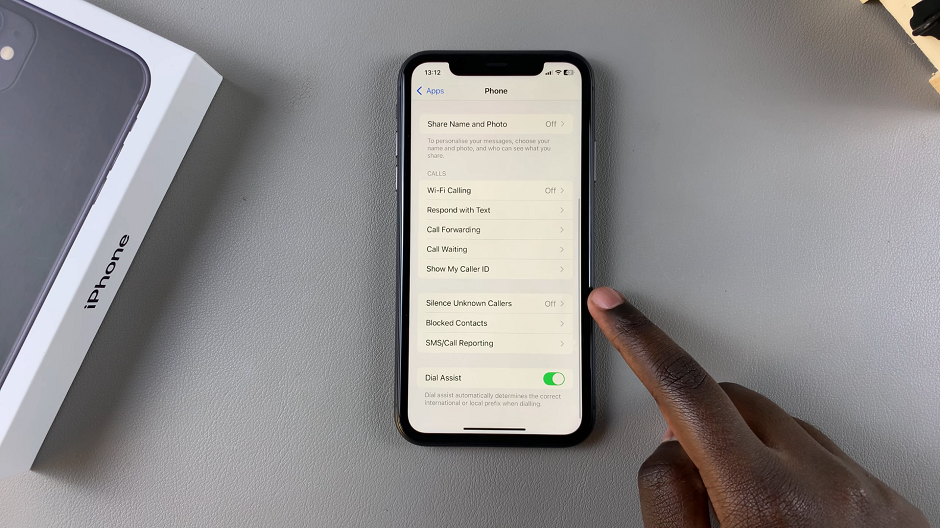
You should see the Silence Unknown Callers toggle switch. Toggle it off. This means that all calls, even from unknown numbers will be allowed to come through to your iPhone.
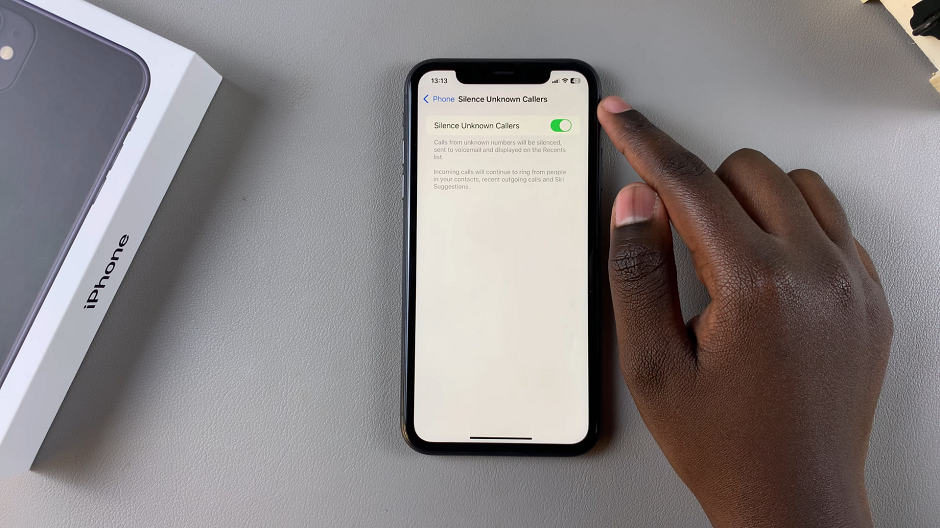
Disabling this feature allows you to receive calls from numbers that may not be in your contacts but could be important.
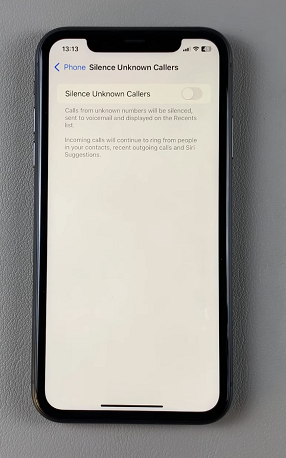
A few scenarios where this might be particularly useful for job interviews or offers, as calls from potential employers may come from unfamiliar numbers. Calls from service technicians or delivery services often come from numbers not saved in your contacts as well.
Also, in emergency situations, Important notifications or alerts may come from unknown numbers.