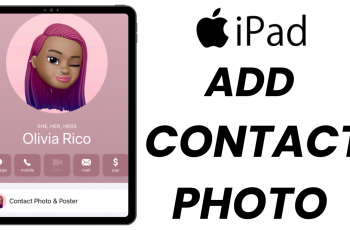The Samsung Galaxy A06 is filled with features that improve usability and make life more convenient, especially on the go. Among such features is the “Roaming Clock,” which was meant to display dual time zones at once- your current location and your home time zone while roaming internationally.
Certainly, not everyone finds this two-clock setup necessary; it may even clutter your screen, perhaps. Some people simply do not mind firing up apps or widgets to look at what time it currently is in other zones.
Disabling the roaming clock may be one of the ways to declutter your display and streamline your experience. These are the steps a user must go through in order to easily disable the roaming clock on a Samsung Galaxy A06.
Watch: How To Disable Auto Factory Reset On Samsung Galaxy A06
Disable Roaming Clock On Samsung Galaxy A06
Begin by unlocking your Galaxy A06 and accessing the home page. Locate the Settings app from the home screen or app drawer (denoted by a cogwheel icon). Tap on it to proceed. Then, select “Lock Screen.”
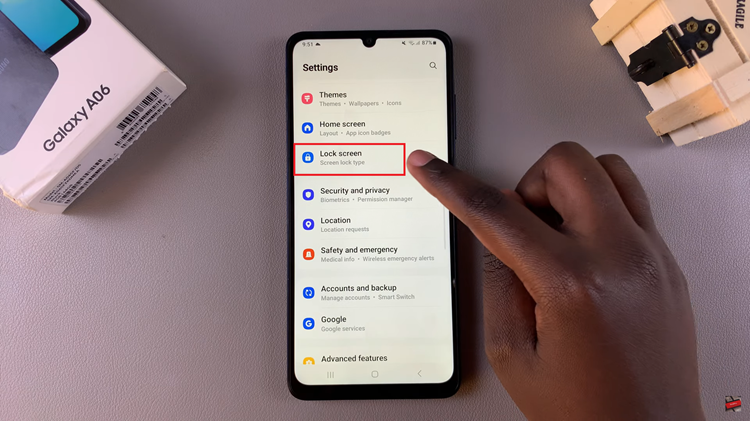
Following this, find the “Roaming Clock” option and tap on it to proceed. At this point, you’ll notice a toggle switch next to the option. To disable this feature, toggle OFF the switch. Additionally, you can customize the time zone, and once done, you can exit the settings.
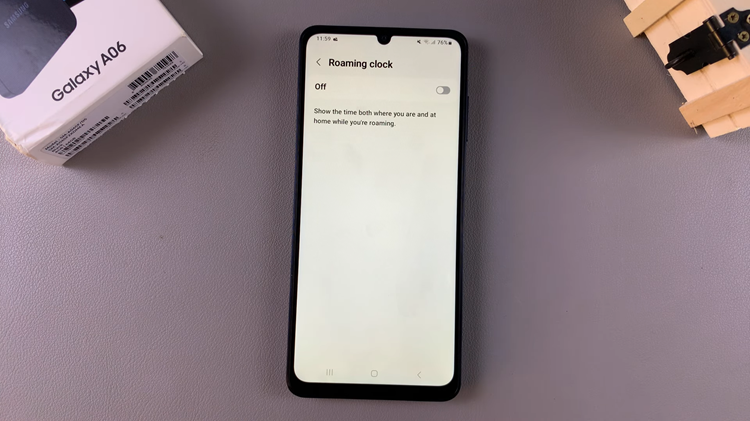
In conclusion, turning off the roaming clock on your Samsung Galaxy A06 is pretty simple and serves a great user experience by minimizing clogging up the screen and making your device as minimalistic as possible. With this guide, you already know how to make quick settings changes on your phone.