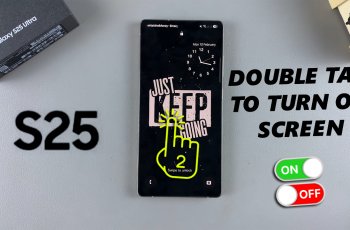Learn how to disable RAM Plus on Samsung Galaxy Z Fold 6. RAM Plus uses internal storage to boost your phone’s memory, but it may not always be necessary. Disabling this feature can free up storage space and potentially improve your device’s performance. In this guide, we’ll walk you through the steps to turn off RAM Plus on your Samsung Galaxy Z Fold 6.
Firstly, understanding why you might want to disable RAM Plus is crucial. While it can enhance performance by adding virtual RAM, it can also consume storage and sometimes slow down your device.
By turning off RAM Plus, you can ensure your phone uses its built-in RAM more efficiently. This guide will show you how to easily disable RAM Plus on your Samsung Galaxy Z Fold 6, helping you optimize your device for better performance and more available storage.
Watch:How To Turn Wi Fi Auto Reconnect On or Off On Samsung Galaxy Z Fold 6
Disable RAM Plus On Samsung Galaxy Z Fold 6
1. Open Settings
Start by opening the Settings app on your Samsung Galaxy Z Fold 6. This will take you to the area where you can manage various device settings.
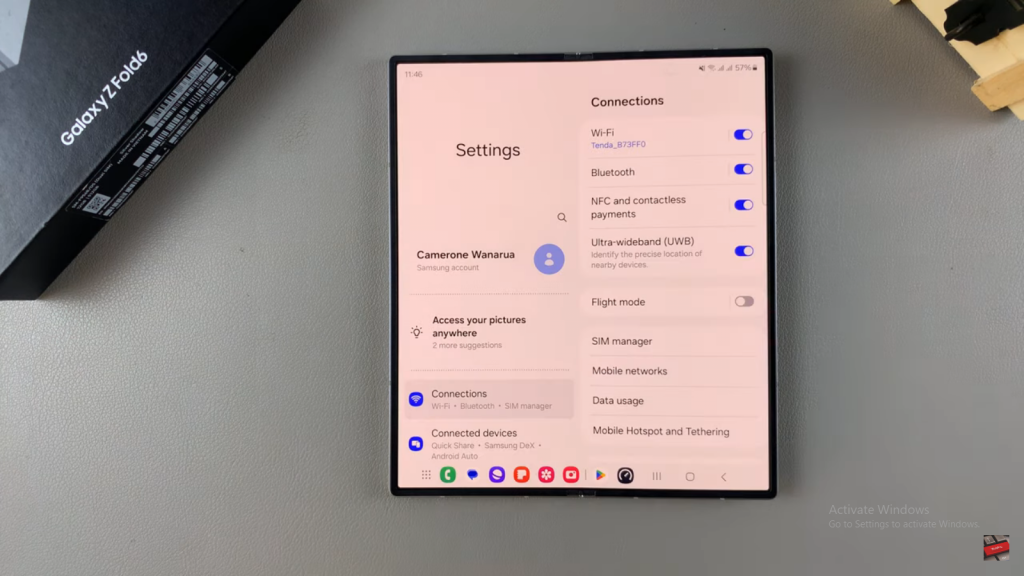
2. Select Device Care
Next, navigate to Device Care within the Settings menu. This section helps you optimize and monitor your device’s performance.
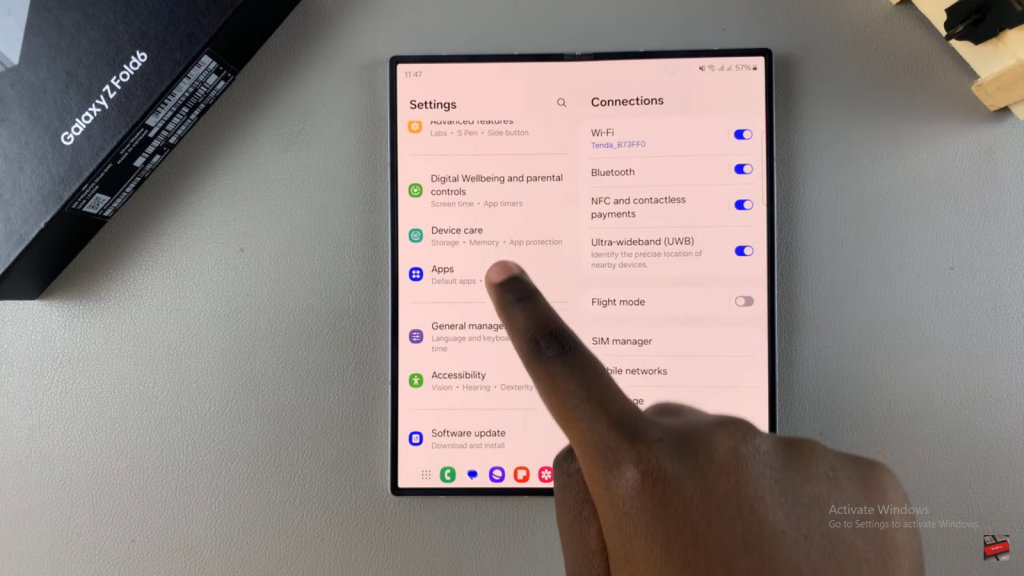
3. Tap on Memory
In Device Care, select Memory. This area is where you can view and adjust settings related to your device’s memory usage.
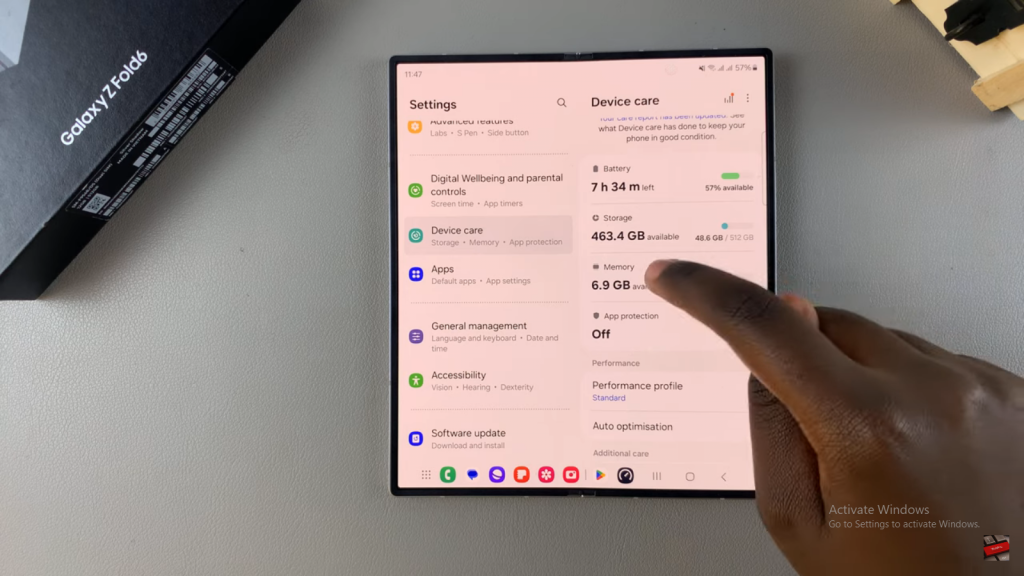
4. Access RAM Plus Settings
Look for the RAM Plus option and tap on it. This is where you can manage the virtual RAM feature.
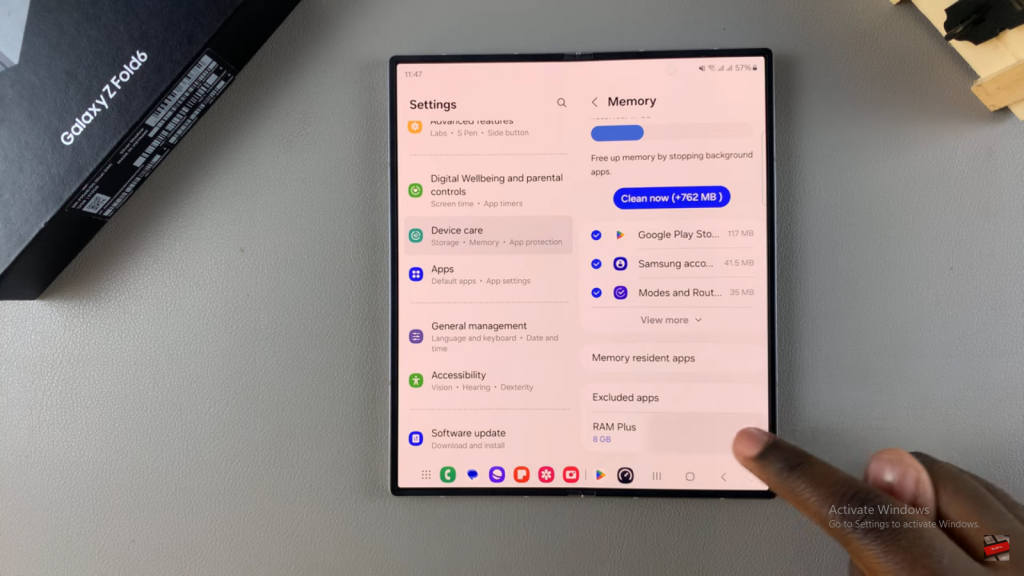
5. Disable RAM Plus
To turn off RAM Plus, toggle the setting to Disable. This action will stop your device from using additional storage as virtual RAM.
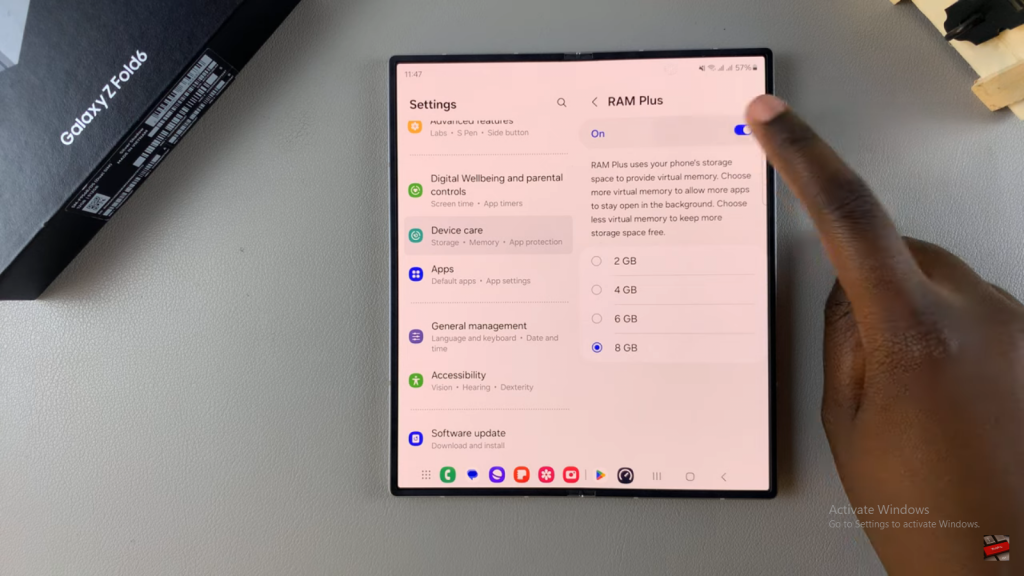
6. Confirm and Restart
Confirm your choice and then restart your phone. Restarting your device ensures that the changes you made are properly applied.
7. Verify RAM Plus is Disabled
After the restart, return to the Memory settings to verify that RAM Plus has been successfully disabled. This final check ensures the feature is no longer active.
Read:Turn Wi Fi Auto Reconnect On or Off On Samsung Galaxy Z Fold 6