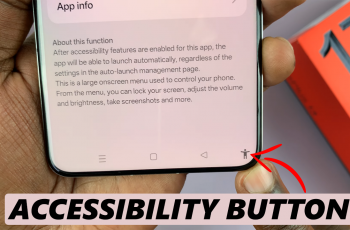Sharing files wirelessly can be convenient, but there are times when you may want more control over your device’s connectivity. If you prefer to keep your data private or prevent accidental sharing, disabling Nearby Share on Samsung Galaxy S25/S25 Ultra is a useful option. This ensures that your phone is not visible to nearby devices, reducing unwanted requests & enhancing security.
With simple adjustments in the settings, you can quickly turn off this feature whenever needed. Whether you no longer use it or just want to disable it temporarily, managing Nearby Share on Samsung Galaxy S25/S25 Ultra is straightforward. By navigating through the right options, you can customize your sharing preferences & maintain full control over your device’s wireless connections.
Watch:How To Turn On 5G On Samsung Galaxy S25/S25 Ultra
Disable Nearby Share On Samsung Galaxy S25/S25 Ultra
Open Settings
Launch the Settings app on your Samsung Galaxy S25/S25 Ultra.
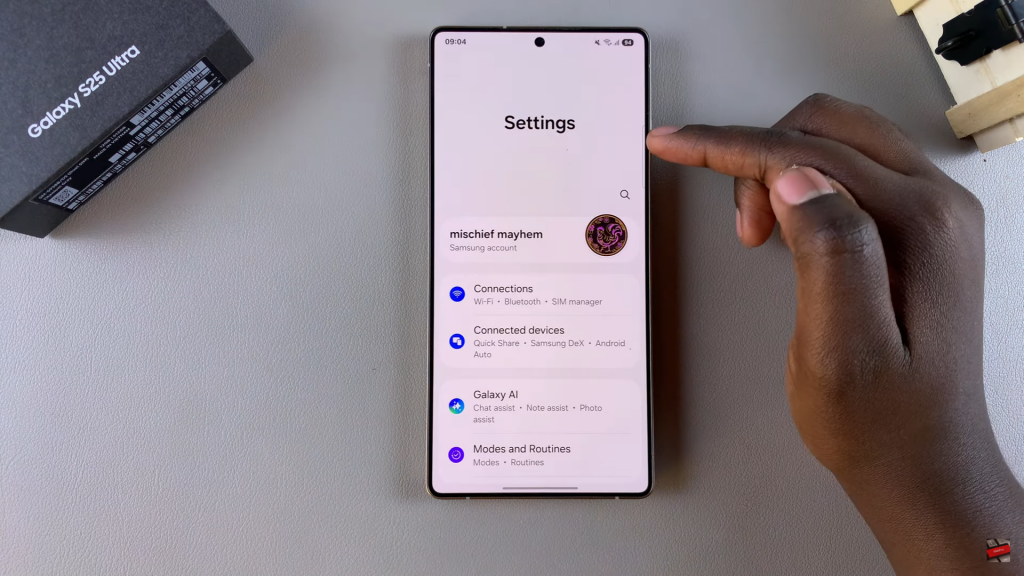
Go to Connections
Scroll & select Connections from the list of options.
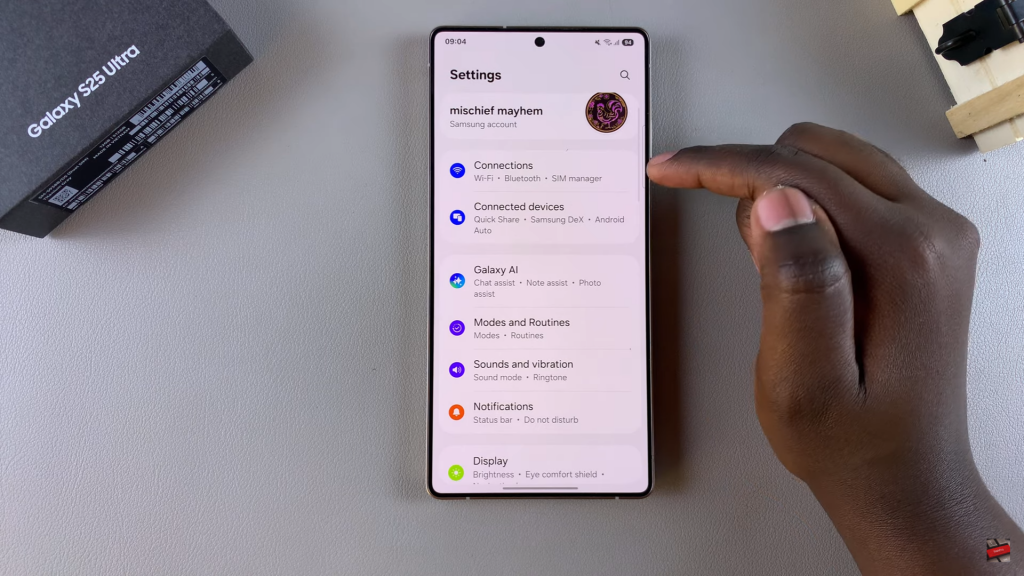
Select More Connection Settings
Find & tap on More Connection Settings under the Connections menu.
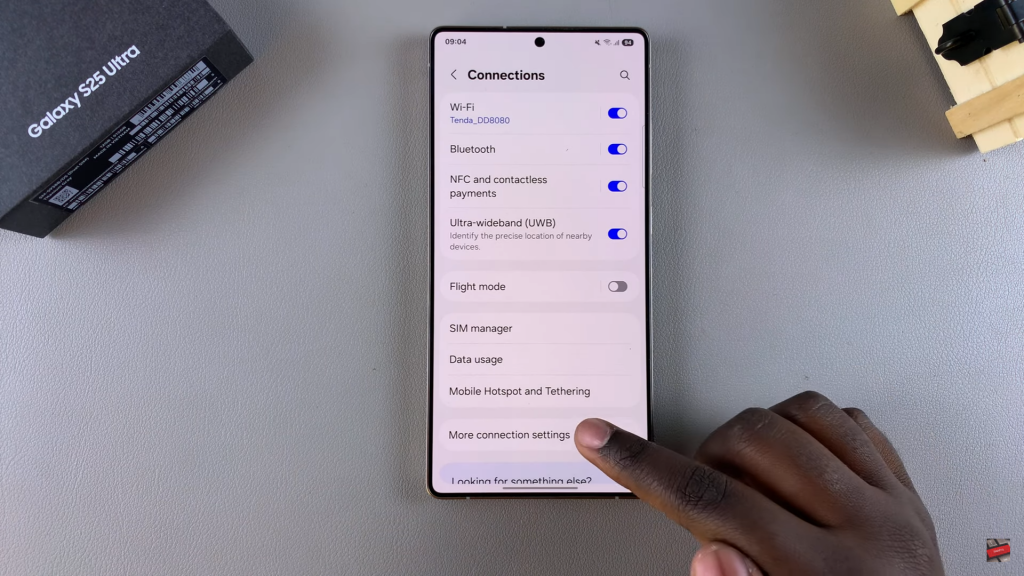
Disable Nearby Share
Look for Nearby Device Scanning & toggle it off to disable Nearby Share.
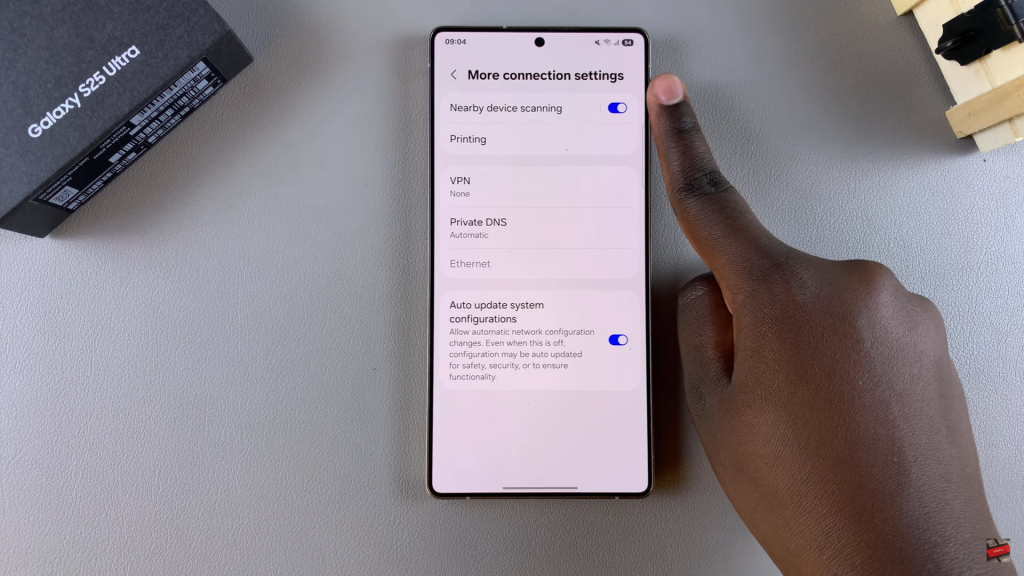
Confirmation
Once turned off, your device will no longer be visible to other devices using Nearby Share.