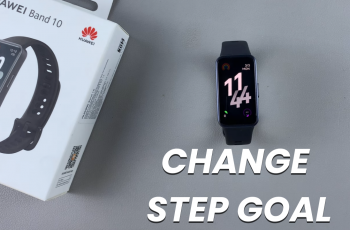Disabling Mono Audio on your Samsung Galaxy S25/S25 Ultra can be useful if you prefer the stereo sound experience, where each earphone or speaker plays different audio channels. If you’ve enabled Mono Audio for easier listening but now want to return to the standard audio settings, it’s a simple process. By turning off Mono Audio, you’ll regain the traditional left and right stereo audio balance for a more immersive sound experience.
To disable Mono Audio on your Samsung Galaxy S25/S25 Ultra, just follow a few quick steps. Once disabled, your device will return to the default stereo settings, allowing you to enjoy audio the way it was originally designed. Moreover, you can customize additional audio settings to suit your preferences, ensuring you get the best sound quality for your needs.
Watch:How To Enable Mono Audio On Samsung Galaxy S25/S25 Ultra
Disable Mono Audio On Samsung Galaxy S25/S25 Ultra
Open Settings and scroll down to tap Accessibility.
This section allows you to adjust features for easier use.
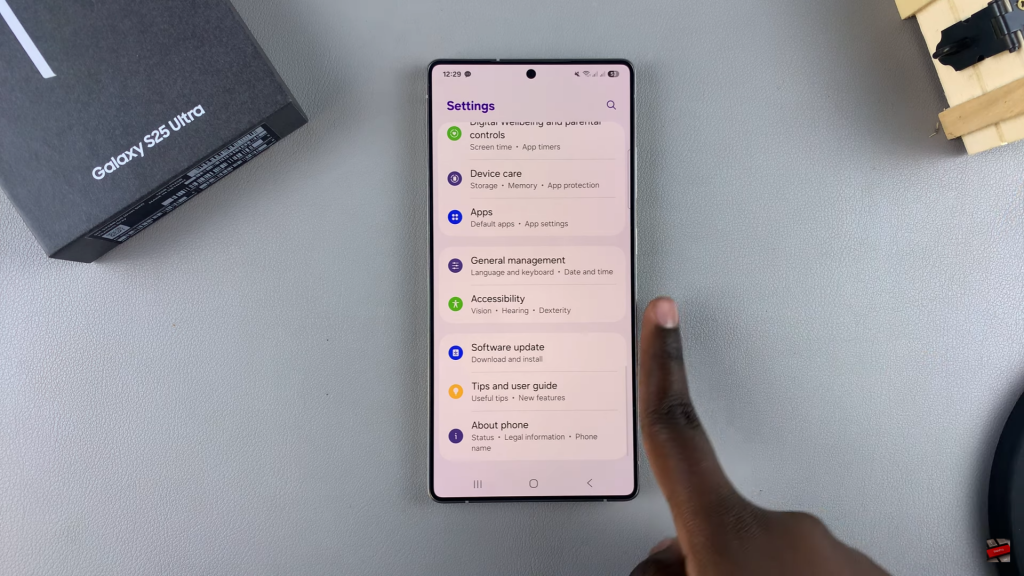
Select Hearing Enhancements.
This is where audio-related settings are located.
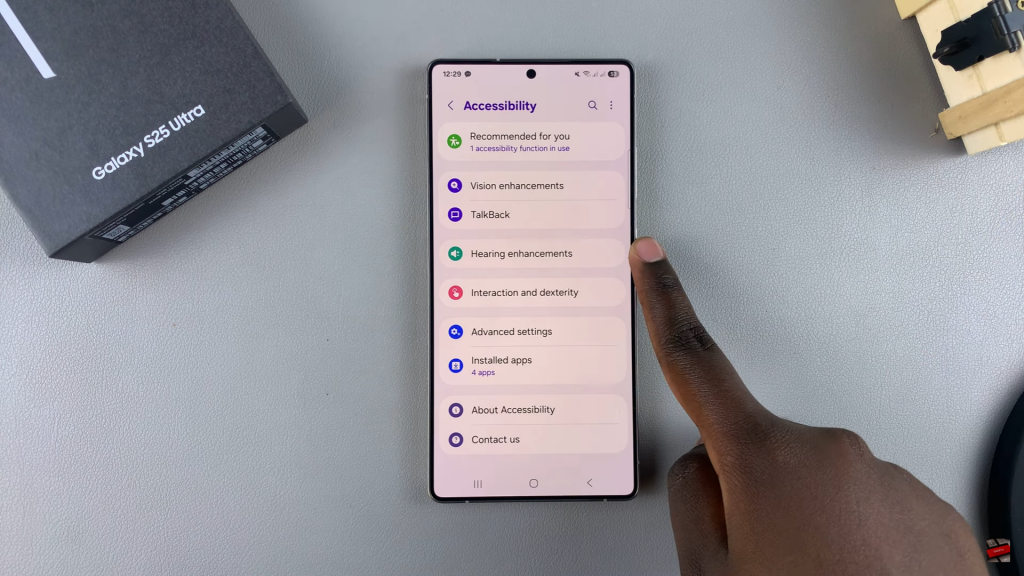
Tap Mono Audio.
Mono Audio controls how sound is distributed across speakers.
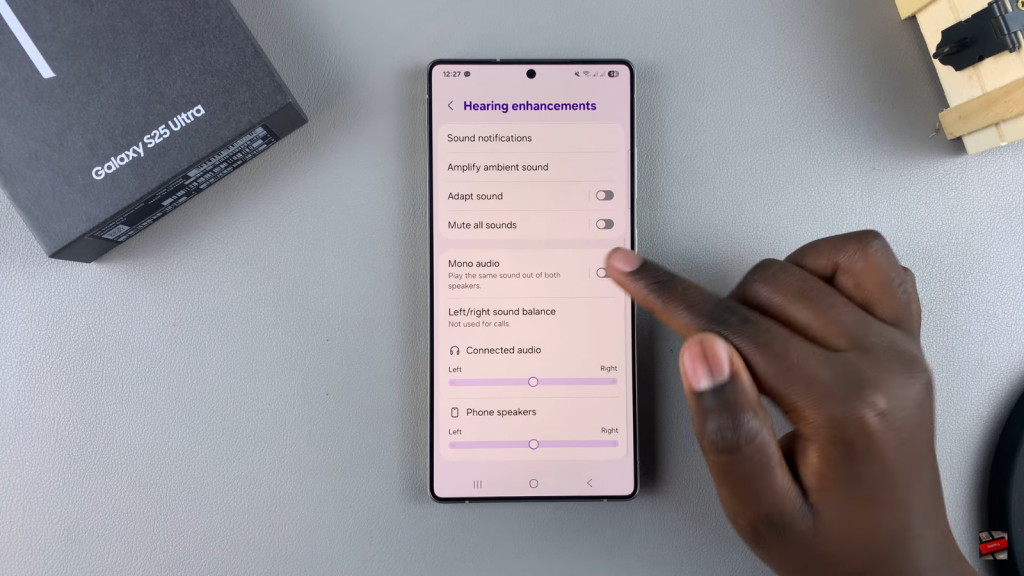
Step 5: Toggle the switch to OFF.
This will stop the same sound from coming out of both speakers.
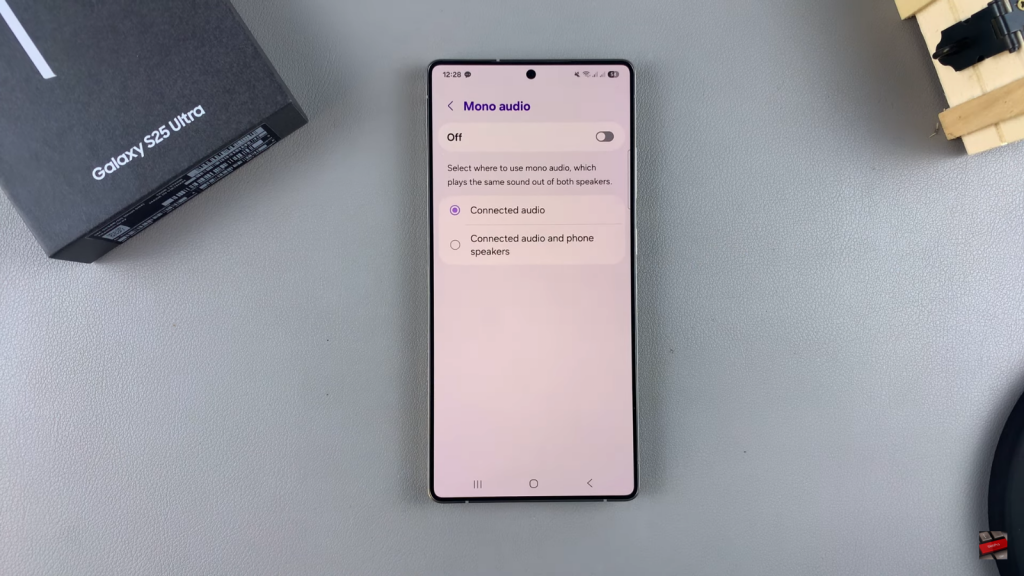
Read:How To Enable Mono Audio On Samsung Galaxy S25/S25 Ultra