This guide is perfect for those who want to completely mute or turn off notifications for text messages on their Samsung Galaxy S25 or S25 Ultra. You may want to suppress notifications during meetings or want to mute your phone’s notifications at certain times, and we are here to help you manage your text alerts.
Galaxy S25 or S25 Ultra lets their users control the volume, appearance, as well as the timing of incoming notifications. To turn off notifications for text messages, all that is needed is to go through the phone’s settings.
This article will assist you step by step to disable the text message notifications on your Samsung Galaxy S25 or S25 Ultra. With these few straightforward steps, you will be able to keep your phone silent without worrying about missing important text messages.
Watch: How To Unhide Apps On Samsung Galaxy S25
Disable Message Notifications On Samsung Galaxy S25 & S25 Ultra
Begin by unlocking your Samsung Galaxy S25 and navigating to the home screen. Then, locate and select the Settings app, either on the home screen or in the app drawer. Next, scroll down and tap on the ‘Notifications‘ option to continue.
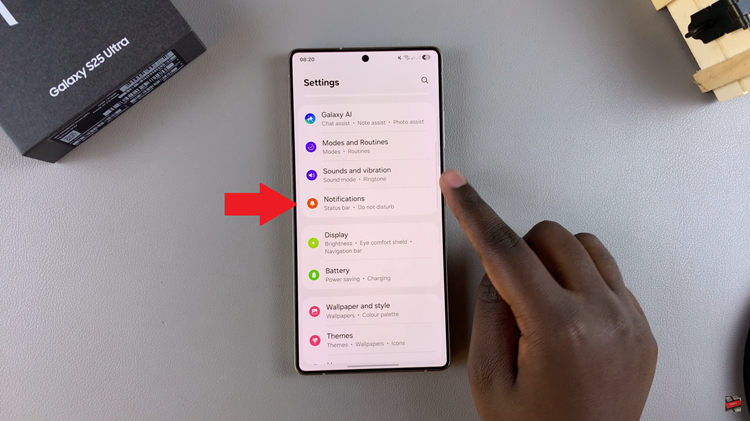
Within the Notification Settings on your Samsung Galaxy S25 or S25 Ultra, locate and select the option labeled “App Notifications.” This setting allows you to customize the apps notification.
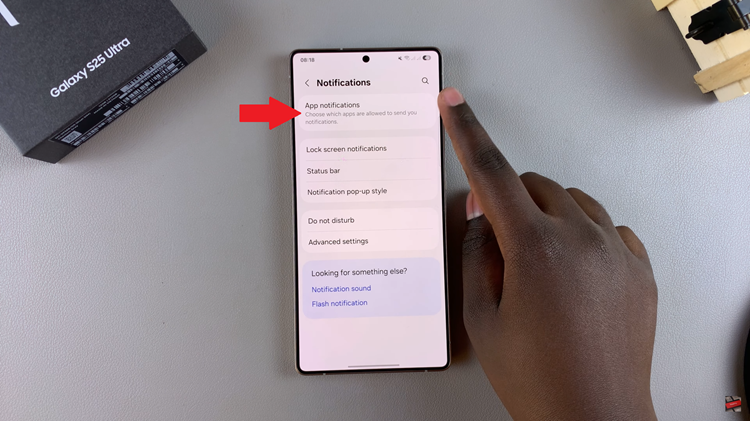
At this point, you’ll see a list of all installed applications on your Samsung Galaxy S25. Scroll through the list and find the ‘Messages‘ app. Toggle OFF the switch next to it to disable the notifications.
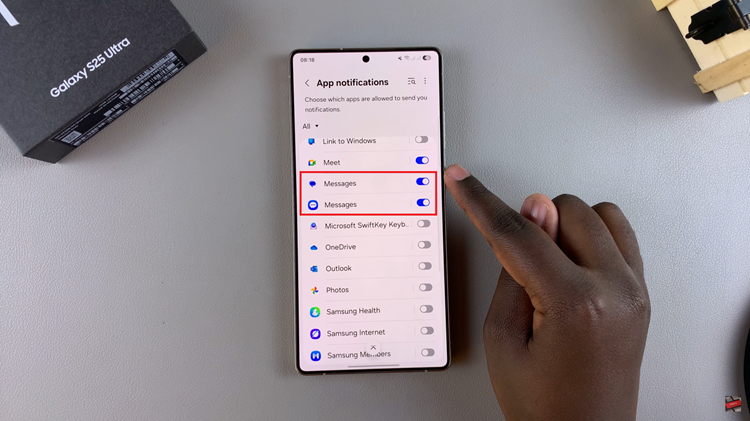
In conclusion, disabling text message notifications on your Samsung Galaxy S25 or S25 Ultra is a simple process that can help you manage distractions and maintain focus when needed. By following the steps outlined in this guide, you can easily mute notifications for specific contacts, turn off message alerts entirely, or adjust your notification preferences to suit your lifestyle.
Read: How To Enable & Disable Data Roaming On Samsung Galaxy S25 & S25 Ultra

