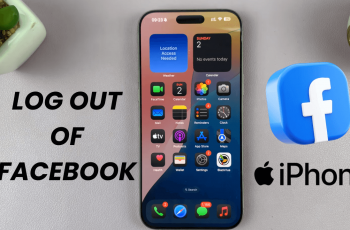Blood Oxygen is simply the amount of Oxygen you have circulating in your blood at a given period. Healthy blood oxygen levels typically range from 95% to 100%. Levels below 95% might indicate a potential issue with your respiratory system or overall health.
This is how to stop measuring Blood Oxygen during sleep on your Samsung Galaxy Watch Ultra, by disabling the option. Blood Oxygen is commonly referred to as SpO2.
Monitoring your blood oxygen is crucial for understanding your overall health, especially during workouts or at high altitudes. It’s possible to measure it while you’re sleeping as well.
Watch: CMF By Nothing Watch Pro 2: How To Enable / Disable Workout Detection
Disable ‘Measure Blood Oxygen During Sleep’ On Galaxy Watch Ultra
Begin by swiping up from the bottom of your watch face of your Samsung Galaxy Watch Ultra. This action will open the App Drawer, displaying all the installed applications.
Scroll through the apps and find the Settings app. It is represented by two a gear (cog wheel) icon. Within the settings menu, scroll down until you find the section labeled Health. Tap on it to open.
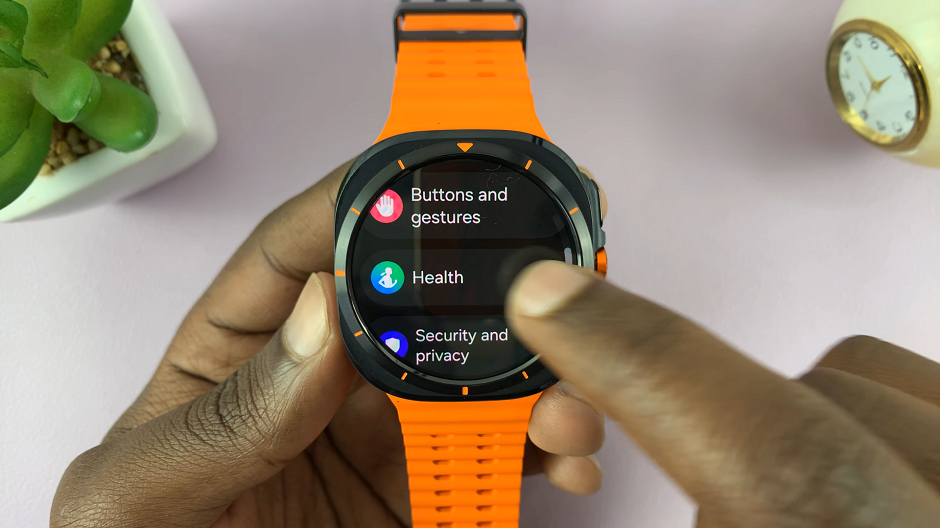
Navigate through this Health menu and locate the Sleep option. Select it. You should see various settings that can be customized on your Galaxy Watch Ultra, for when you’re asleep.
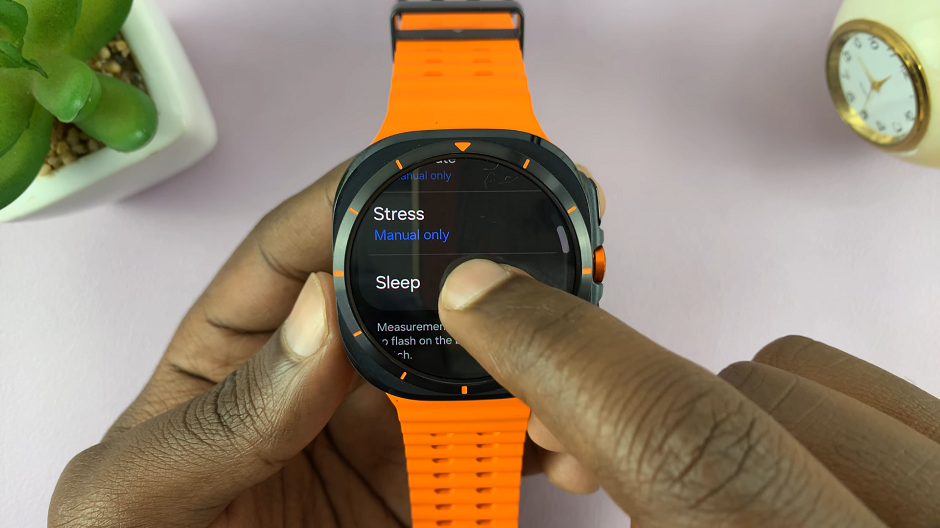
Find the Blood Oxygen During Sleep option. It should have a toggle button next to it. If it is enabled, tap on the toggle to disable. It should turn grey.
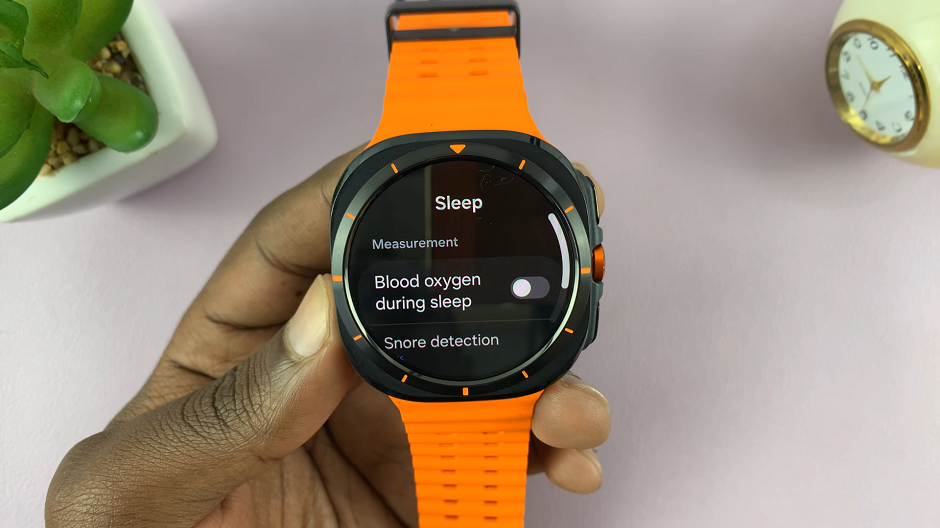
Now, your Galaxy Watch Ultra will not measure your SpO2 while you sleep. To measure Blood Oxygen, you will have to do it manually.
Read: How To Stop Limiting Health Features In Power Saving Mode On Galaxy Watch Ultra