If you happen to be using the Samsung Galaxy A16 right now, and the keyboard vibrations (haptics) annoy you for any reason, then you are not the only one suffering from it. See, many people turn off the ‘key touch’ because they don’t enjoy typing ‘auditorily’.
Others may simply want to save battery. In fact, learning how to stop keyboard vibrations on your Google A16 is an easy process that will only take you a few minutes. Here is a detailed guide to walk through how to disable keyboard vibrations on your Samsung Galaxy A16 so that by the end of this article, you’ll know precisely how to do so.
This way, you enjoy a finer and somehow more efficient phone experience.
Watch: How To Set Screen Lock Type To Swipe On Samsung Galaxy A16
Disable Keyboard Vibrations On Samsung Galaxy A16
Begin by unlocking your Galaxy A16 and accessing the home screen. Then, find & select the Settings app from home screen or app drawer. Now, scroll down and find the ‘Sounds & Vibration‘ option. Tap on it to proceed.
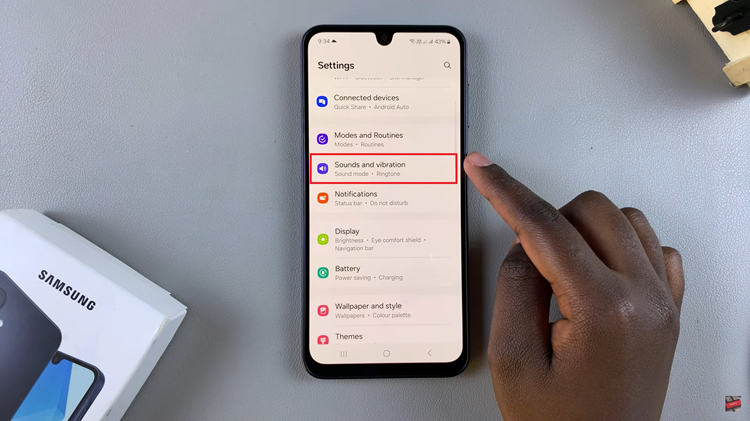
Following this, scroll down and select the ‘System Sounds‘ option. At this point, scroll down and find the ‘Samsung Keyboard‘ option and you’ll notice a toggle switch next to it. Toggle OFF the switch to disable this feature on your Galaxy A16. Once disabled, you’ll not hear any haptics whenever you type.
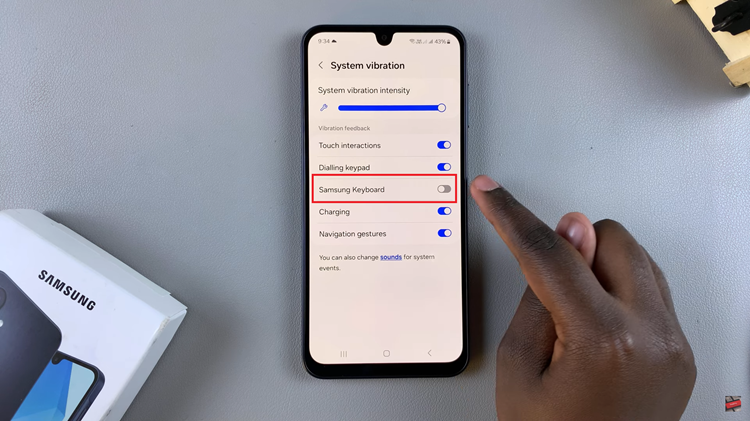
In conclusion, disabling keyboard haptics (vibration) on your Samsung Galaxy A16 is a quick and straightforward process that can significantly improve your typing experience. By following the steps outlined in this guide, you can easily customize your device to match your preferences.
Read: How To Enable & Disable Live Captions On Samsung Galaxy A16

