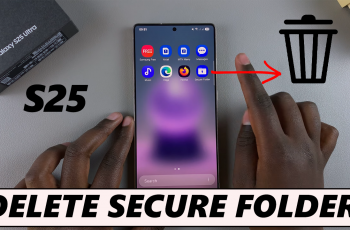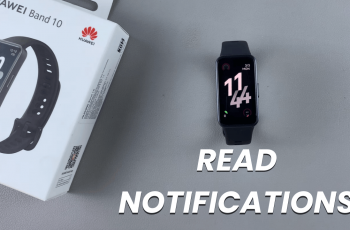Pinterest, a popular platform for discovering and saving creative ideas, offers a variety of notifications to keep users informed about their boards, pins, and interactions.
While helpful, these notifications can sometimes be distracting, especially the in-app notifications that appear when you’re trying to focus.
In this guide, we’ll walk you through the comprehensive step-by-step process on how to disable in app notifications on Pinterest.
Also Read: How To Allow Comments For Pins On Pinterest
How To Disable In App Notifications On Pinterest
To begin, open the Pinterest app. Then, locate your profile icon and tap on it. This will bring up a menu with several options. From this menu, select Settings. Once inside the Settings section, scroll through the list until you find Notifications. Select this option.
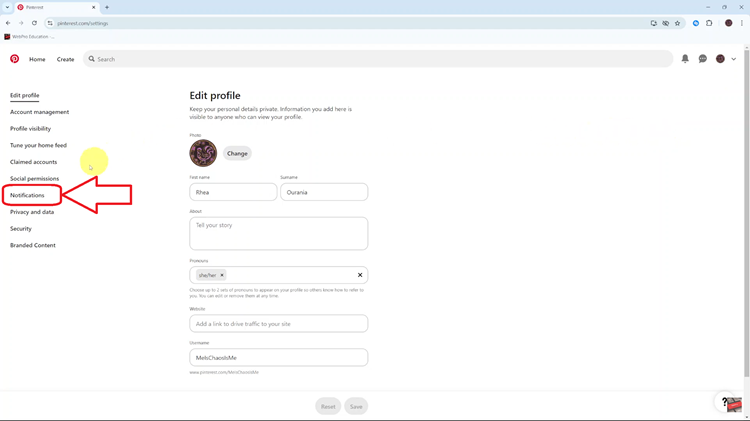
Scroll down until you reach the Permissions section. Within the Permissions section, you’ll notice a setting labeled In app. To disable these notifications, simply tap the toggle switch next to In app. Remember to select Save to apply the changes you’ve made.
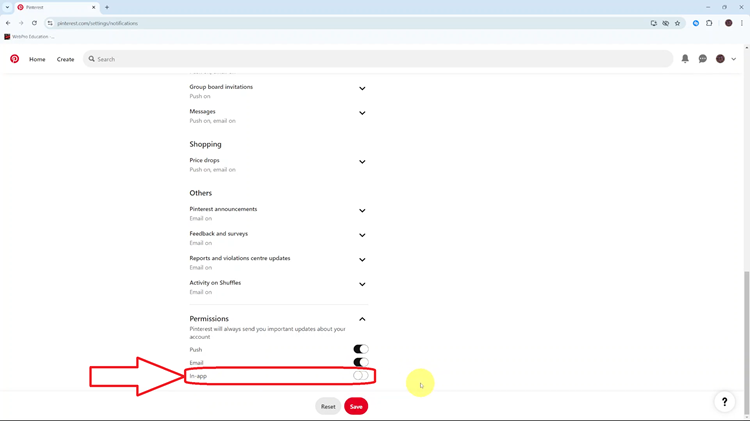
By following these steps, you can easily manage your in-app notifications on Pinterest. Whether you’re managing a busy board or simply want a quieter browsing experience, adjusting your notification settings gives you the flexibility to use Pinterest on your terms.