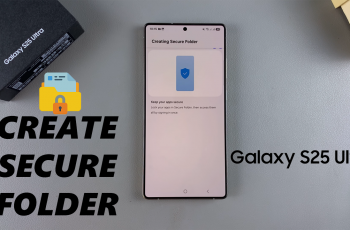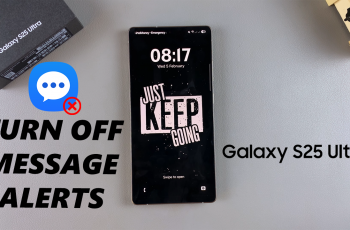The Google Discover/Feed page on OnePlus 13 provides news and updates based on your interests, but not everyone finds it useful. Swiping left on the home screen brings up a feed filled with articles, recommendations, and other content, which can sometimes feel distracting. If you prefer a cleaner home screen without these extra suggestions, removing this page can make navigation more efficient.
Disabling Google Discover on OnePlus 13 helps create a more streamlined experience by eliminating unnecessary content. Instead of seeing a constantly updating feed, you can focus on your apps and widgets without interruptions. Whether you want a more organized layout or simply don’t use the feed, turning it off allows for a more customized home screen.
Watch:How To Wirelessly Screen Mirror OnePlus 13 To ANY Smart TV
Disable Google Discover/Feed Page On OnePlus 13
Open Google Discover Page
Swipe right on the home screen to access the Google Discover page.
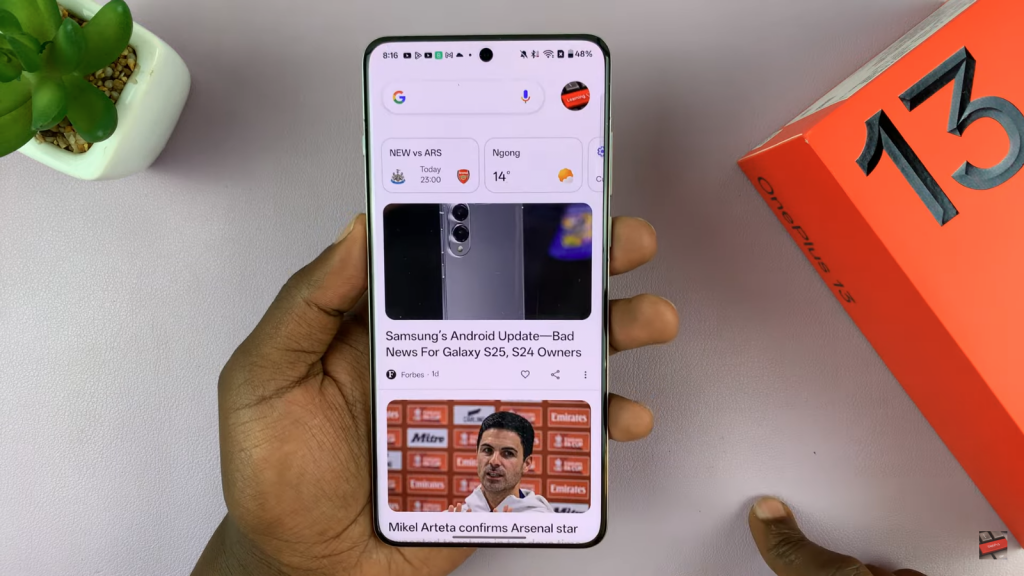
Access Settings
Tap your profile icon in the top-right corner and select Settings.
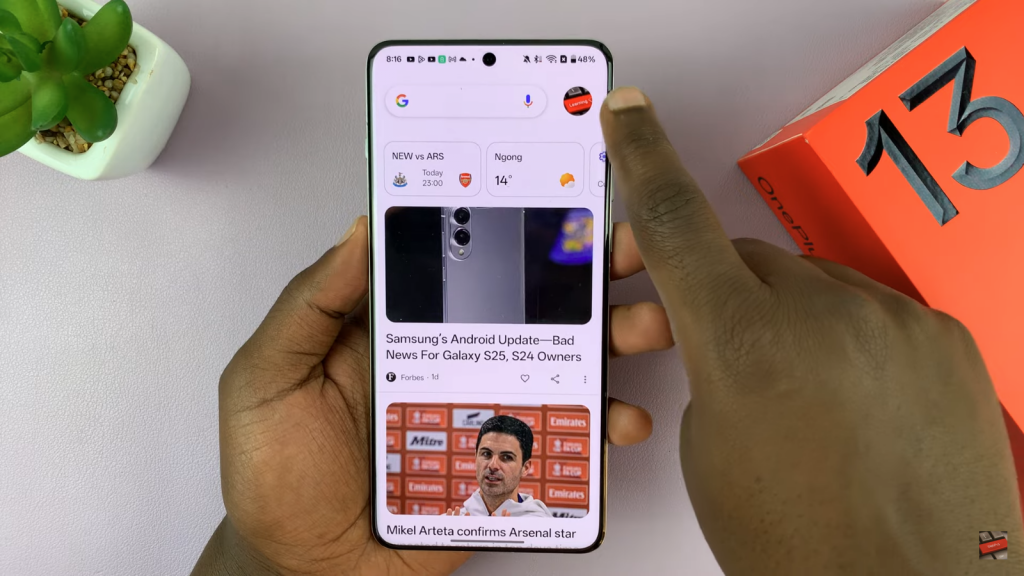
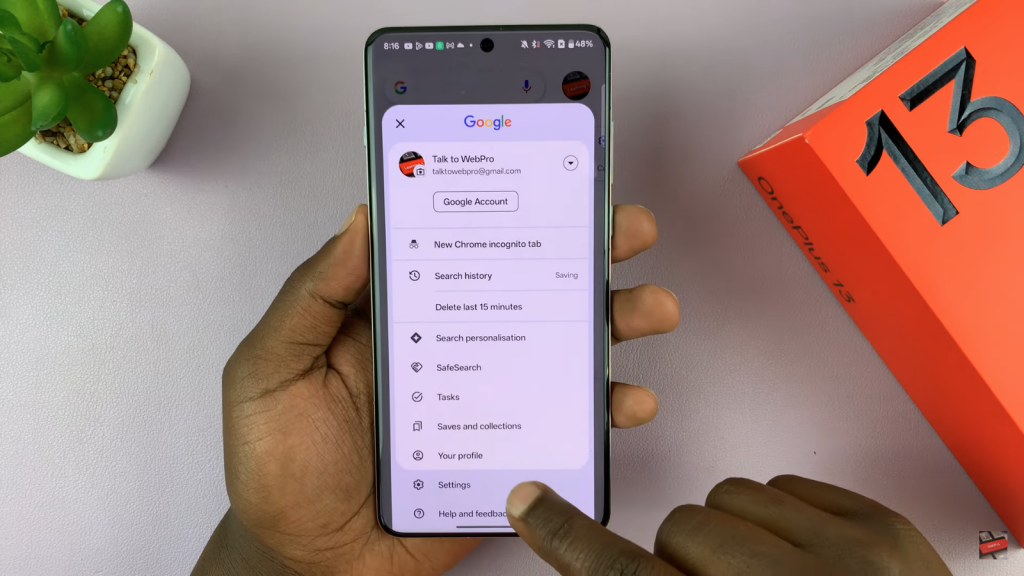
Go to Other Settings
Scroll down and tap Other Settings to find additional options.
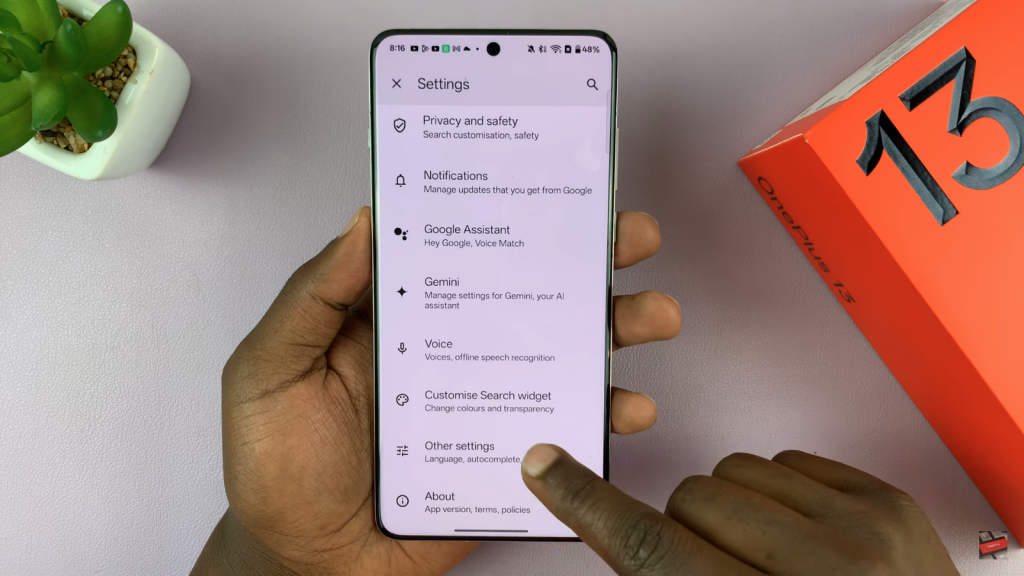
Disable Discover
Locate the Discover toggle and turn it off to disable the feed.
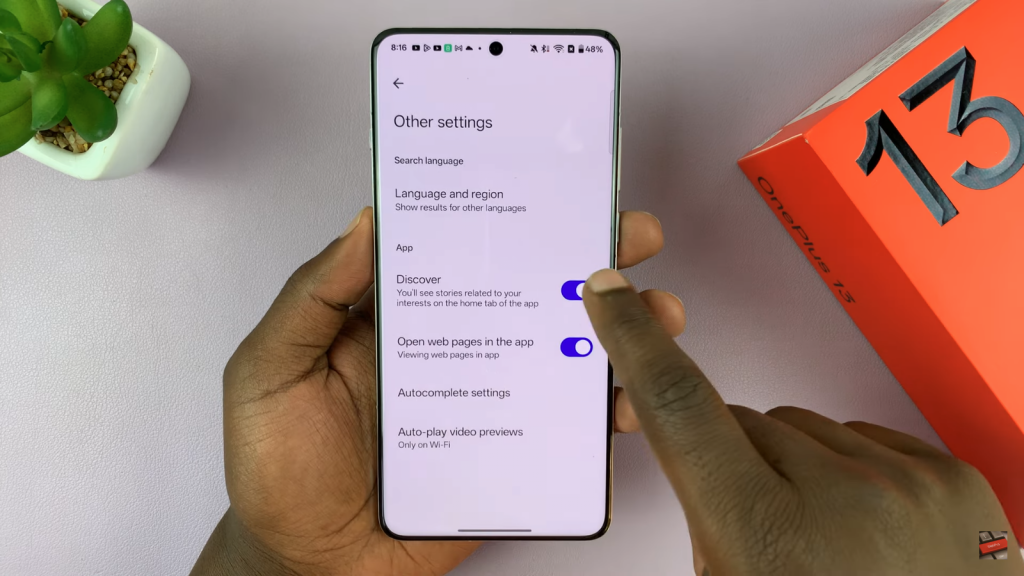
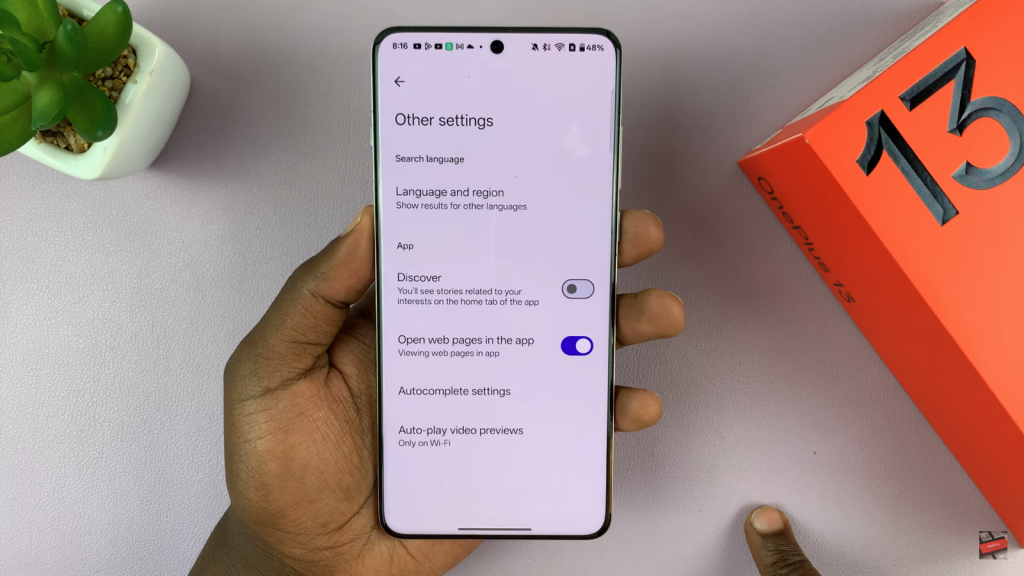
Verify Changes
Swipe right again—Google Discover should now be disabled. If needed, you can turn it back on from the same settings.
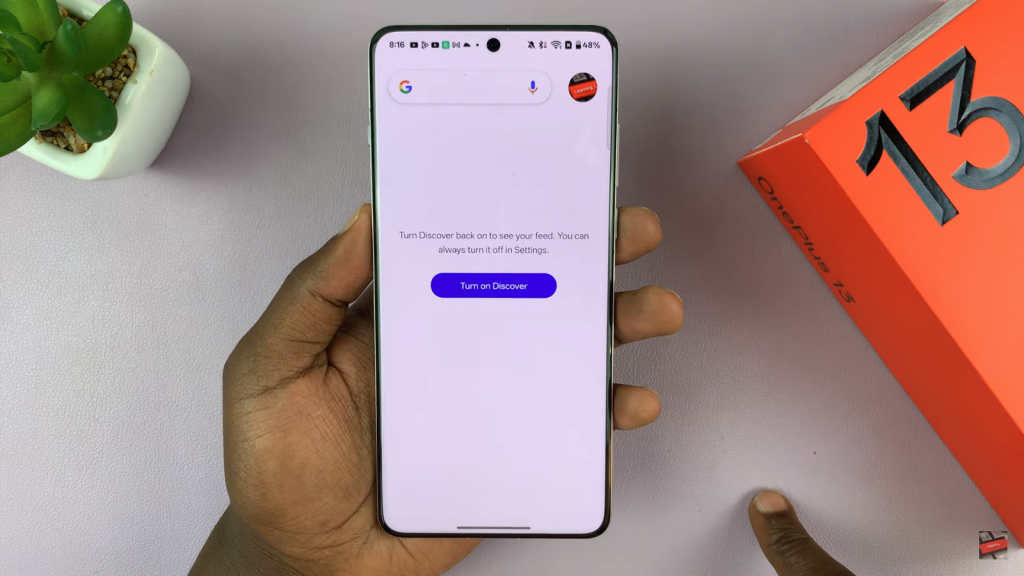
Read:How To Wirelessly Screen Mirror OnePlus 13 To ANY Smart TV