Turning off Developer Options is easy and helps keep your device secure and running smoothly. By following these instructions, you can quickly revert to standard settings and ensure your Galaxy Z Fold 6 is configured for everyday use.
Watch:How To Disable USB Debugging On Samsung Galaxy Z Fold 6
Disable Developer Options On Samsung Galaxy Z Fold 6
Open Settings: To begin with, open the Settings app on your device. This initial step will grant you access to the main configuration options.
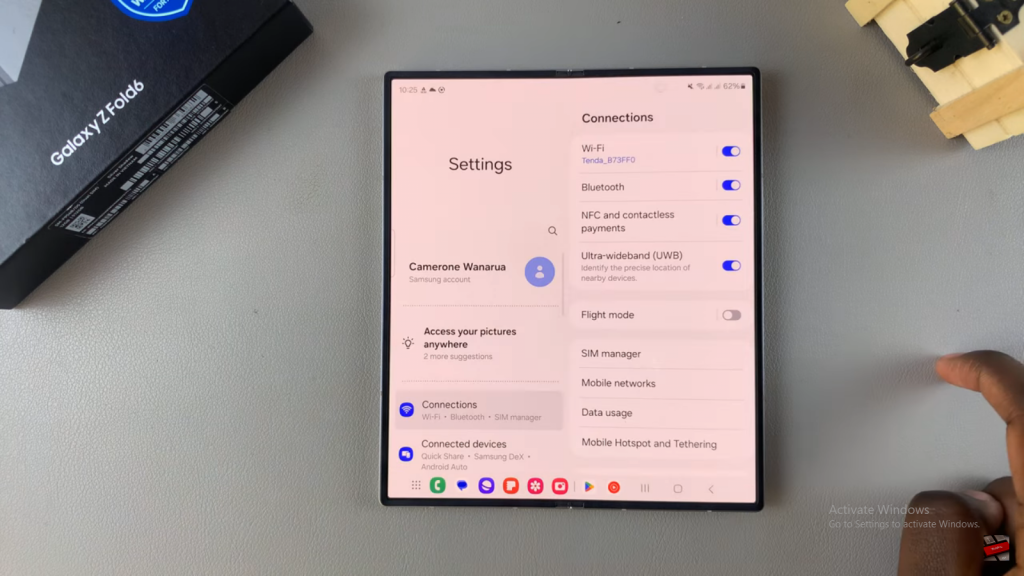
Access Developer Options: Subsequently, locate and tap on “Developer Options.” If you don’t see this option immediately, ensure that Developer Options were enabled beforehand.
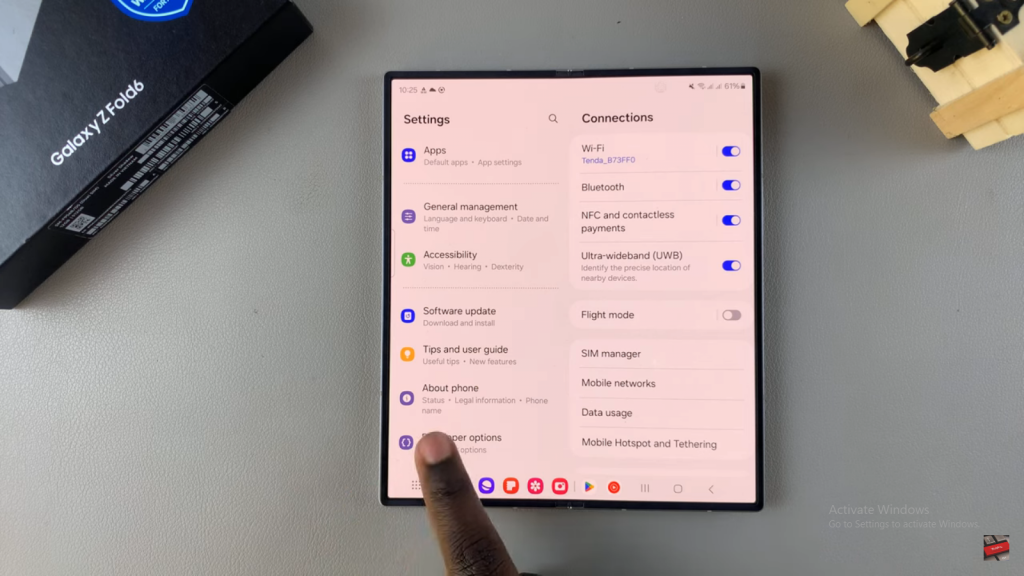
Turn Off Developer Options: Lastly, toggle the switch to turn off Developer Options. By doing so, you will deactivate the advanced settings and restore your phone to its standard configuration.
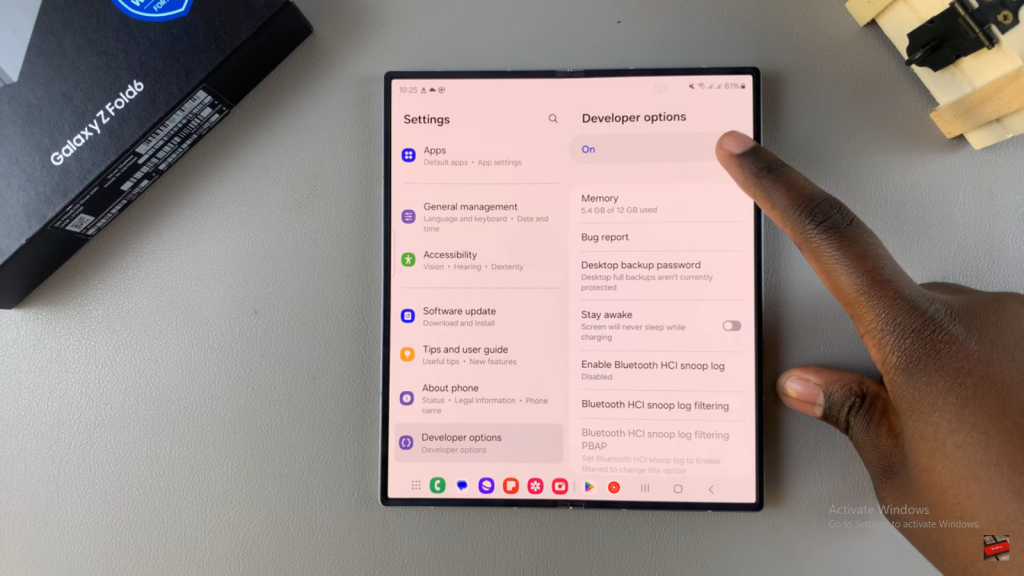
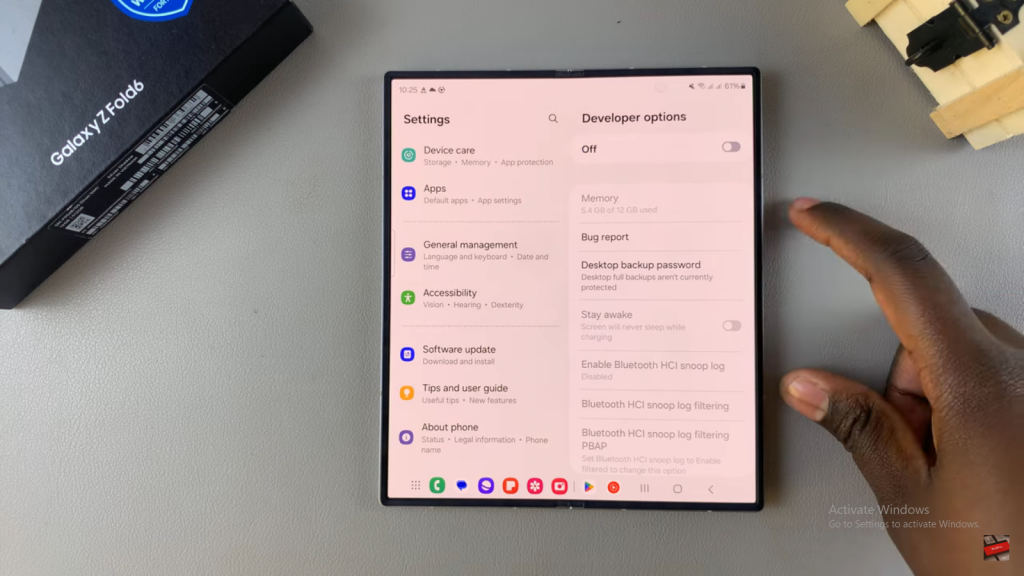
Read:How To Disable USB Debugging On Samsung Galaxy Z Fold 6

