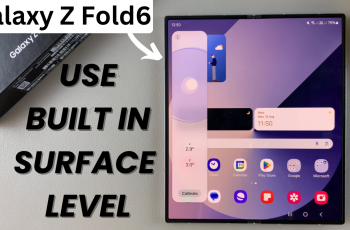Having the right display settings can make a big difference, especially if certain colors appear distorted or hard to see. How To Enable Color Correction On Samsung Galaxy S25/S25 Ultra ensures you can customize your screen for better visibility. With a few adjustments, you can apply a color filter that suits your needs, making the display easier on your eyes. Whether you want to enhance readability or adjust colors for personal comfort, enabling this setting can improve your viewing experience.
Samsung provides different color correction options, allowing you to choose the most suitable tint for your display. By enabling this setting, you can reduce strain while using your device and make content more accessible. How To Enable Color Correction On Samsung Galaxy S25/S25 Ultra helps you take control of how colors appear on your screen. Once activated, the display will adapt to your selected preferences, ensuring a more comfortable and tailored viewing experience.
Watch:How To Enable Color Correction On Samsung Galaxy S25/S25 Ultra
Disable Customization Service On Samsung Galaxy S25/S25 Ultra
Open Settings
Go to the Settings app on your Samsung Galaxy S25/S25 Ultra.
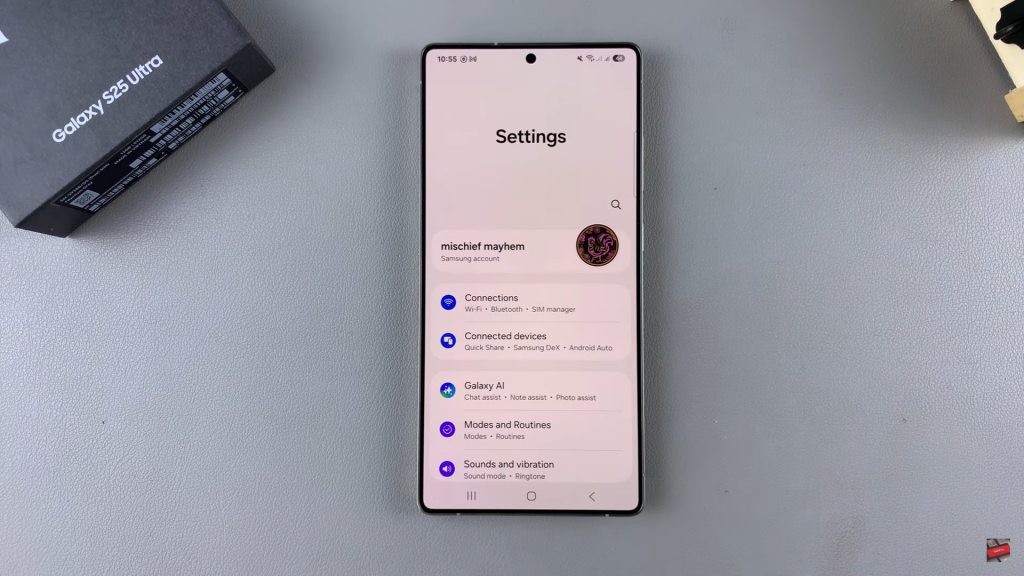
Access Your Samsung Account
At the top of the screen, tap on your Samsung account to open account settings.
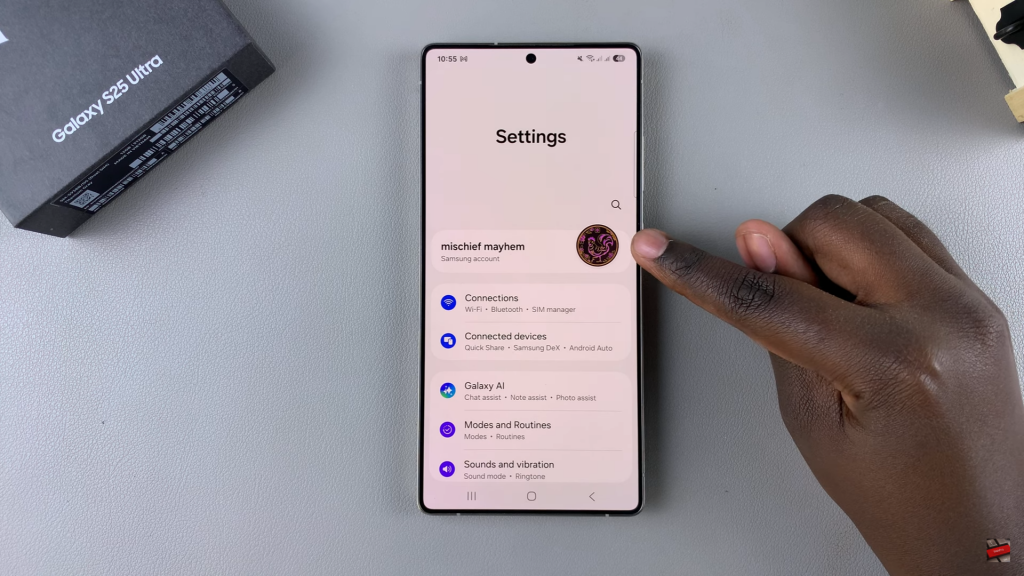
Go to Security & Privacy
Scroll down and select Security & Privacy from the available options.
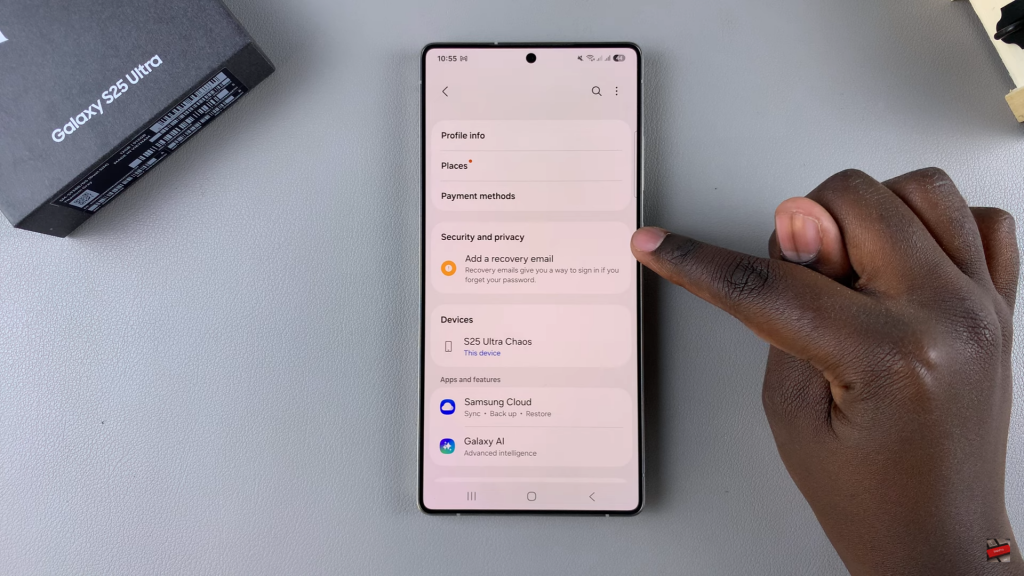
Find Customization Service
Look through the options until you see Customization Service, then tap on it.
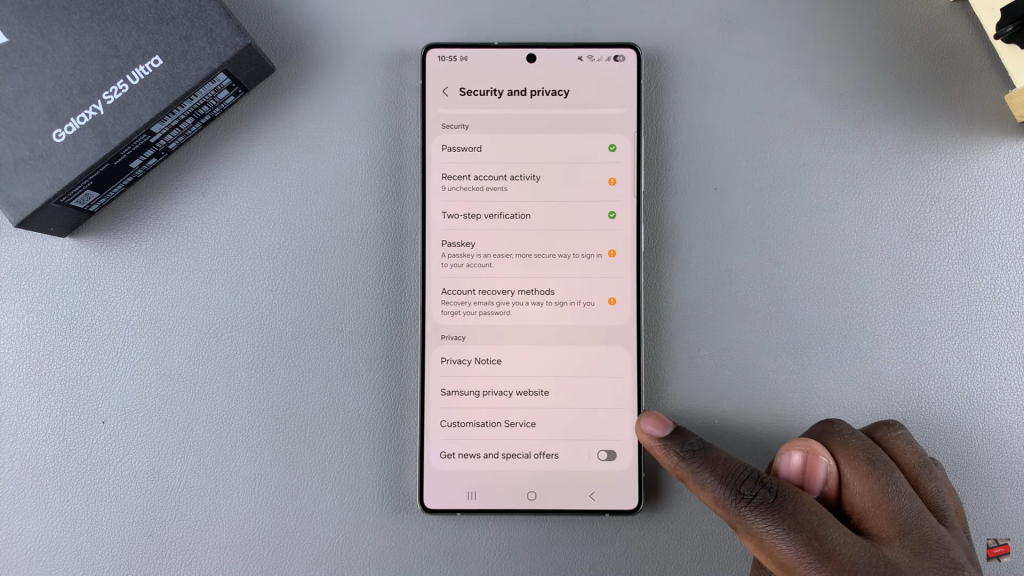
Disable Customization Service
At the top of the screen, toggle the switch off to disable the service.

Confirm Your Action
A confirmation prompt will appear. Tap STOP to stop using Customization Service.
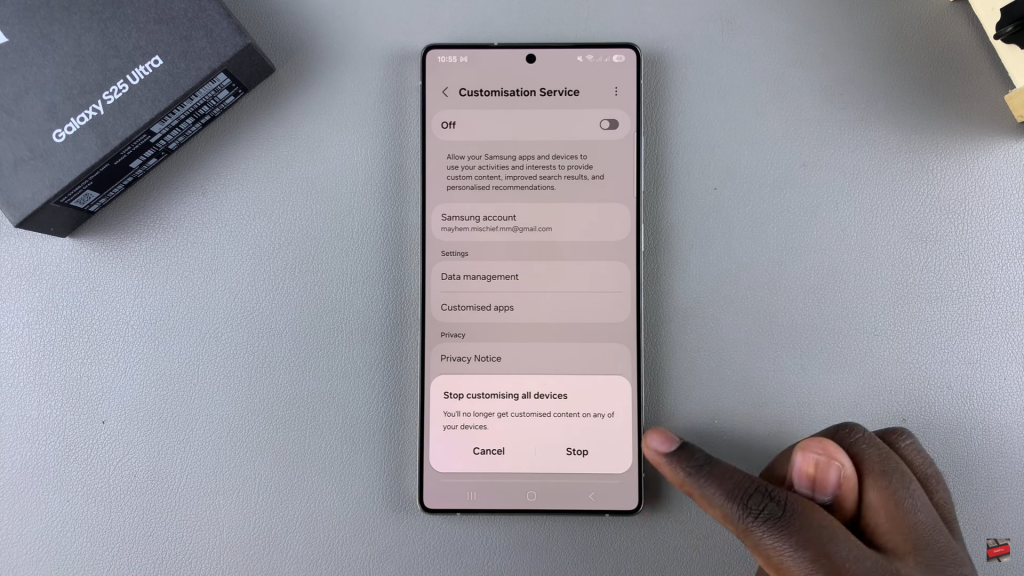
Read:How To Enable Color Correction On Samsung Galaxy S25/S25 Ultra