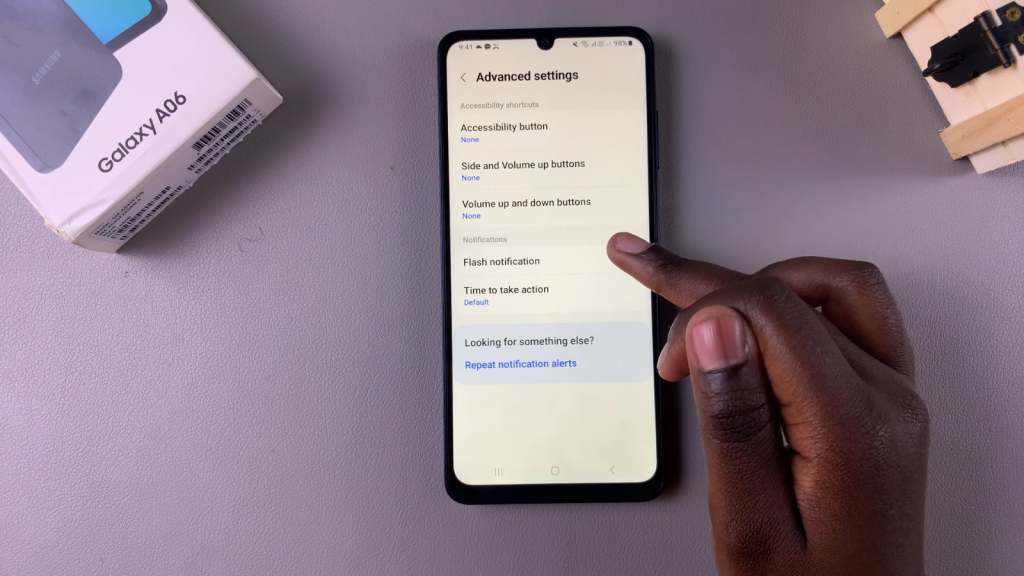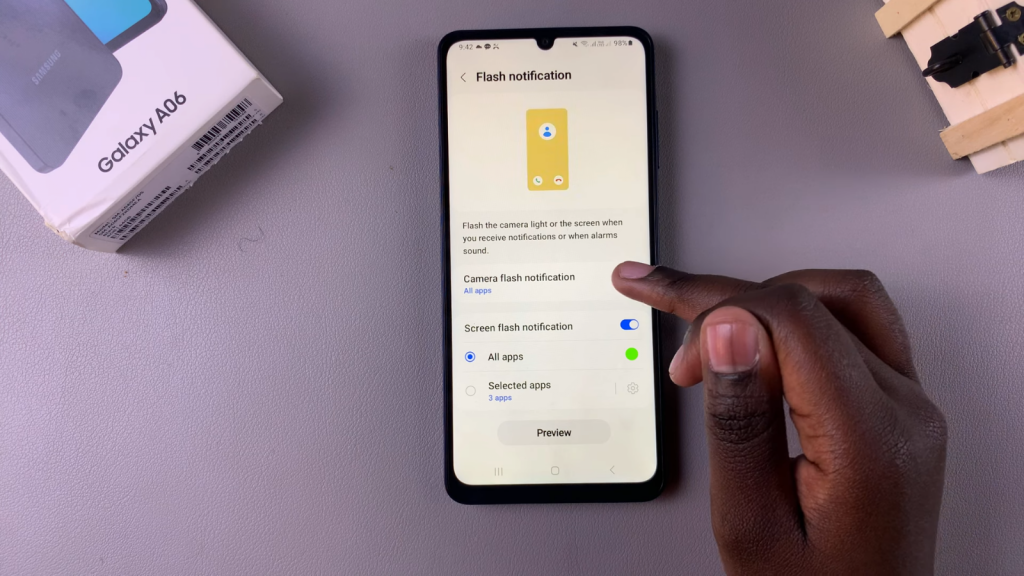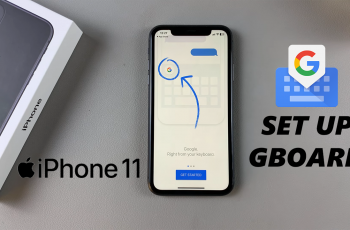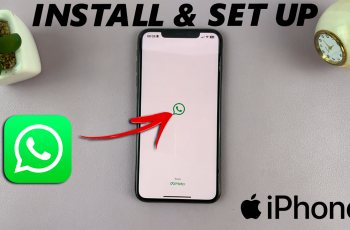Disabling camera and screen flash notifications on your Samsung Galaxy A06 can help create a more peaceful user experience, especially in situations where you don’t want to be disturbed by bright flashes. By default, your device may use flash notifications to alert you about various events, such as incoming calls or messages, but these can be distracting in quiet settings.
In this guide, we will walk you through how to disable camera & screen flash notifications on Samsung Galaxy A06. With just a few straightforward steps, you can customize your notification settings to minimize distractions while still keeping your device functional. Whether you’re in a meeting, at a movie, or just prefer a quieter experience, this guide will help you turn off those unwanted flashes with ease.
Watch:How To Turn Sleep Mode On/ Off On Samsung Galaxy A06
Disable Camera & Screen Flash Notifications On Samsung Galaxy A06
Open the Settings App
Start by opening the “Settings” app on your phone.
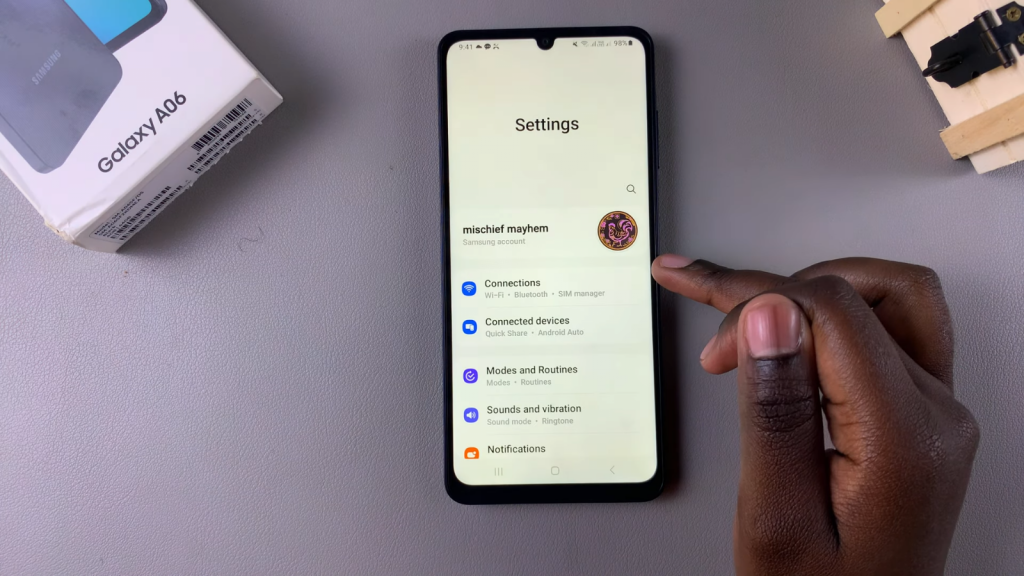
Access Accessibility Settings
Next, scroll down and select the “Accessibility” option.
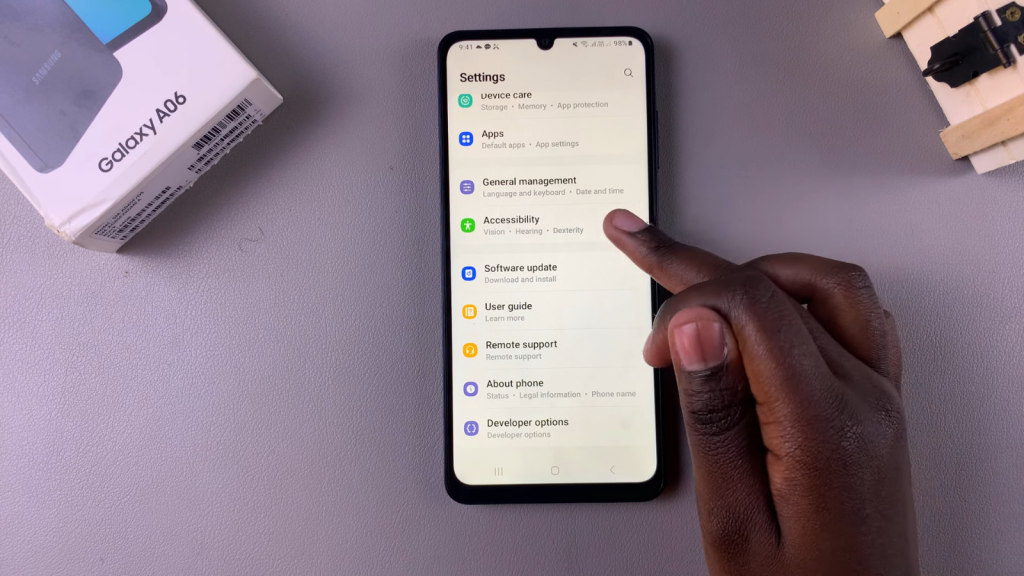
Open Advanced Settings
Under the Accessibility menu, tap on “Advanced settings.”
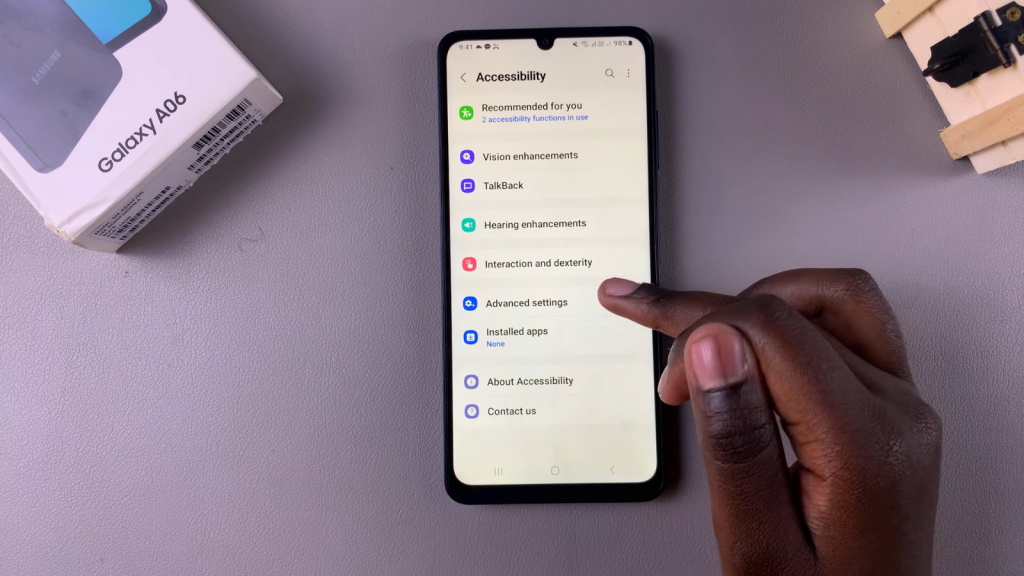
Select Flash Notifications
Then, select “Flash notifications.”
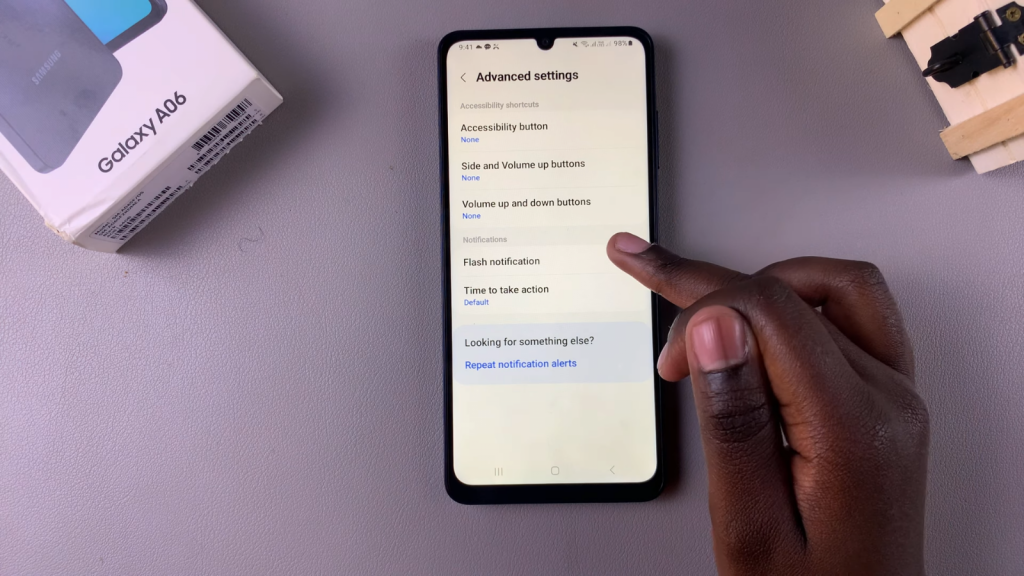
Disable Flash Notifications
To disable the flash notifications for both the camera and screen, simply tap the toggle switch to turn them off.