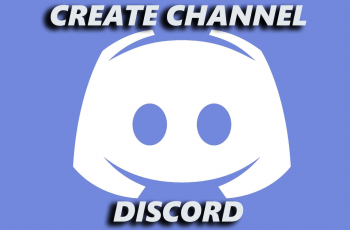The iPhone 16 and iPhone 16 Pro are fitted with many new camera features destined for an improved photography and videography experience. The Camera app on these devices, with a host of capture tools, will help you click amazing images and shoot great videos.
However, for some people-professional photographers, videographers, or those who like to keep their screen as minimal as possible, the on-screen controls sometimes clutter the viewfinder and drive them mad. That’s where Clean Preview Mode comes in. The idea is to turn some of the camera controls off to get a more streamlined, distraction-free view, focusing only on your subject.
This guide will show you how to disable the camera control clean preview mode on the iPhone 16/16 Pro. Let’s dive in.
Watch: How To Turn ON Sound Recognition On iPhone 16
Disable Camera Control Clean Preview Mode On iPhone 16/16 Pro
Begin by unlocking your iPhone 16 and accessing the home screen. Then, locate the Settings app on your iPhone’s home screen and tap on it. In the Settings menu, scroll down to the “Camera” option and tap on it.
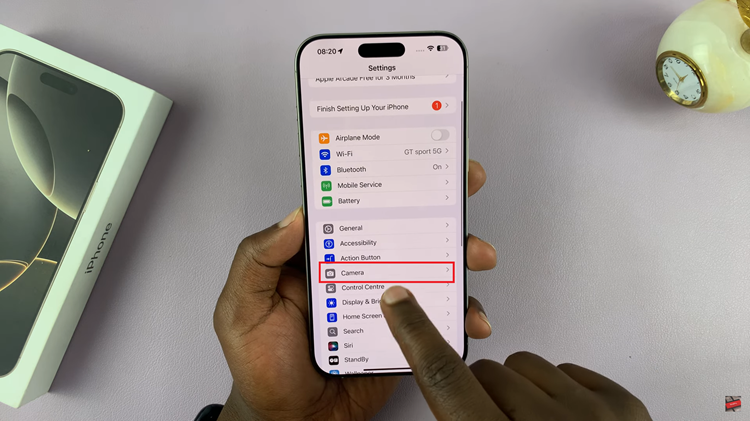
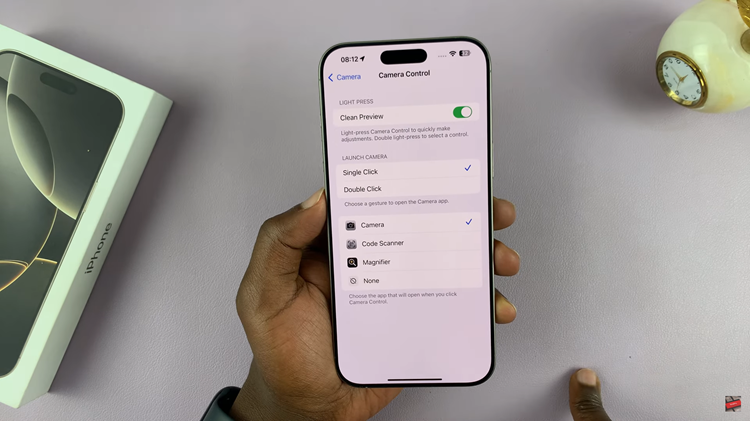
In conclusion, you can use a super-clean preview mode on the iPhone 16/16 Pro with a few features disabled. That way, you will have an uncluttered and distraction-free camera interface for professional photography or just for those who like shooting simply.
Read: How To Use NEW Photographic Styles In iPhone 16/16 Pro