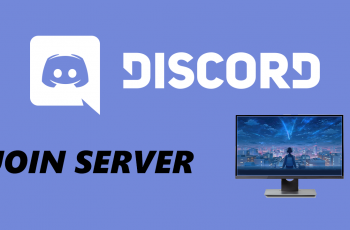The call forwarding feature of the Samsung Galaxy S25 or S25 Ultra will forward calls that you receive to another number. Of course, it can be useful in many situations. However, in some cases, you may want to turn it off-whether due to disturbing forwarded calls or because you want to manage the settings yourself.
Turning off call forwarding on either your Galaxy S25 or S25 Ultra is quick and painless and can immediately give you back control over how your calls are routed. This guide will lead you through some easy steps to disable call forwarding on your Samsung Galaxy S25 to keep you connected without hiccups.
Whether you’re new to Samsung or just need a refresher, this tutorial will help you make the necessary adjustments in no time.
Watch: How To Change Theme On Samsung Galaxy S25
Disable Call Forwarding On Samsung Galaxy S25 & S25 Ultra
Begin by unlocking your Samsung Galaxy S25 and navigating to the home screen. From there, locate and select the Phone app, either on the home screen or in the app drawer. Next, tap on the ‘Keypad‘ option within the phone app.
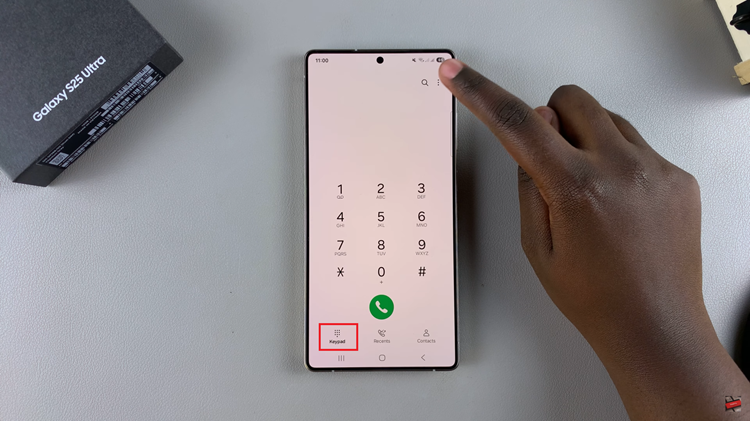
Following this, tap on the three dots (ellipsis icon) at the upper right corner and from the options that appear tap on ‘Settings.’
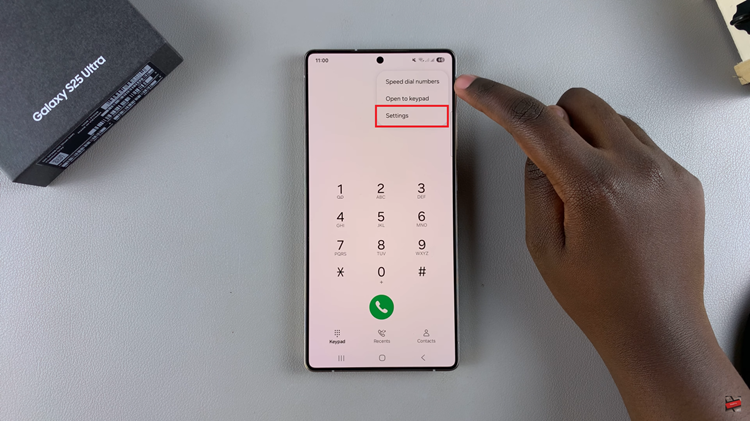
Within the phone settings, scroll down and locate the ‘Supplementary Services‘ option. Tap on it to proceed to the next step.
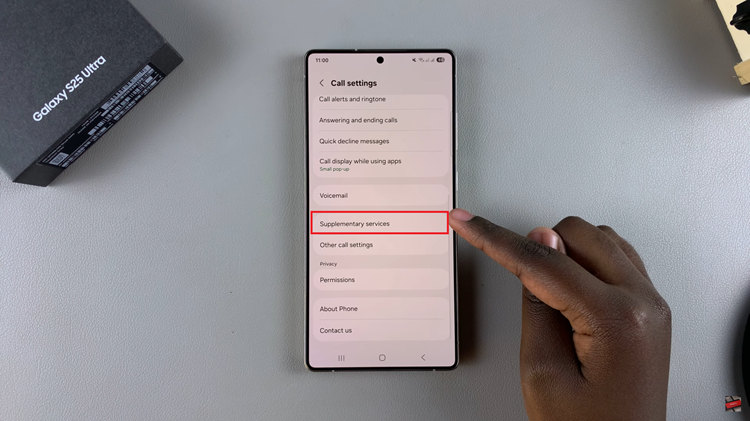
At this point, you’ll find the ‘Call Forwarding‘ option. If you have dual SIM, you’ll see two call forwarding options. Choose the SIM you’d prefer to disable call forwarding for.

Following this, you’ll see a couple of call forwarding options. Now choose the call forwarding option you enabled and tap on it. Then, you’ll see the ‘Disable‘ option. Tap on it and the call forwarding will be disabled on your Galaxy S25.
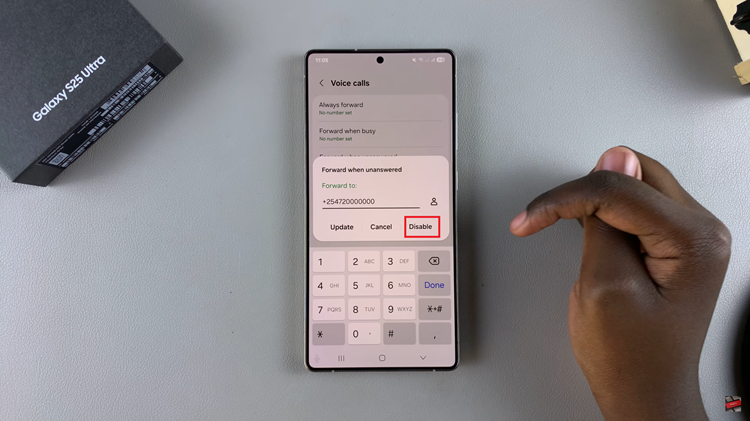
In conclusion, disabling call forwarding on your Samsung Galaxy S25 or S25 Ultra is a straightforward process that can help you regain control over your incoming calls. By following the steps outlined in this guide, you can quickly turn off the call forwarding feature, whether it’s causing disruptions or simply no longer needed.
Read: How To Exit Safe Mode On Samsung Galaxy S25 & S25 Ultra