Samsung Galaxy A16 comes with an intuitive interface that makes it easier to access and adjust call settings. Still, navigating through menus and options can be confusing, especially if you’re not familiar with where to look. Luckily, you don’t need to be a tech expert to figure it out. This guide will walk you through the process step-by-step, ensuring you can disable call forwarding quickly and easily.
Call forwarding is a useful feature that allows you to redirect incoming calls to another phone number, ensuring you never miss an important call. However, there are times when you might want to disable it no longer need calls routed to a second device or just want to manage calls directly on your Samsung Galaxy A16. Whatever the reason, knowing how to turn off call forwarding is a simple but essential part of managing your phone’s settings.
Whether you’re looking to stop calls from being forwarded entirely or you just want more control over when and where your calls are redirected, this tutorial has you covered. By the end of this guide, you’ll be able to manage your call forwarding settings like a pro, ensuring that every call reaches you directly on your Samsung Galaxy A16.
Watch: How To Enable USB Debugging On Samsung Galaxy A16
Disable Call Forwarding On Samsung Galaxy A16
Locate the Phone app. It’s usually represented by a green icon with a phone receiver symbol. Tap on it to open.
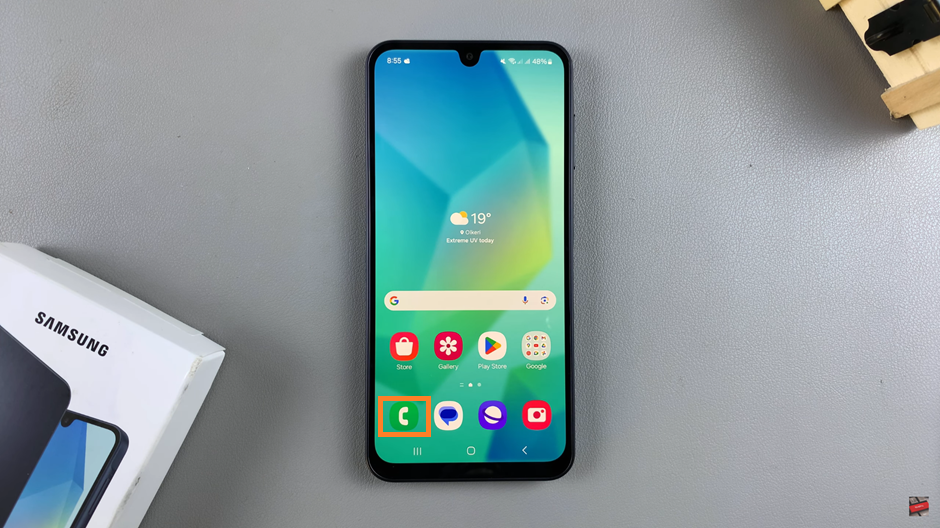
Tap on the Keypad tab. This is where you usually dial phone numbers. Look for the three dots located in the top-right corner of the screen. Tap on these three dots to reveal the menu.
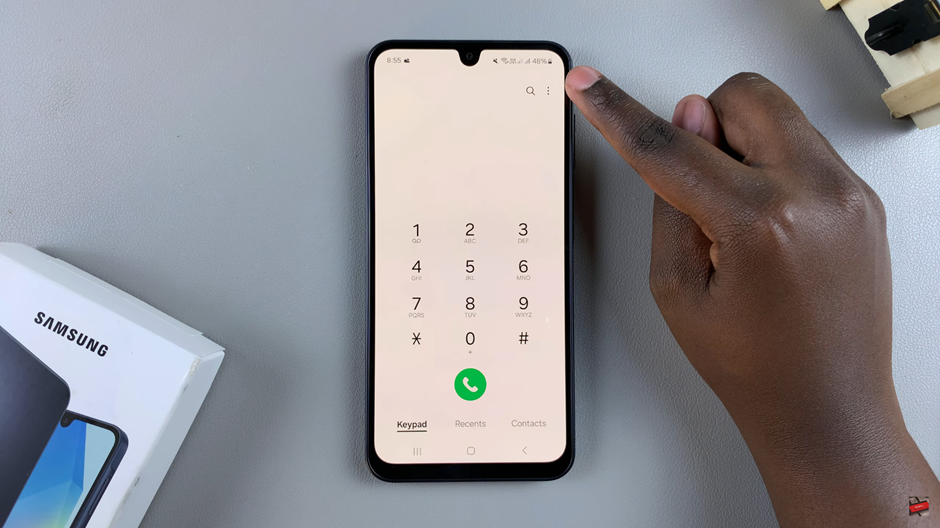
From the drop-down menu, tap on Settings. scroll down until you see the option for Supplementary Services.
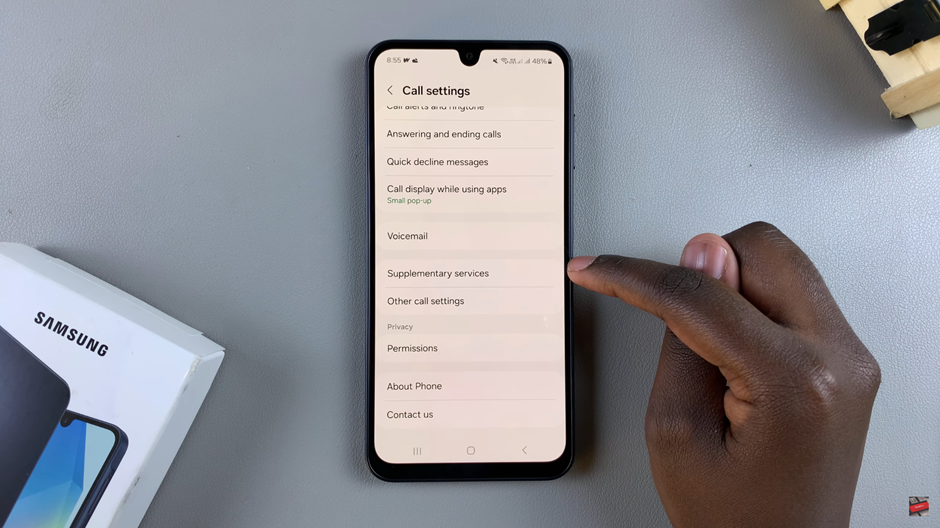
Select Call Forwarding. Here, you’ll see different forwarding options related to specific call scenarios. You can select the specific option you want to disable.
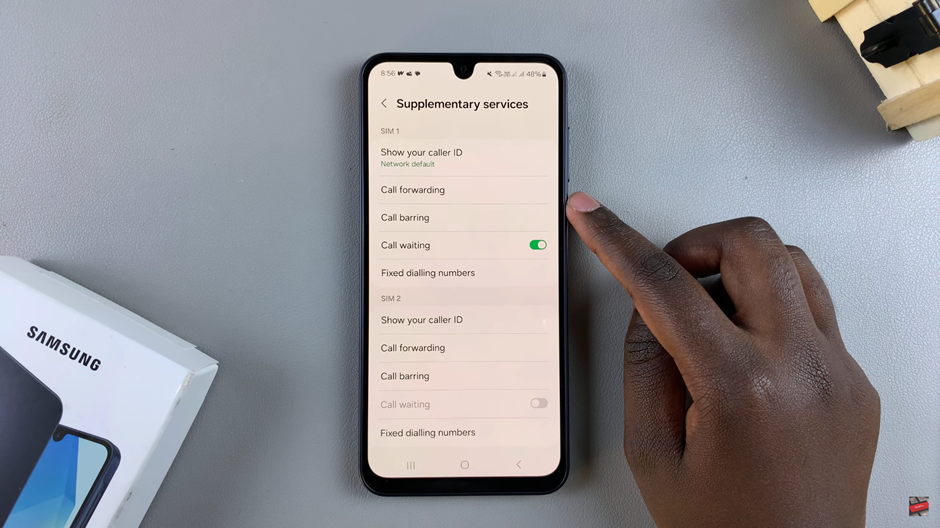
Choose the option you would want to disable. either the video call or voice call.
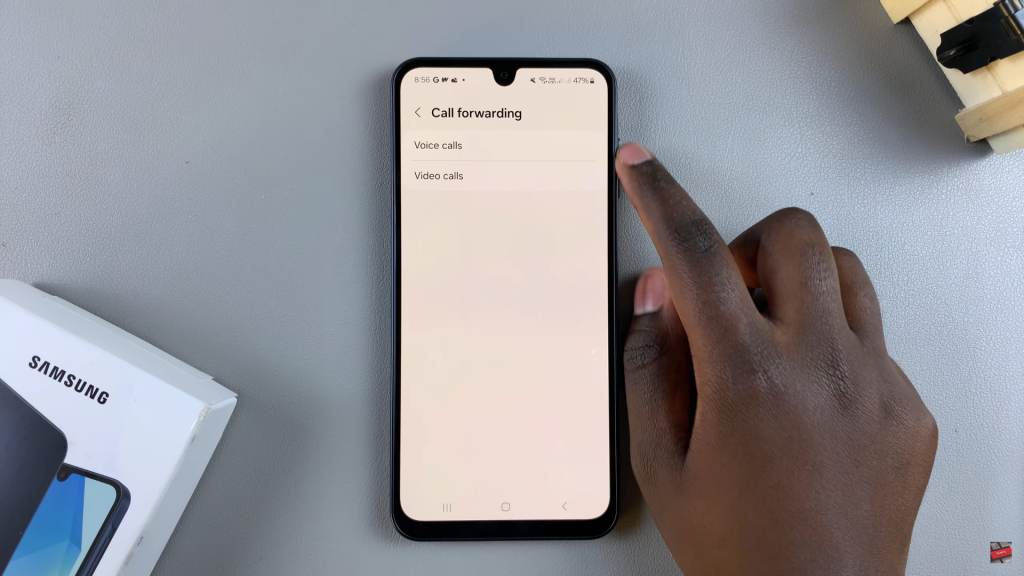
For each forwarding option that is active, tap on it and choose Turn Off or Disable. Once disabled, calls will no longer be forwarded to the selected number, and they will ring directly on your Samsung Galaxy A16.
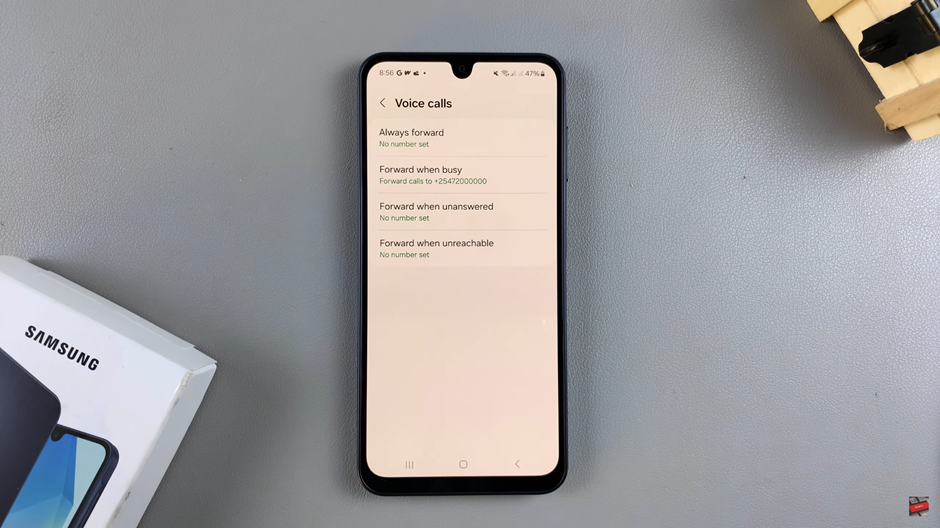
By following these steps, you can take control of your call settings with ease. Whether you’re switching back to your primary device or just want to receive calls directly, knowing how to disable call forwarding is a handy skill for any smartphone user.
Read: How To Transfer Data From Old Phone To Samsung Galaxy A16

