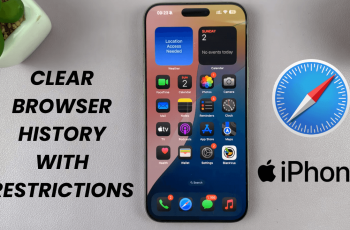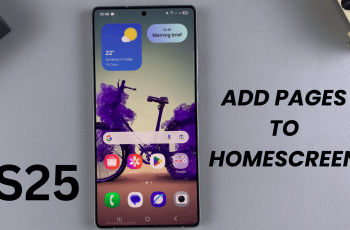Heart rate refers to the number of times per period that your heart is beating. This time period is usually measured per minute.
In this article, we’ll show you how to disable the automatic heart rate monitoring on your Samsung Galaxy Watch Ultra. Knowing your heart rate will help you to track your fitness goals and generally monitor your health.
You can enable automatic heart rate monitoring to help you with this measuring while you’re still. However, there are instances where you wouldn’t want automatic heart rate monitoring. The most obvious reason is, it drains the battery life, therefore, turning it off is only logical.
Watch: How To Use Voice Assistant On CMF By Nothing Watch Pro 2
Disable Automatic Heart Rate Monitoring
Begin by swiping up from the bottom of your watch face of your Samsung Galaxy Watch Ultra. This action will open the App Drawer, displaying all the installed applications.
Scroll through the apps and find the Settings app. It is represented by two a gear (cog wheel) icon. Within the settings menu, scroll down until you find the section labeled Health. Tap on it to open.
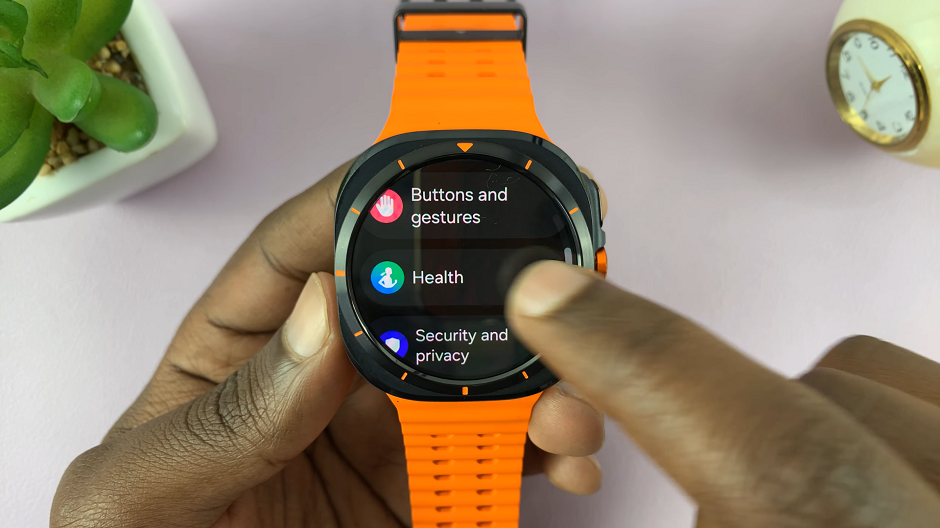
Under the Measurement category, locate the Heart Rate option and select it. It should be set to Every 10 Mins While Still.
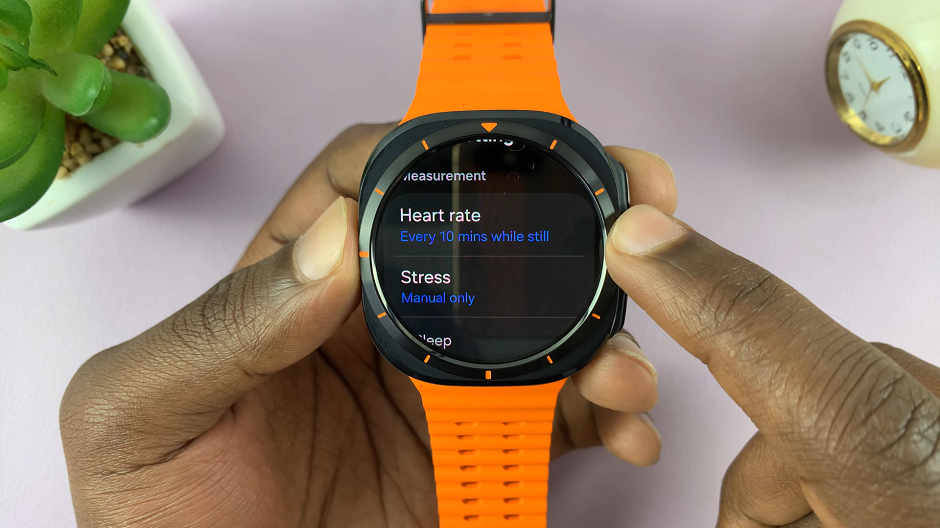
Choose the Manual Only option to deactivate automatic heart rate monitoring.
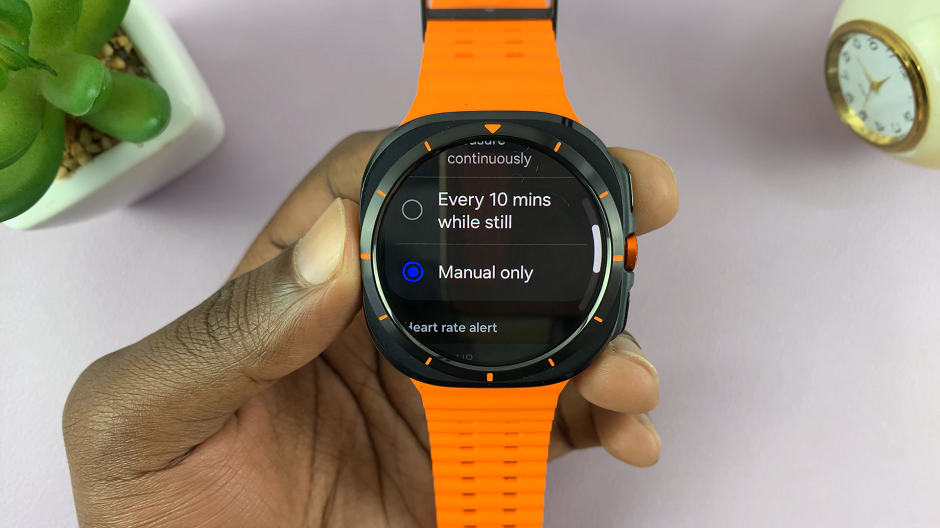
Now, whenever you want to measure your heart rate, you will have to use the heart rate tile to measure manually.
Read: How To Make Your Galaxy Watch Ultra Measure Blood Oxygen During Sleep