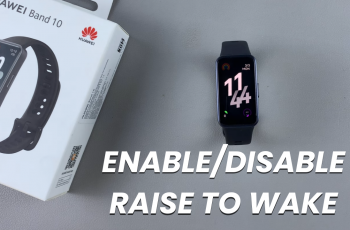AssistiveTouch is a useful feature designed to help iPhone users with limited physical abilities control their device more easily. It provides an on-screen menu with access to functions that would normally require gestures like pinching, swiping, or using hardware buttons.
While AssistiveTouch is helpful for many, some users may accidentally enable it or no longer need it. If you’re one of those users, this guide will walk you through the simple process to disable AssistiveTouch on your iPhone 11.
AssistiveTouch creates a floating button on your iPhone screen that allows you to perform common actions, such as accessing the home screen, adjusting the volume, and locking the screen without using physical buttons.
This feature is a part of Apple’s accessibility options, catering to users with mobility impairments. However, some users might activate it unintentionally and find the floating button distracting or unnecessary.
Watch: Read Receipts For Messages On iPhone 11
Disable AssistiveTouch On iPhone 11
To begin, launch the Settings app. Within the Settings app, scroll down and find the Accessibility option. Tap on it to access the Accessibility menu. Once you’re in the Accessibility menu, look for the Touch option and tap on it.
Here, you’ll find the AssistiveTouch at the top of the menu. Tap on it to enter the Assistive Touch settings.
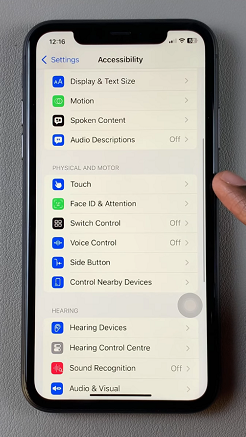
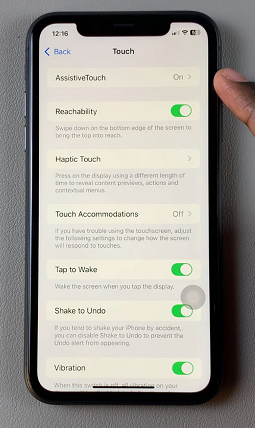
In the Assistive Touch settings, you’ll find a toggle switch located at the top of the screen. By default, it should be set to the On position. Tap on the switch to turn Assistive Touch off. You’ll notice the virtual on-screen button disappear.
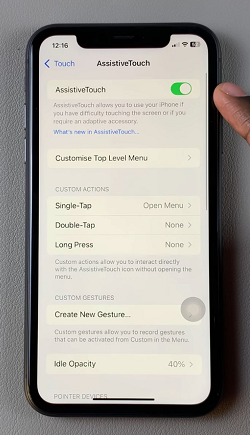
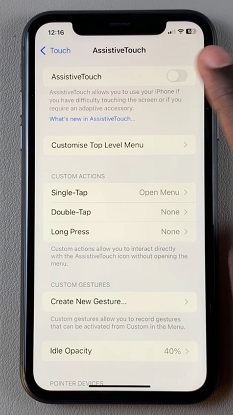
If you want an even faster way to disable AssistiveTouch, you can use Siri. Simply activate Siri by using the ‘Hey Siri’ buzz word and saying, “Turn off AssistiveTouch.” Siri will disable the feature for you instantly.