Disabling the Assistant Menu on your Samsung Galaxy S25/S25 Ultra can enhance your device’s overall functionality by providing a more streamlined and distraction-free interface. If you prefer a cleaner screen and find the floating menu unnecessary, turning off this feature is a simple process. By following a few straightforward steps, you can easily disable the Assistant Menu whenever it’s not needed.
Furthermore, the process is quick and convenient, ensuring you reclaim valuable screen space in no time. If you decide to enable the Assistant Menu again in the future, you can effortlessly follow the same steps to restore it. This guide walks you through the exact process for disabling the Assistant Menu, making it easy to enjoy a more minimalist interface on your Samsung Galaxy S25/S25 Ultra.
Watch:How To Disable SIM PIN On Samsung Galaxy S25/S25 Ultra
Disable Assistant Menu On Samsung Galaxy S25/S25 Ultra
Select Accessibility
Open settings and scroll down and tap on Accessibility, then go to Interaction and Dexterity.
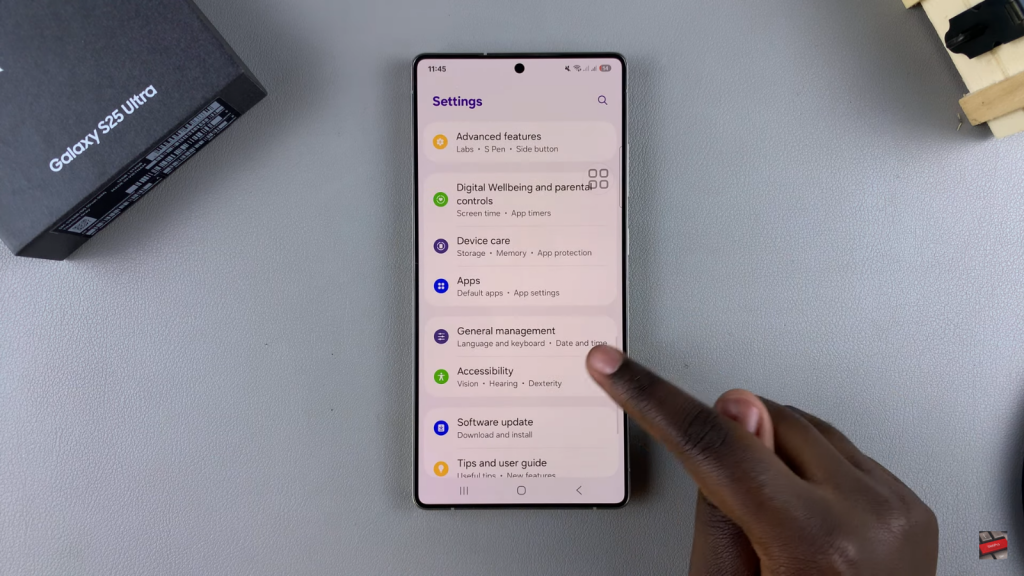
Disable Assistant Menu
Under Interaction and Dexterity, select Assistant Menu. To disable it, tap the toggle at the top and confirm that you wish to turn it off.
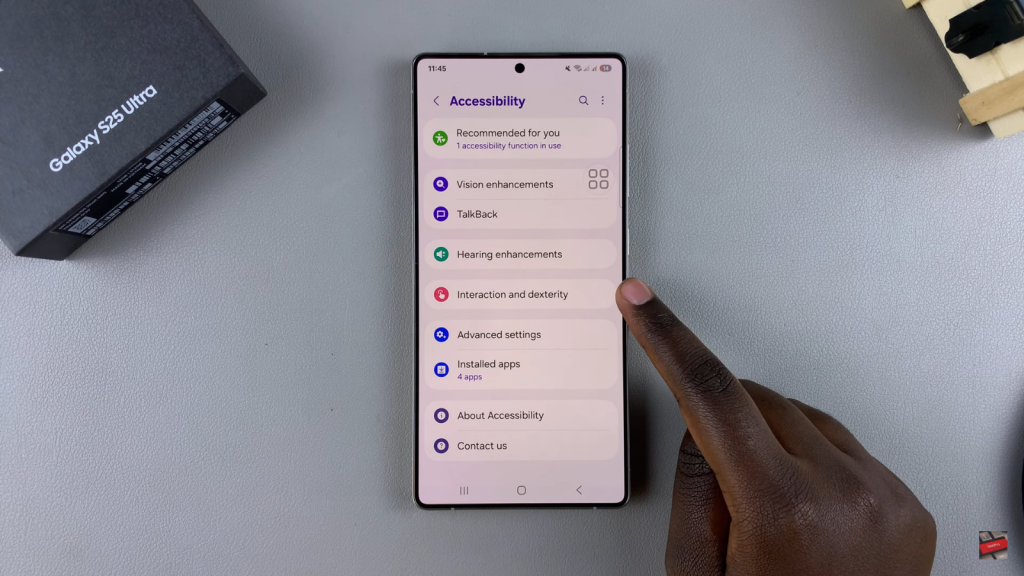
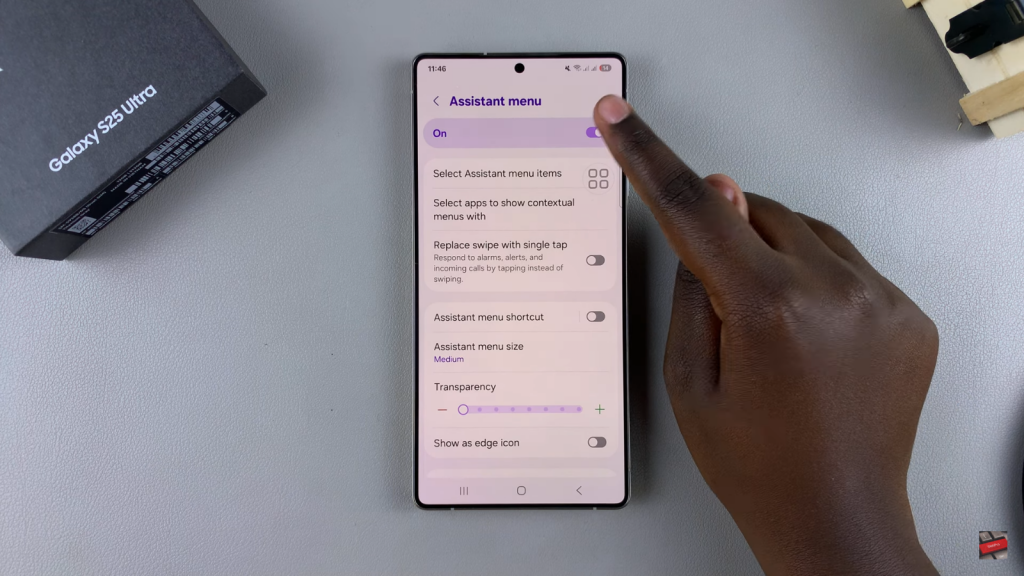
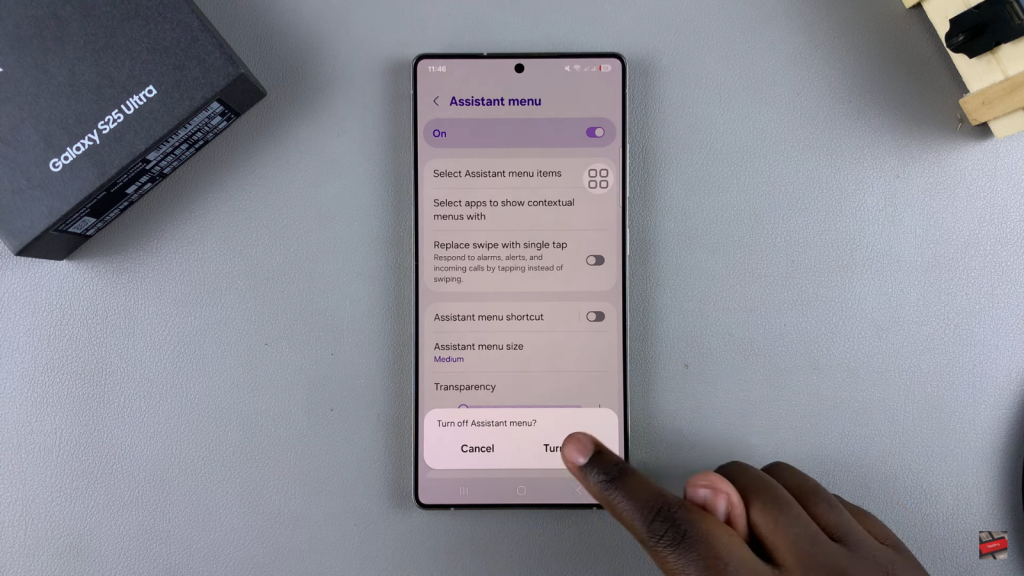
Once done, the Assistant Menu icon will no longer appear on your screen, indicating that it has been successfully disabled.

