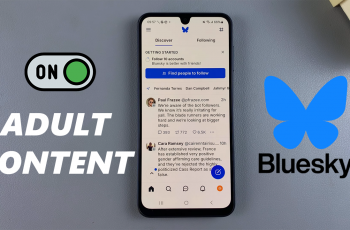Disabling apps on your Samsung Galaxy S25/S25 Ultra can be an effective way to improve performance and manage storage space. If there are apps you don’t use or need, disabling them can free up resources without fully uninstalling them. Whether it’s to prevent background processes or to reduce clutter, disabling apps can make your phone more streamlined.
In addition, disabling apps on your Galaxy S25/S25 Ultra doesn’t remove them entirely, allowing you to reactivate them later if needed. This feature can come in handy if you want to maintain the app’s data or settings but prefer not to have it running or visible. With just a few simple steps, you can manage the apps on your device and customize it to better suit your needs.
Watch:How To Disable Mono Audio On Samsung Galaxy S25/S25 Ultra
Disable Apps On Samsung Galaxy S25/S25 Ultra
Locate the App
Find the app you want to disable on your Samsung Galaxy S25. Long press the app icon.
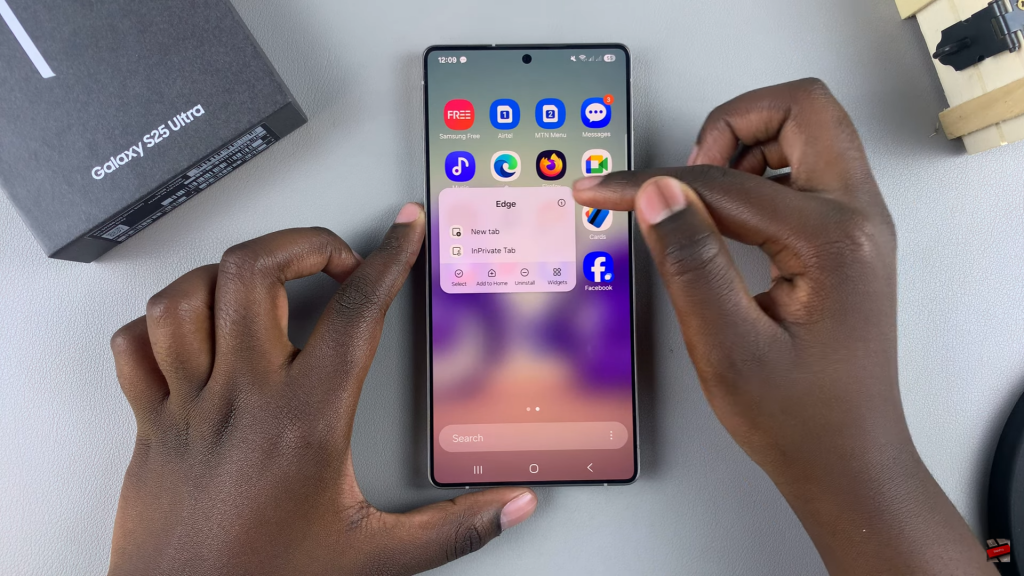
Open App Information
Tap the “i” icon in the popup menu to open the app’s information page.
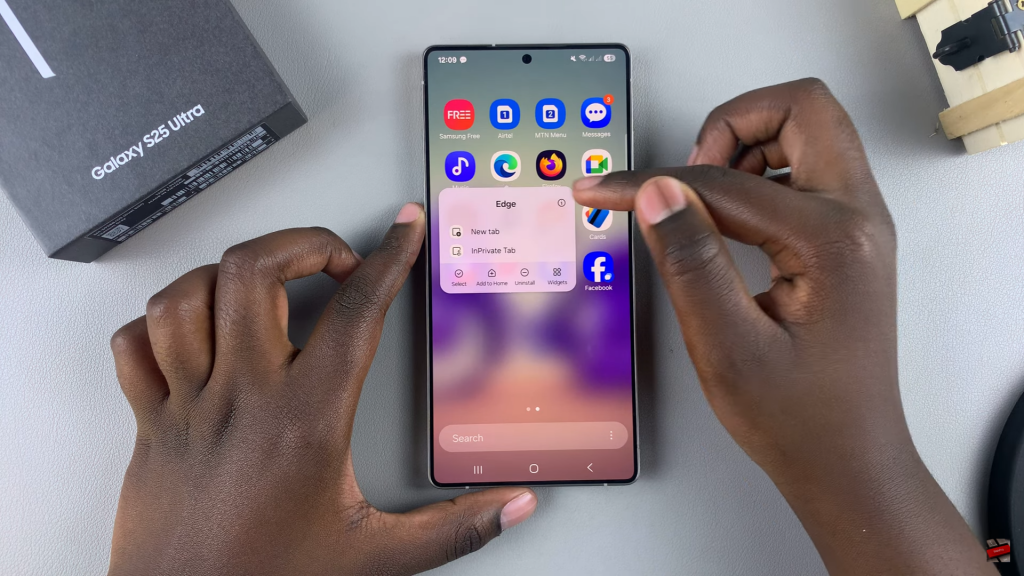
Disable the App
Look for the “Disable” button at the bottom. Tap it and confirm your choice.
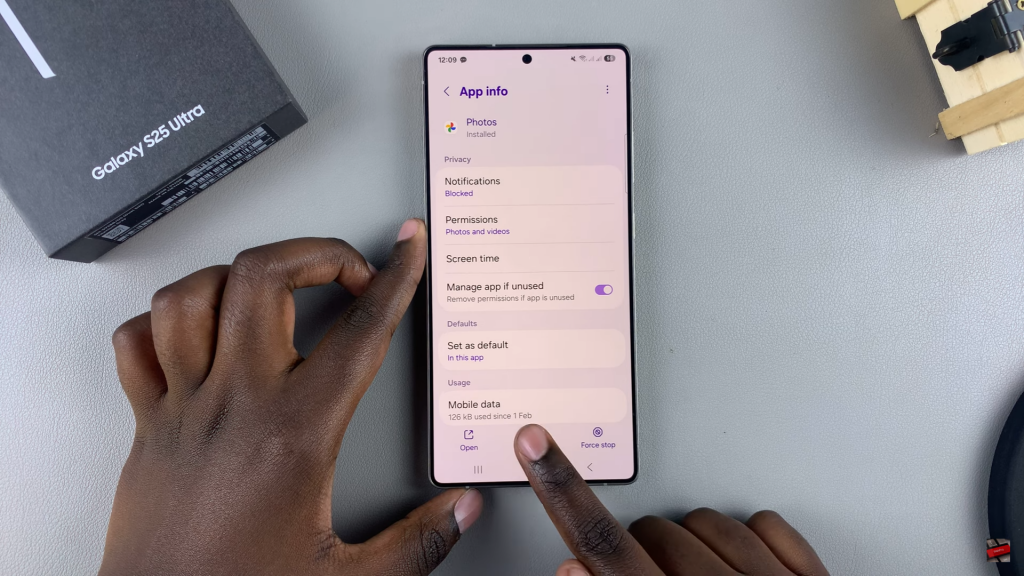
App is Disabled
The app will now show as “Disabled,” and it won’t appear in the apps drawer or home screen.
Read:How To Disable Mono Audio On Samsung Galaxy S25/S25 Ultra