In today’s modern world, smartphones are the lifeline for communication, entertainment, and productivity. Even though the iPhone 16 and 16 Pro have all the features anyone could want, such frequent notifications and vibrations hurt a user looking to create a much quieter, more focused environment; thus, turning off vibrations becomes very vital.
Whether you find the buzzing of an incoming call, text message, or app notification disturbing, or want to just make the atmosphere much calmer, learning how to turn off all vibrations on your iPhone is very important. This tutorial will guide you through some effective yet easy steps in disabling vibrations for calls, notifications, and even system interactions to ensure your device stays quiet and unnoticeable.
Let’s dive into how you can disable all vibrations on your iPhone 16 or 16 Pro.
Watch: How To FIX Attention Aware Features Greyed Out On iPhone 16
Disable ALL Vibrations On iPhone 16/16 Pro
Firstly, locate and tap the “Settings” app, represented by a gear icon, typically found on your home screen. Now, scroll down the settings menu and look for the “Accessibility” option. Tap on it to access accessibility on your device.
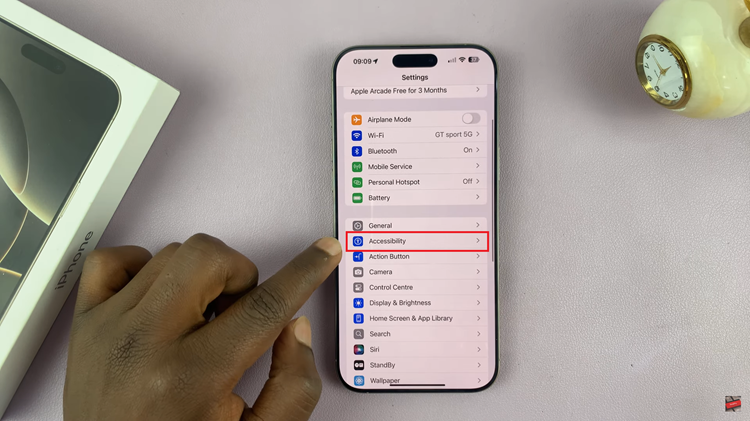
At this point, scroll down, find the “Touch” option, and tap on it to proceed. Now, find the “Vibrations” option. Then, toggle the switch to the OFF position. This will disable all vibrations on your device.
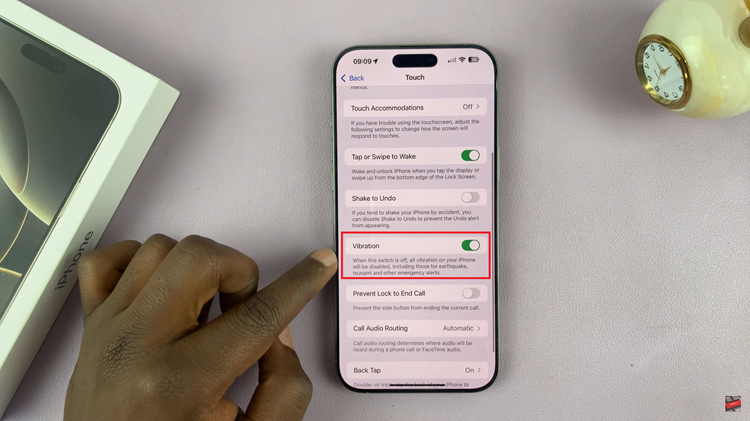
This will completely disconnect all the vibration functions of your iPhone 16 or 16 Pro through the steps followed above. This way, you ensure it would be considerably quiet to keep you focused without any disturbance. In case one wants it to be on again, always trace similar steps and toggle on the setting.

