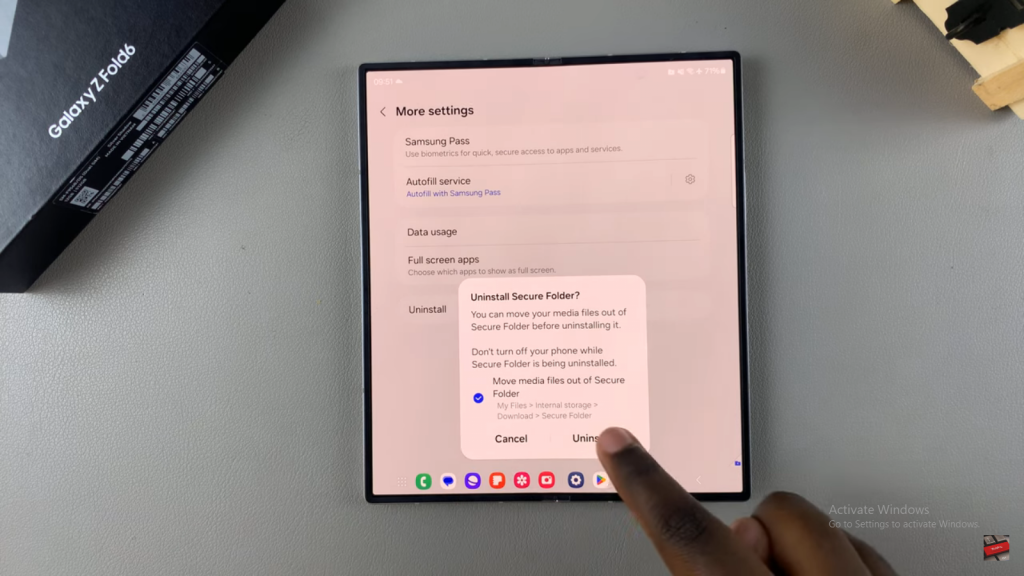If you’re looking to streamline your Samsung Galaxy Z Fold 6, deleting the Secure Folder is a quick solution. This feature helps you manage your sensitive data and apps securely. However, if you no longer need it or want to simplify your device, removing the Secure Folder is a straightforward process.
In the following guide, we’ll walk you through how to delete the Secure Folder on your Samsung Galaxy Z Fold 6. This step will help you declutter and optimize your device’s performance.
Watch:How To Disable 5G On Samsung Galaxy Z Fold 6
Delete Secure Folder On Samsung Galaxy Z Fold 6
Open the Settings App
- Start by accessing the Settings app on your Samsung Galaxy Z Fold 6.
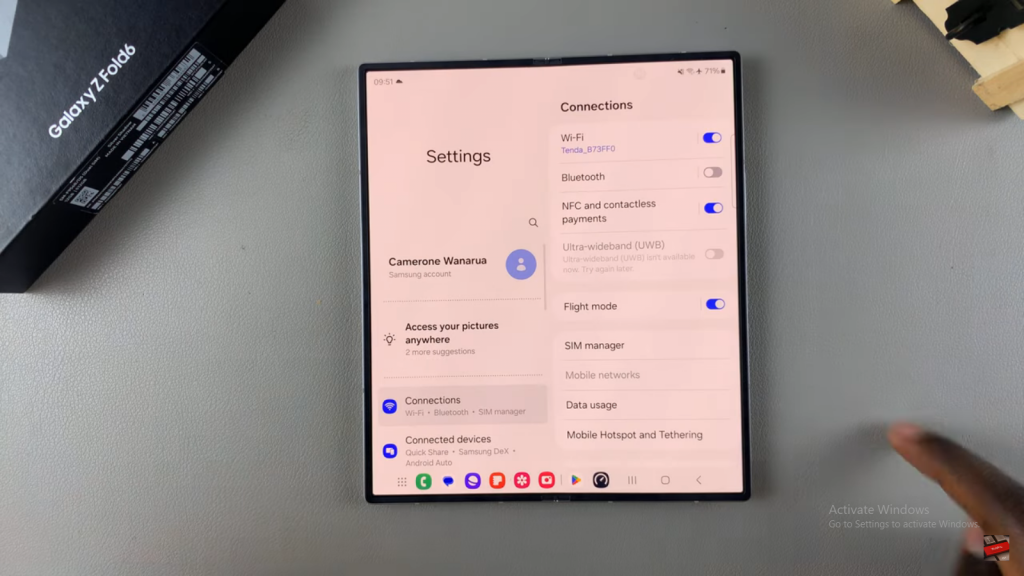
Navigate to Security and Privacy
- Scroll down and select Security and Privacy from the Settings menu.
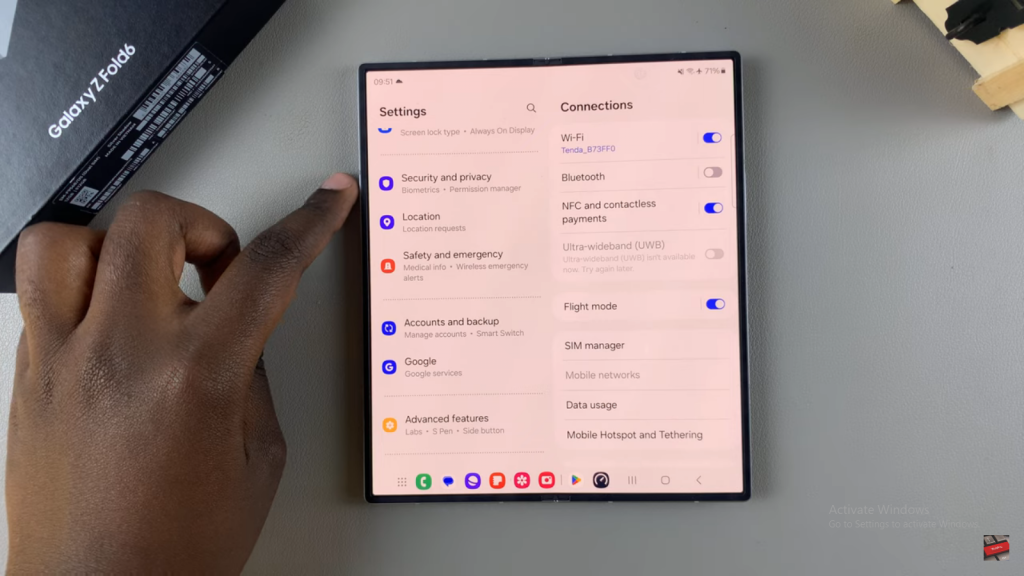
Access More Security Settings
- Tap on More Security Settings to proceed.
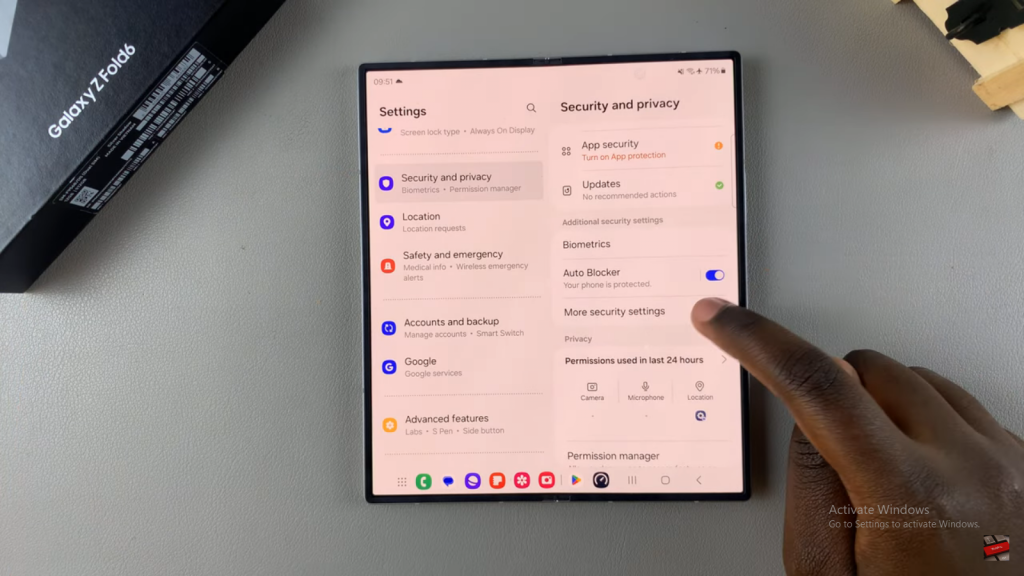
Select Your Secure Folder
- Choose your Secure Folder and enter the lock type to access its settings.
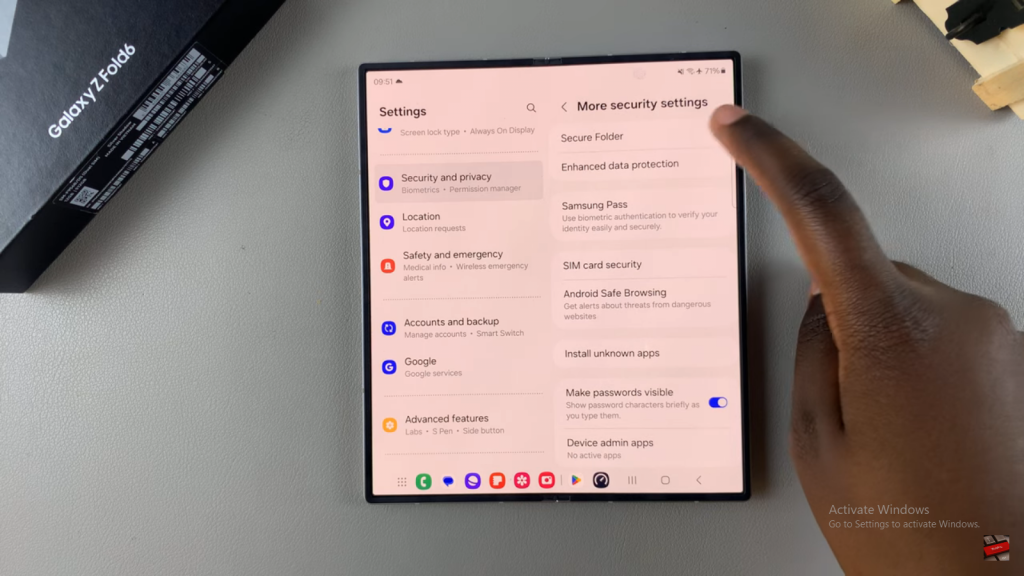
Go to More Settings
- Look for the More Settings option and tap on it.
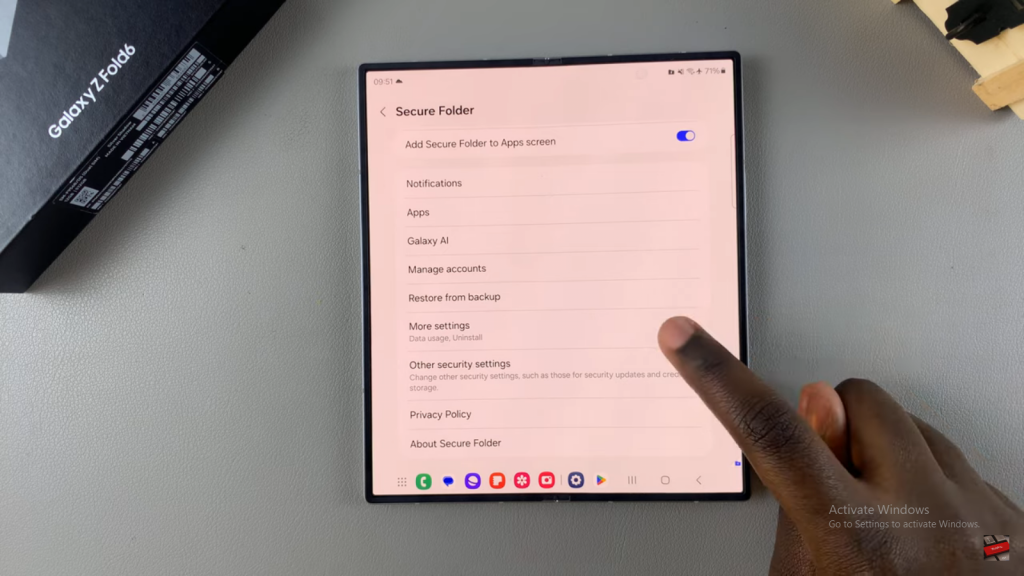
Choose Uninstall
- In the More Settings menu, you will find the Uninstall option. Select it.
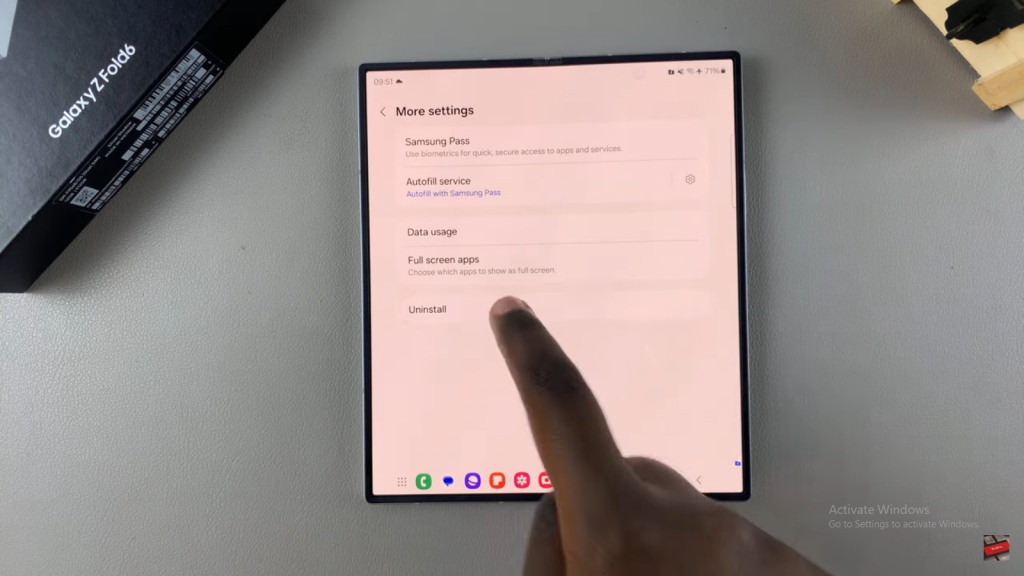
Decide on File Removal
- You will be prompted to choose whether to remove the files within the Secure Folder. If you check this option, it will delete both the Secure Folder and its files. If you leave it unchecked, only the Secure Folder will be deleted, and the files will remain.
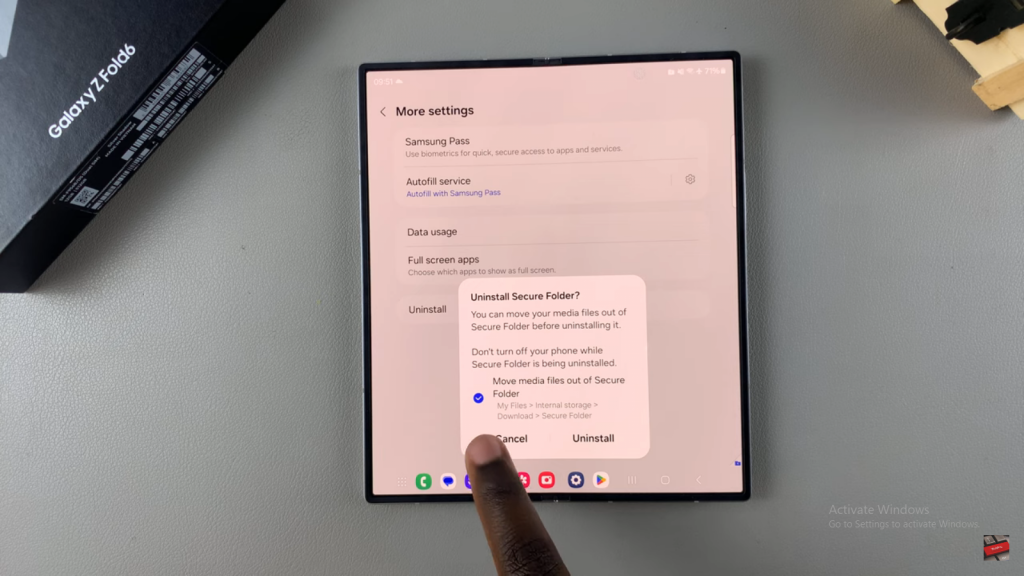
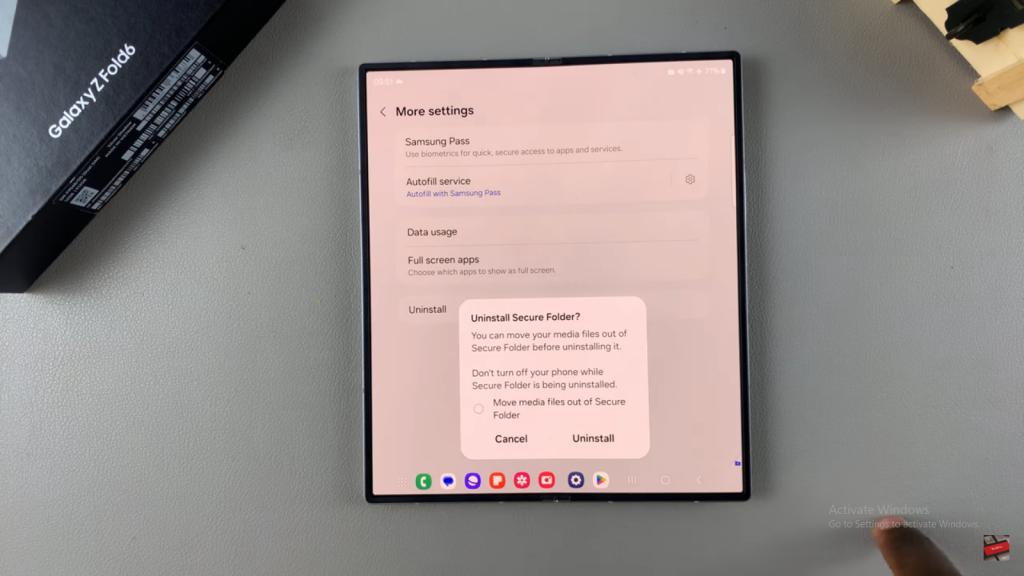
Complete the Uninstall Process
- Make your selection and tap Uninstall to finalize the process.