Face recognition is a convenient way to unlock your Samsung Galaxy S25 or S25 Ultra, but there may come a time when you want to remove your facial data for security or privacy reasons.
If you’re troubleshooting issues, switching to a different unlocking method, or just want to clear stored biometric data, this guide will walk you through the steps to delete your face recognition data on your Samsung galaxy S25, S25+ & S25 Ultra.
There are several reasons you might want to remove your face recognition data. For one, you may not want your biometric data stored on your device. Face recognition can sometimes be less secure than PINs or passwords.
If face recognition isn’t working properly, resetting it may help. Also, you should remove all personal data before transferring ownership of your device.
Watch: Turn ON Camera Timer On Galaxy S25
Delete Face Recognition Data From Galaxy S25
Begin by launching the Settings app on your Galaxy S25. Scroll down and look for the Security and Privacy option. Here, select the Screen Lock and Biometrics option, under the Additional Security Settings category.
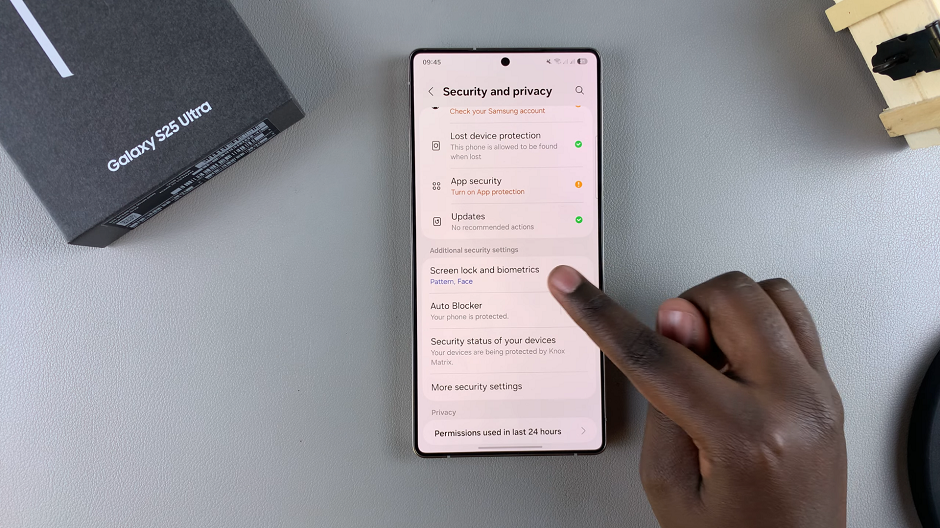
You will be prompted to enter your current PIN, password, or pattern to verify that you’re the one trying to access these settings. Within the Screen Lock and Biometrics settings, locate and select Face Recognition, under the Biometrics section.
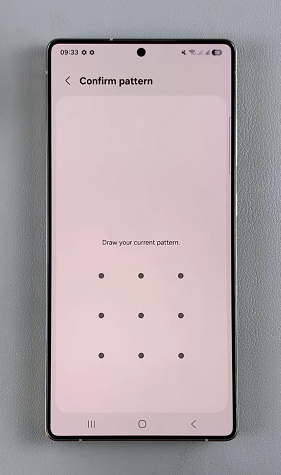
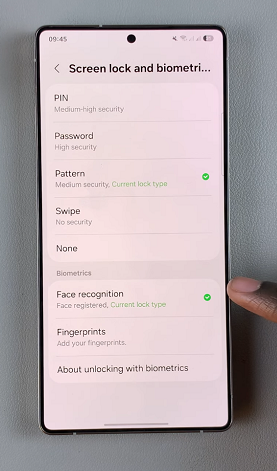
Select Remove Face Data and confirm your choice by tapping Remove.
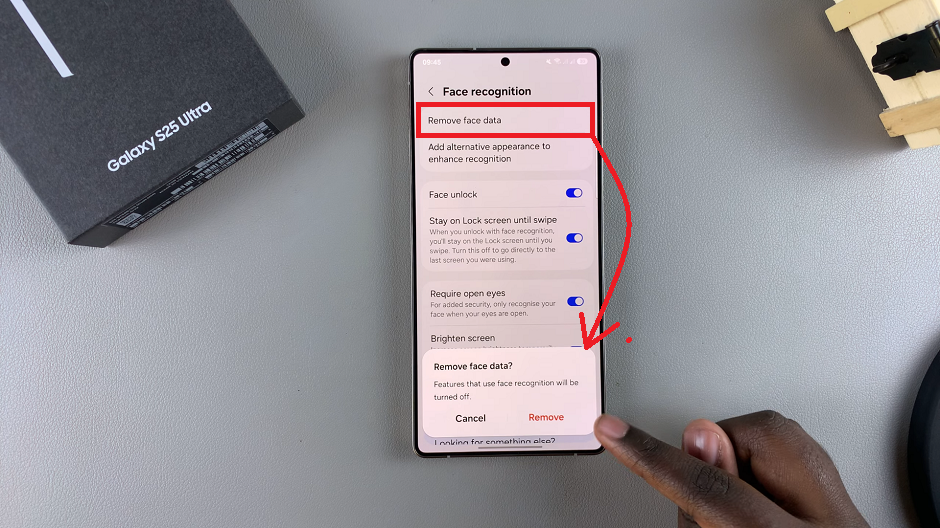
The facial data is going to be deleted and the Remove Face Data option will be replaced by Register Face. You can always add a face back again if the need arises.
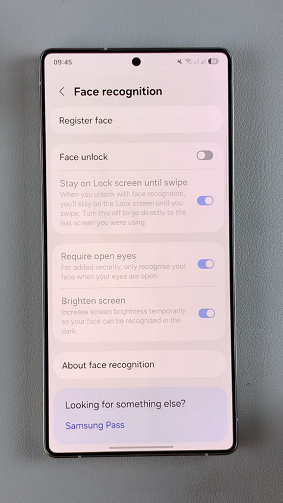
Alternative Security Options
After deleting your face recognition data, consider using alternative security measures:
Fingerprint Recognition: A more secure biometric option.
PIN, Password, or Pattern: Traditional methods that offer high security.
Samsung Pass: Securely store and autofill passwords using biometrics.

