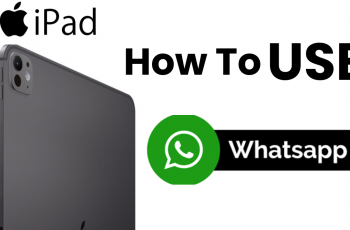In this guide, we’ll walk you through the simple steps to remove any cloned apps you’ve set up. By following these steps, you can easily delete the duplicates and maintain a cleaner, more streamlined experience on your Galaxy Z Fold 6.
Watch:How To Disable Call Forwarding On Samsung Galaxy Z Fold 6
Delete Cloned Apps On Samsung Galaxy Z Fold 6
Long Press: Tap and hold the cloned app’s icon on your home screen. Then, choose “Uninstall” to remove the app.
Settings Method: Open the Settings app, go to “Advanced Features,” and select “Dual Messenger.” Find the cloned app and choose whether to keep its data or uninstall it.
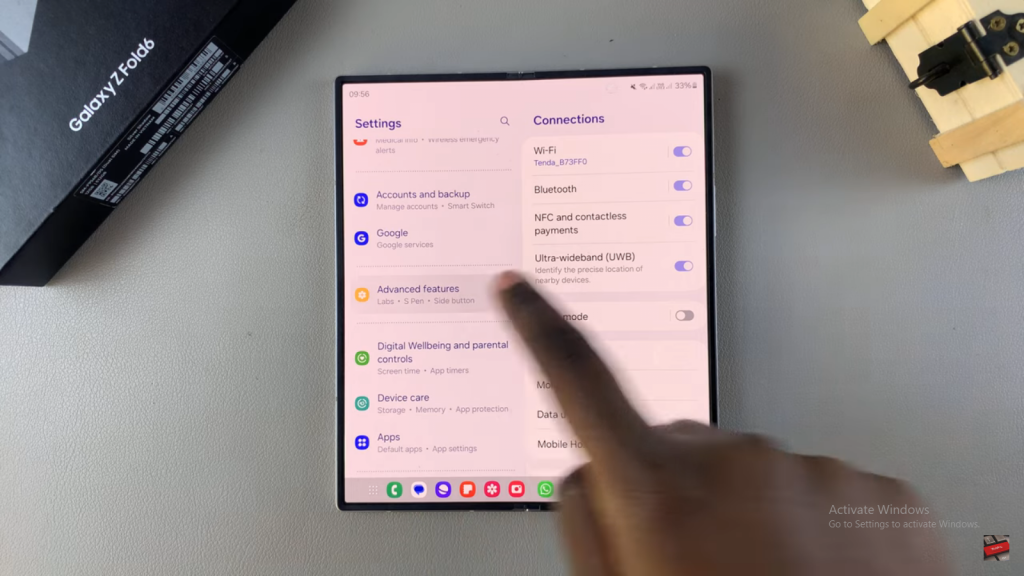
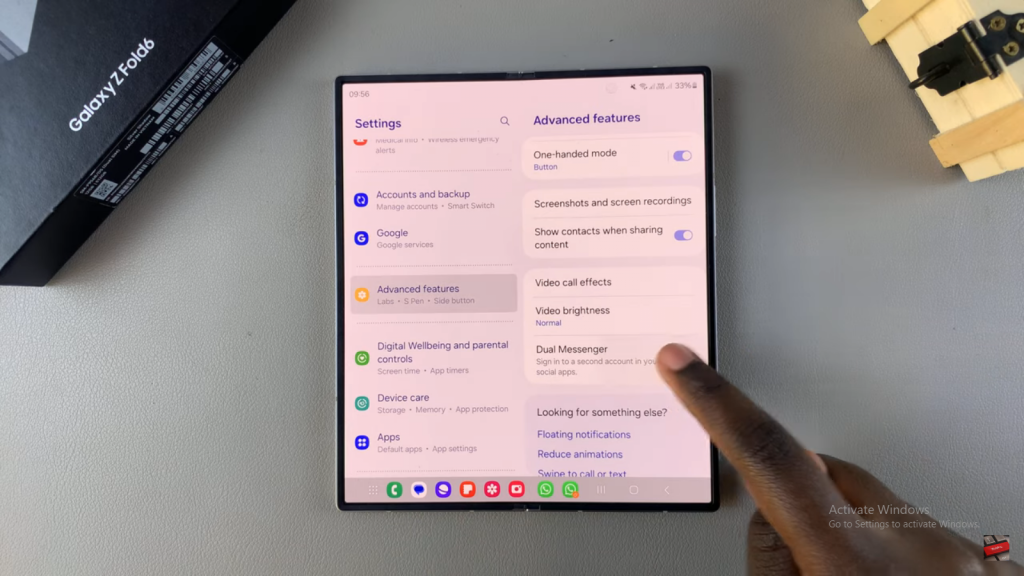
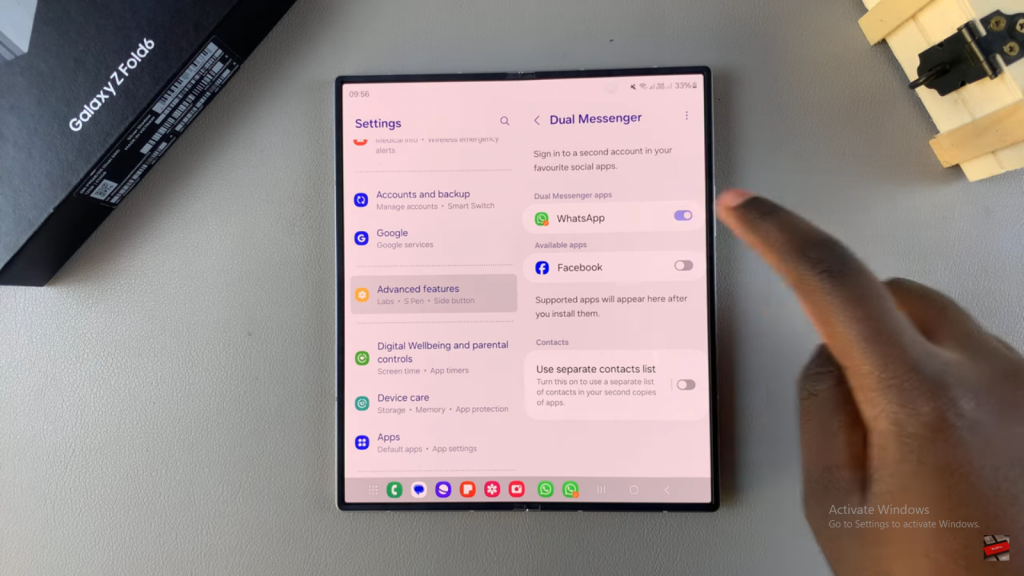
Confirmation: After confirming your choice, the cloned app will be deleted from your device.
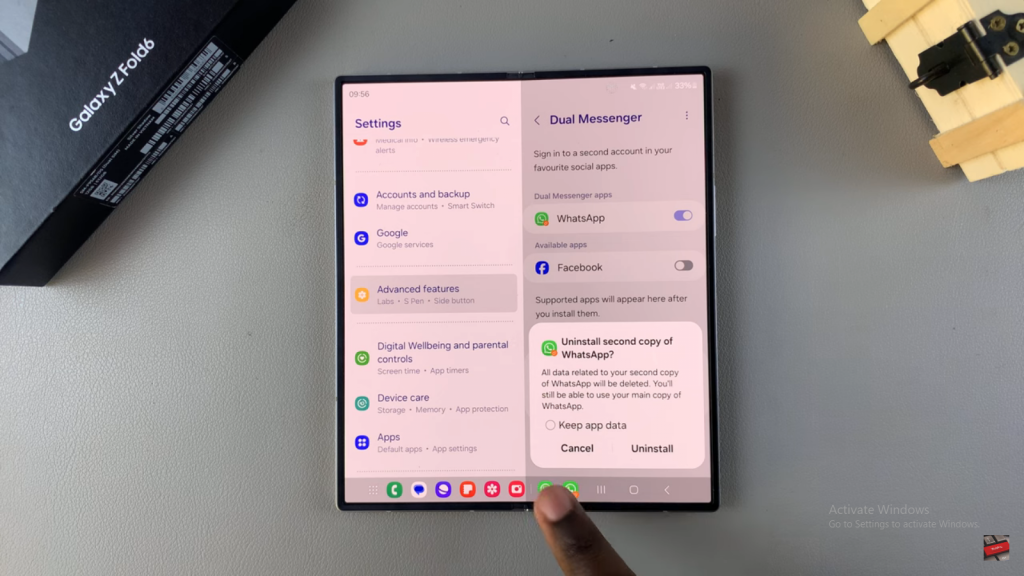
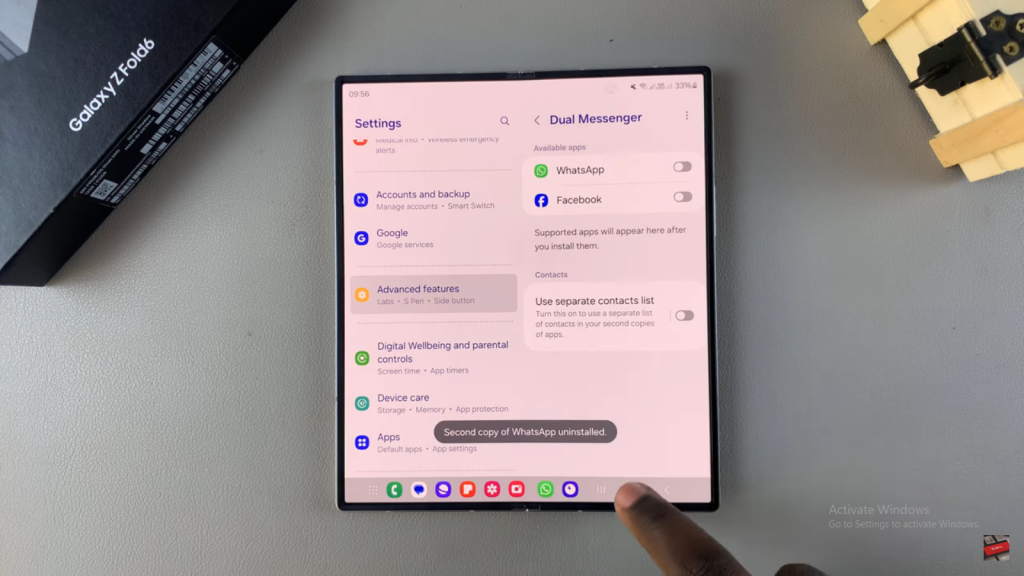
Read:How To Disable Call Forwarding On Samsung Galaxy Z Fold 6