If you’re looking to delete your Call of Duty Mobile account, whether for privacy reasons, to start fresh, or simply because you’re moving on from the game, you’ve come to the right place. In this guide, we’ll walk you through the exact steps to permanently remove your COD Mobile account.
Since Call of Duty Mobile is linked to platforms like Activision, Facebook, Google, and Apple ID, deleting your account isn’t as straightforward as uninstalling the app. But don’t worry! We’ll cover everything, from unlinking your accounts to submitting a request for complete data deletion.
Read: How To Read Mail In Call Of Duty Mobile
How To Delete Call Of Duty Mobile Account
Tap on the Settings icon located at the top right corner of your screen.

From the left-side menu, select “Legal and Privacy.”
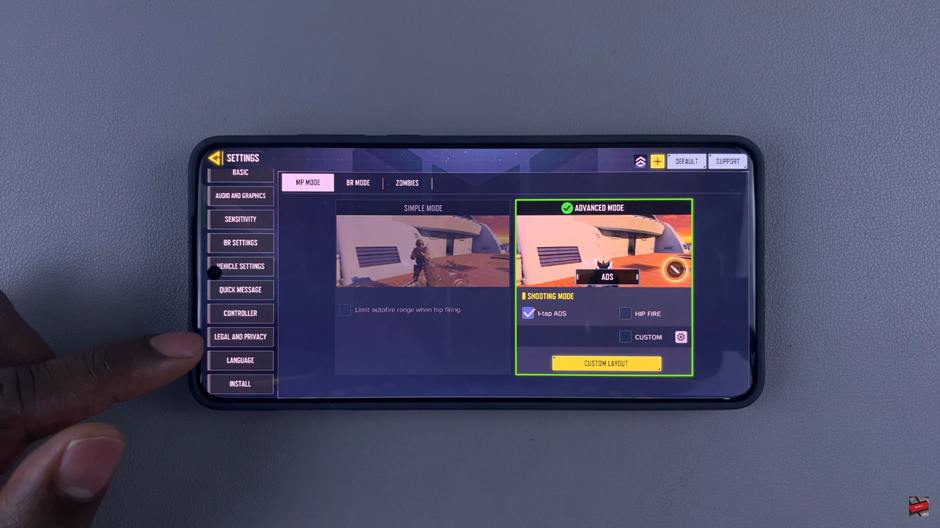
Scroll down to find “Delete Account” and tap on “Go.”
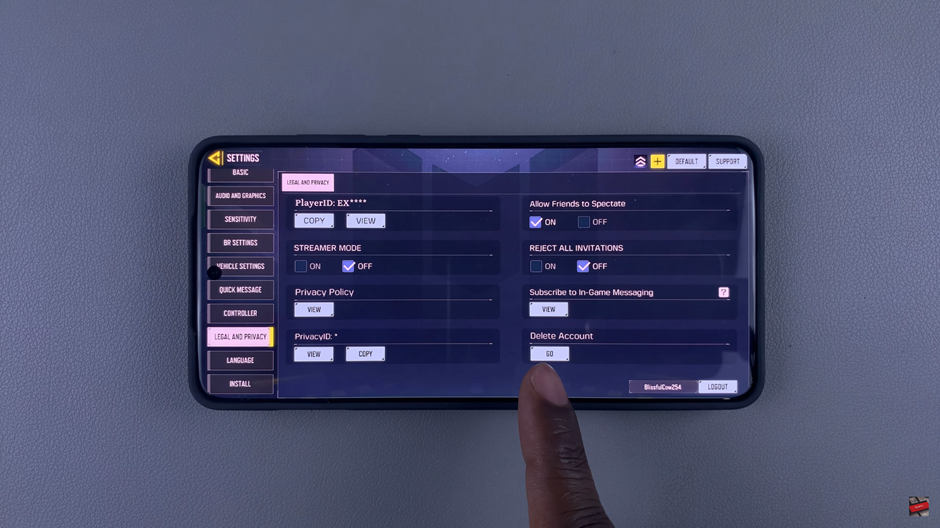
On the Privacy and Data Protection page, scroll down and click “Submit a New Request.”
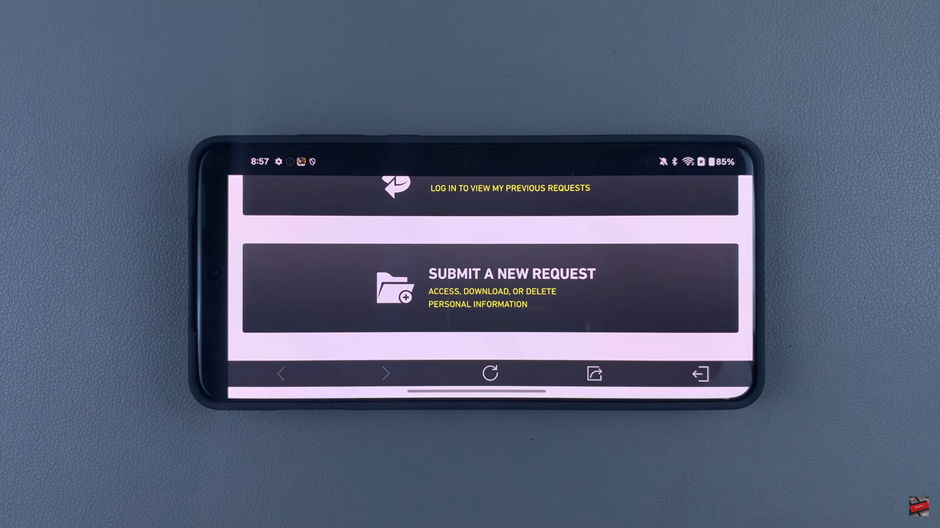
Select your country of residence and check the box below to confirm.
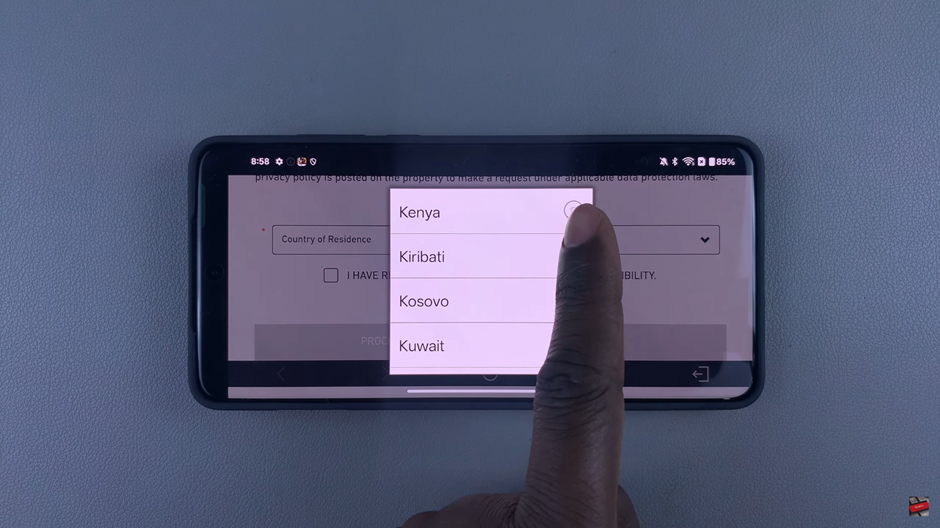
Tap on “Proceed to Privacy and Data Protection Portal.”
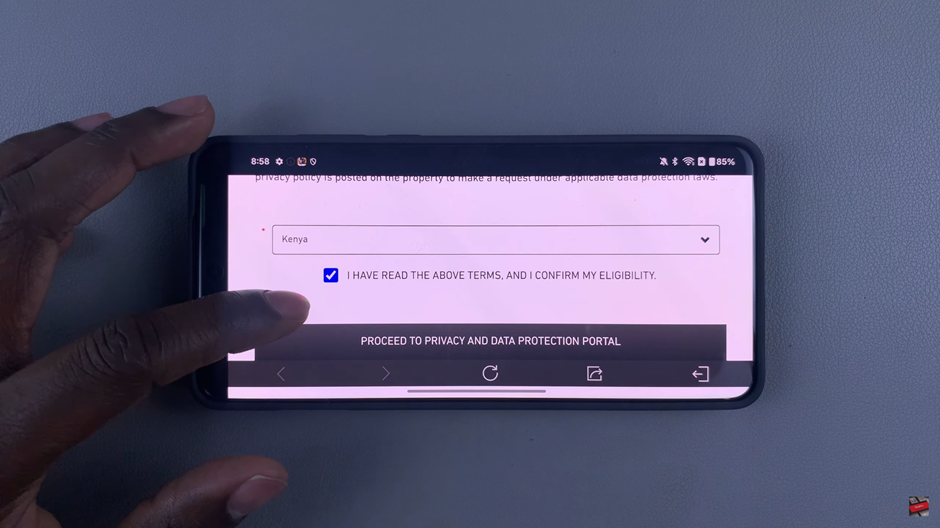
Scroll down to find and select “Delete My Personal Information.”
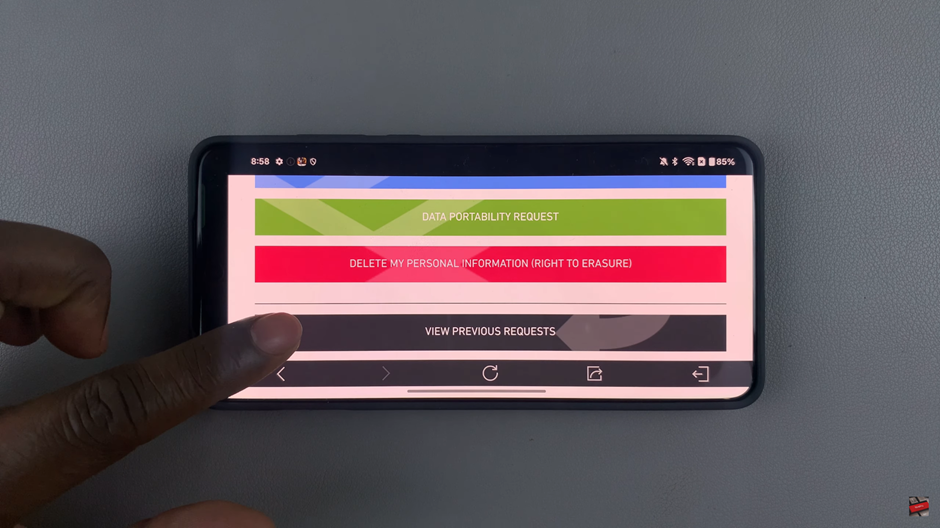
Choose your preferred method to log in to your account.
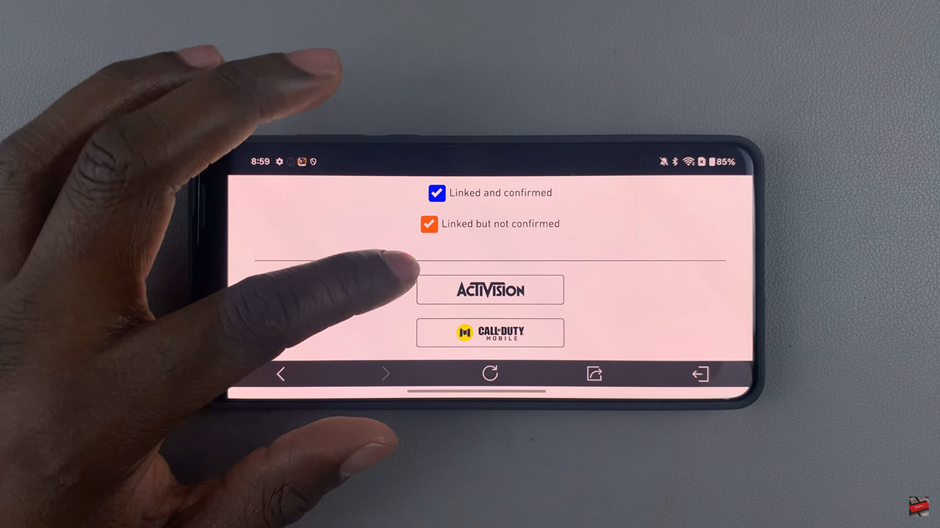
Enter your Email Address and Password, then tap on “Login.”
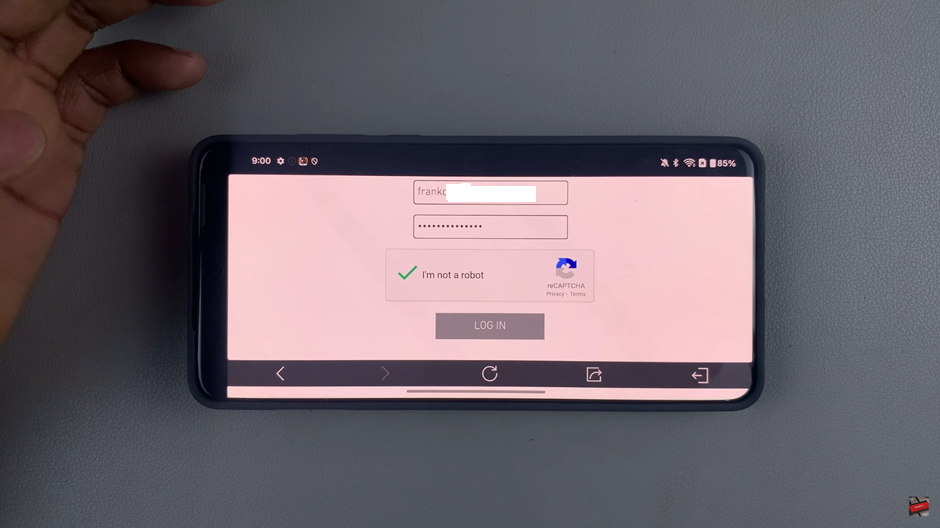
Complete the reCAPTCHA verification to confirm you’re not a robot and accept Activision’s terms.

Submit the request to finalize the deletion of your Call of Duty Mobile account.
Once you submit the request, your account deletion process will begin. Keep in mind that it may take some time for Activision to process and permanently remove your account.

