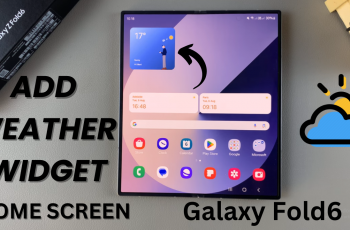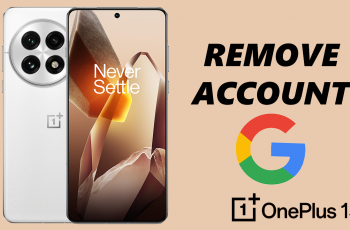When it comes to waking up in the middle of everyday noise, alarms are by your side, allowing you to be successful in organizing your day. The Samsung Galaxy Watch Ultra is both stylish and has plenty of features, so its alarm system ensures you stay on time.
However, as the schedule may vary and people’s priorities change, users may require the deletion of no longer necessary alarms. Erasing these alarms is crucial to enhance the organization of your schedule. If you want to remove old alarms, learning how to manage and delete alarms on the Galaxy Watch Ultra is always beneficial.
From this guide, you will learn how to delete alarms on your Galaxy Watch Ultra so you can have a smooth and satisfying experience with the smartwatch.
Watch: How To Enable Greyscale On Samsung Galaxy Watch Ultra
Delete Alarms On Samsung Galaxy Watch Ultra
First, turn on the Samsung Galaxy Watch Ultra. This can be done either by touching the screen or by pressing the side button based on the watch settings and configuration. Then, swipe up from the bottom to access the app’s menu. Then find the “Alarm” app and select it.
Here, you’ll see all the alarms that you have on the Galaxy Watch Ultra. Scroll through the alarms and find the one you’d like to delete. Then, long press the alarm and select “Delete” from the option that appears. The alarm will be removed from your watch.
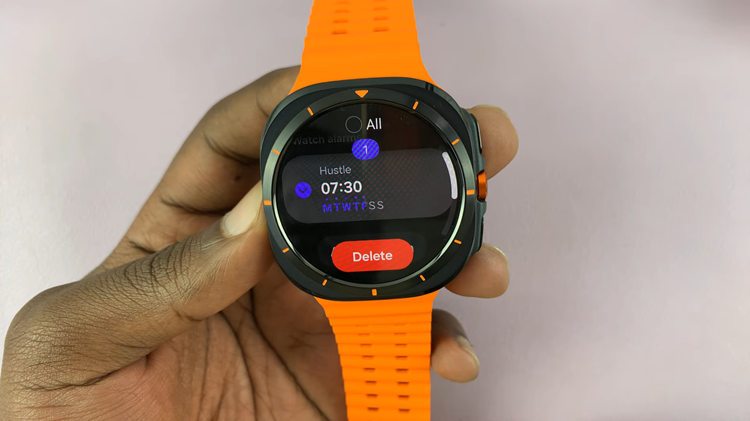
With these steps, you can easily deal with the alarms and keep your Samsung Galaxy Watch Ultra well-planned and effective. In case of any problem or need further assistance you should refer to the User manual of the watch.
Read: How To Customize The Home Button On Samsung Galaxy Watch Ultra