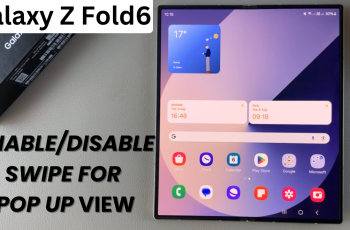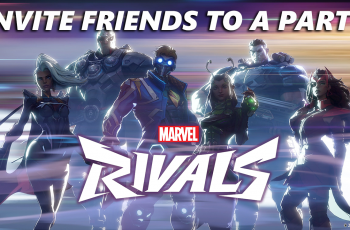On the Samsung Galaxy Watch Ultra, the back button is set to go back to the previous screen by default. However, you can customize it to do something different, if you prefer.
Here’s how to customize the back button on the Samsung Galaxy Watch Ultra. Change the function of the back button on your smartwatch.
You can always switch back to the previous function that was there, whenever you change your mind once again.
Read: How To Make Google Assistant Default Assistant On Galaxy Watch Ultra
Customize The Back Button On Galaxy Watch Ultra
Begin by swiping up from the bottom of your watch face of your Samsung Galaxy Watch Ultra. This action will open the App Drawer, displaying all the installed applications.
Scroll through the apps and find the Settings app. It is represented by two a gear (cog wheel) icon. Within the settings menu, scroll down until you find the section labeled Buttons and Gestures. Tap on it to open.
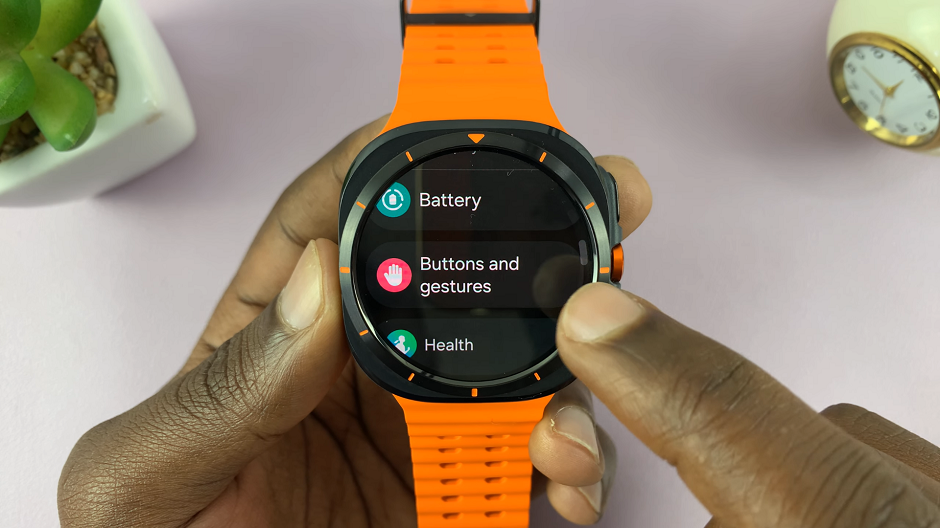
Under the Back Button category, select Short Press. Go to Previous Screen is selected by the default.
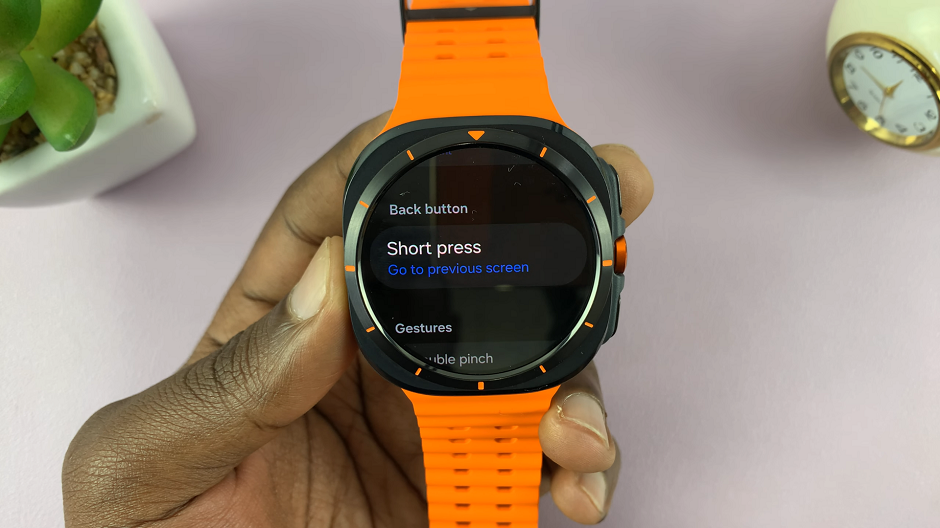
A list of available customizations will appear. Choose Show Recent apps if you want to change the function. There are only two customization options for the back button.
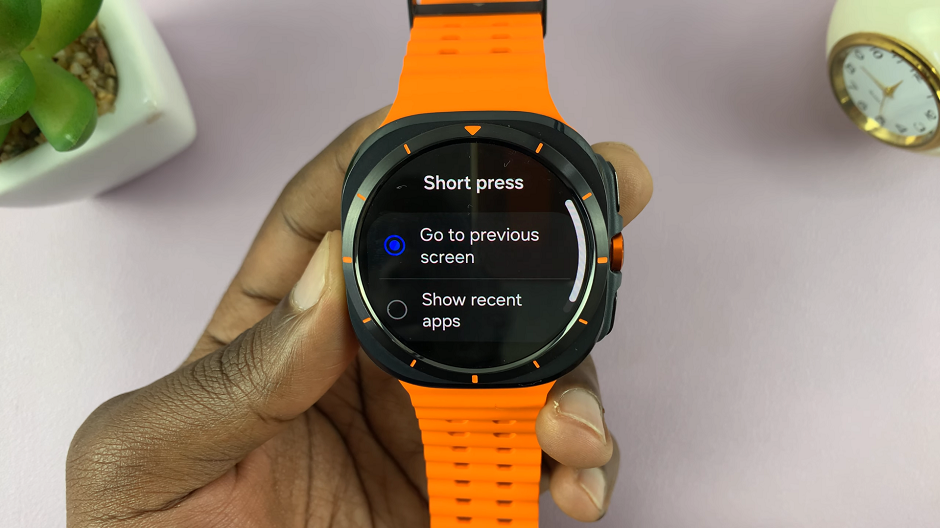
Now, the back button will bring up recent apps when you press it.
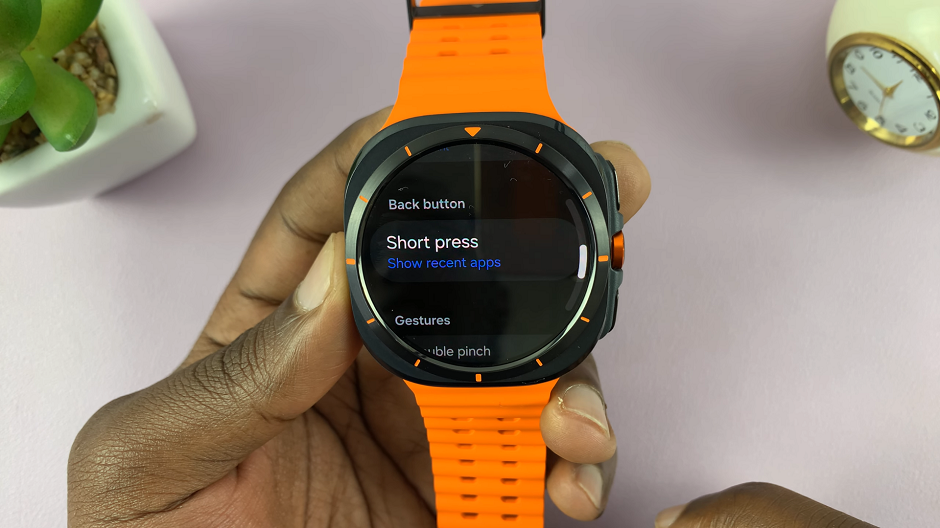
However, it is important to note that there’s already a dedicated app to show recently opened apps, you can leave the back button to go back to the previous menu.