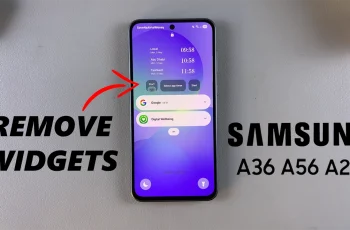Whether you share your Mac with family, friends, or coworkers, creating multiple user accounts is a good strategy to keep each other’s privacy and organize your files. Add new profiles so that each person will have an individual working environment with his or her own settings, applications, and documents that don’t interfere with anyone else’s.
You can easily work with multiple user accounts and let macOS permit you to control exactly what each user could access. You will have following account types depending upon your requirements: Admin, Standard and Guest accounts. In which an Admin account will give full-fledged control to the operating system while a Standard account will provide limited access to operating system. Guest account lets other use your Mac without any sign.
We will walk you through, step by step, how to create a new user account on your Mac-be it the latest macOS or one of the earlier versions. Let’s get started.
Watch: How To Check Storage Space On Mac
Create New User Account On Mac
Begin by accessing the settings on your Mac. To do this, click on the Apple icon located at the menu bar (top left corner) and click on ‘System Settings‘ from the menu that appears. Alternatively, click on the ‘Settings‘ app in the app dock.
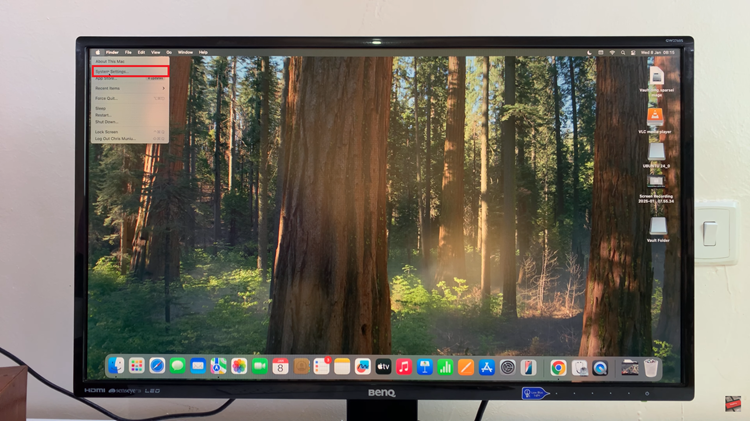
Following this, scroll within the settings and find the ‘Users & Groups‘ option. Click on it to proceed. Then, find the ‘Add User‘ option and select it.
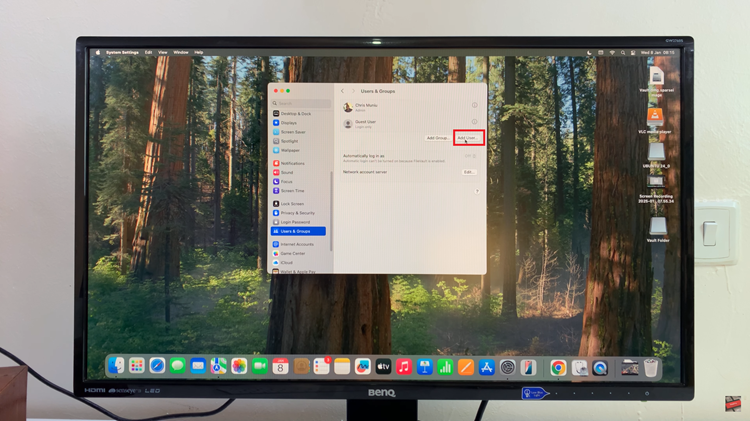
At this point, a pop-up menu will appear and fill up all the details required to create a new user. This includes account name, full name, password, & user type. Once you fill the desired info, click on ‘Create User.’
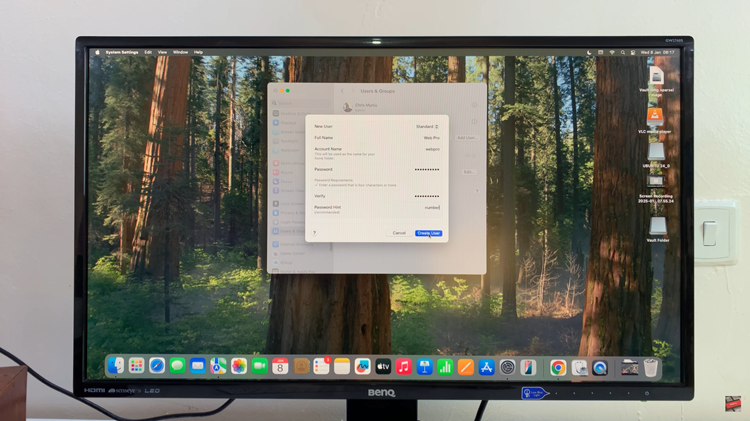
Now, you can log out of the admin account and sign into the account you just created. From here, follow the on-screen instructions to set up your new account on your Mac.
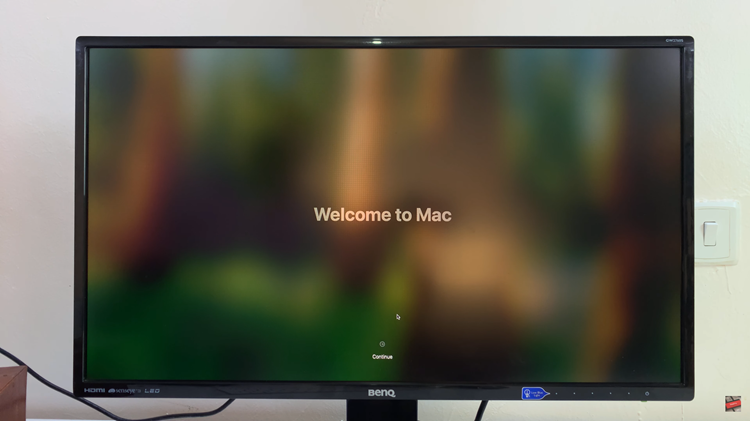
In conclusion, creating a new user account on your Mac is a simple and effective way to keep your personal files and settings separate, especially when sharing your device with others. By following the steps outlined in this guide, you can easily set up different types of user accounts, including Admin, Standard, or Guest accounts, to suit your needs.
Read: How To Install Logitech Software (LogiOptions+) On Windows PC