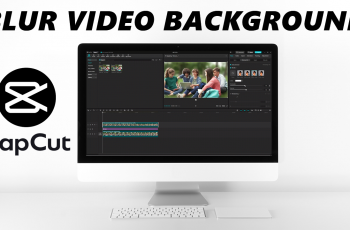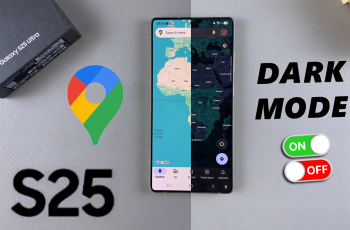The OnePlus Watch 2 is a versatile and powerful smartwatch designed to help you stay fit and healthy. One of its standout features is the ability to create custom workouts tailored to your specific fitness goals.
Whether you’re aiming to build muscle, lose weight, or simply stay active, a personalized workout plan can make all the difference.
In this article, we’ll guide you through the steps to create a custom workout on your OnePlus Watch 2. Before we dive into the steps, let’s understand why creating a custom workout is beneficial:
Personalized Fitness Goals: Tailor your workouts to match your fitness level and goals.
Variety: Keep your exercise routine interesting and diverse.
Efficiency: Focus on exercises that target specific areas you want to improve.
Progress Tracking: Monitor your progress and adjust your workouts as needed.
Read: How To Factory Reset OnePlus Watch 2
Create Custom Workout On OnePlus Watch 2
First, open the OHealth app on the device connected to your OnePlus Watch 2. Here, make you select the Devices tab, and that your OnePlus Watch 2 is selected.
Under Devices, select the Workout & Health option. Tap on it.
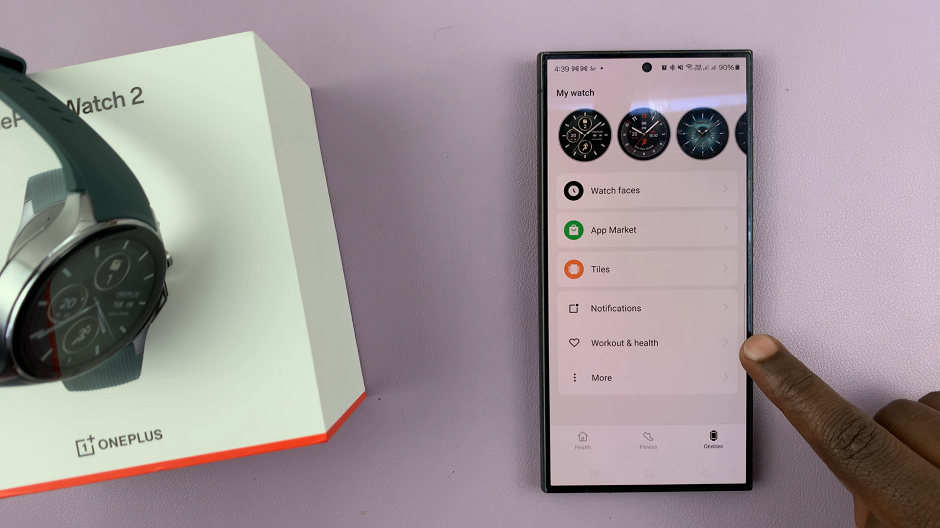
In the Workout & Health Settings, scroll down to the very bottom and select the Custom Workouts option.
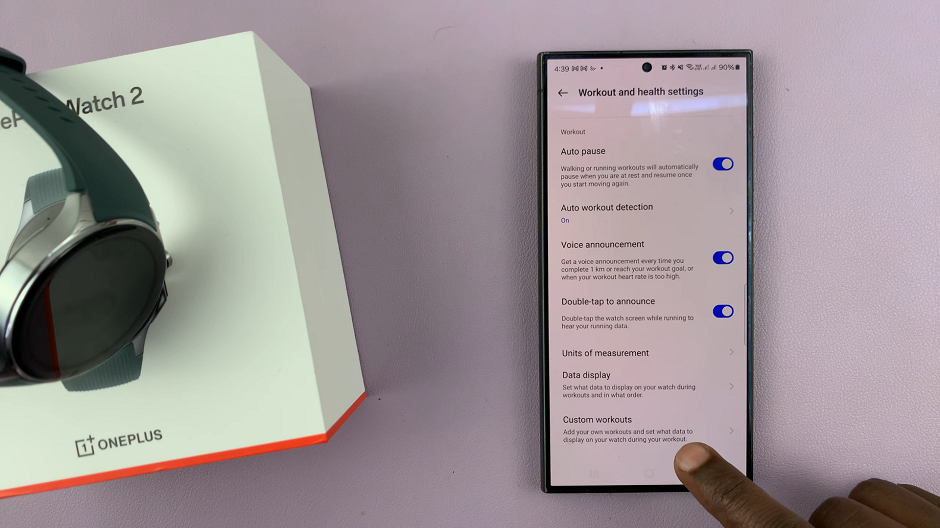
Next, tap on the Add Workout button, in the Custom Workouts menu.
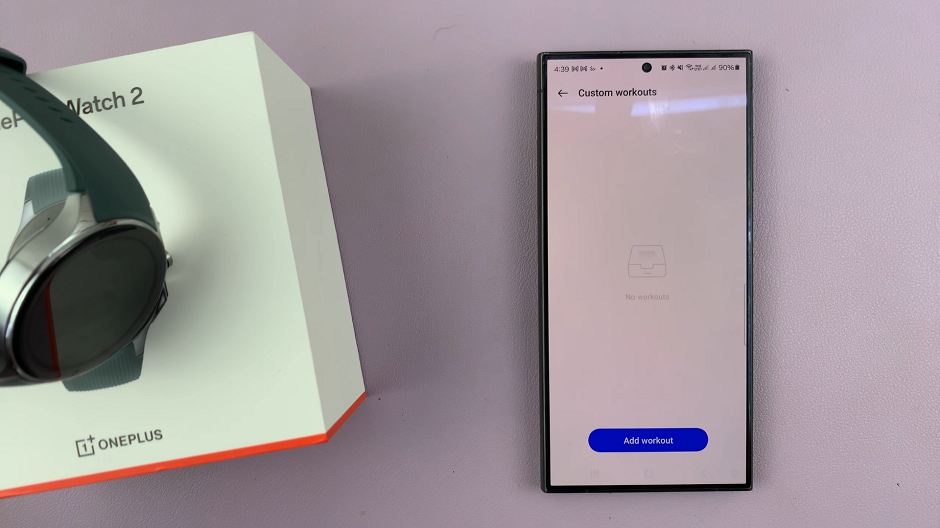
Tap on Category to select a workout category. Choose Indoor Workout, Outdoor Workout or Water Sports.
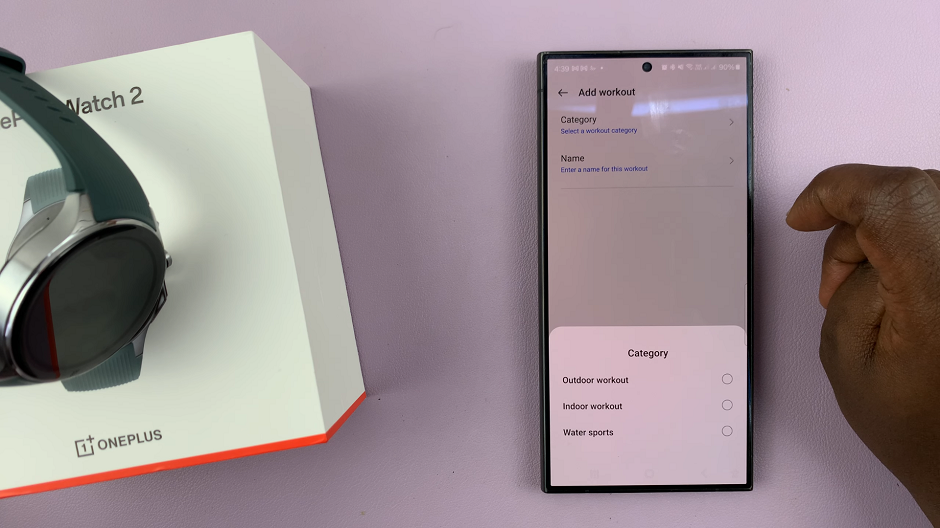
Give your workout a label. Simply tap on Name and type in the selected name of the custom workout.
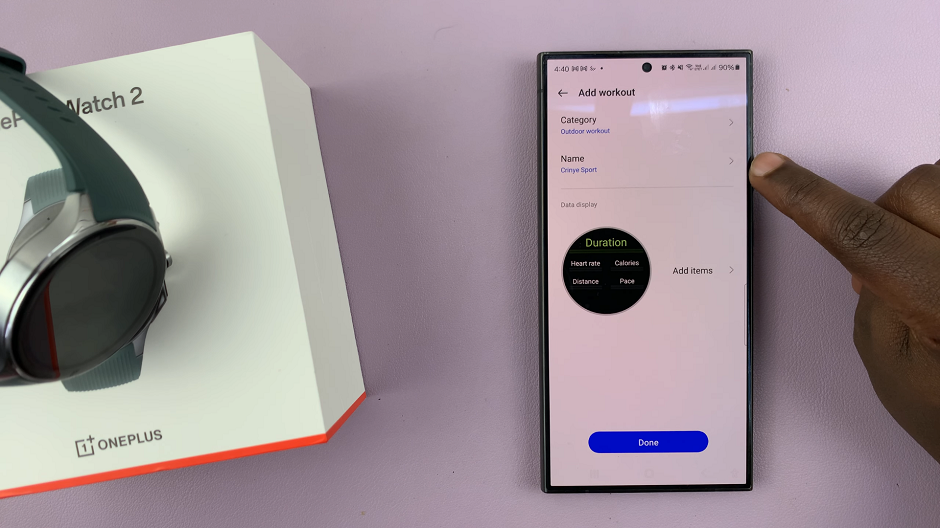
Under Data Display, choose the items you want to measure for your workout. There are a variety of options in the Added section, including Duration, Heart Rate, Calories, Distance and Pace. Tap on the minus (-) icon to remove any metric you don’t want. You can only have a maximum of 5 items in this section.
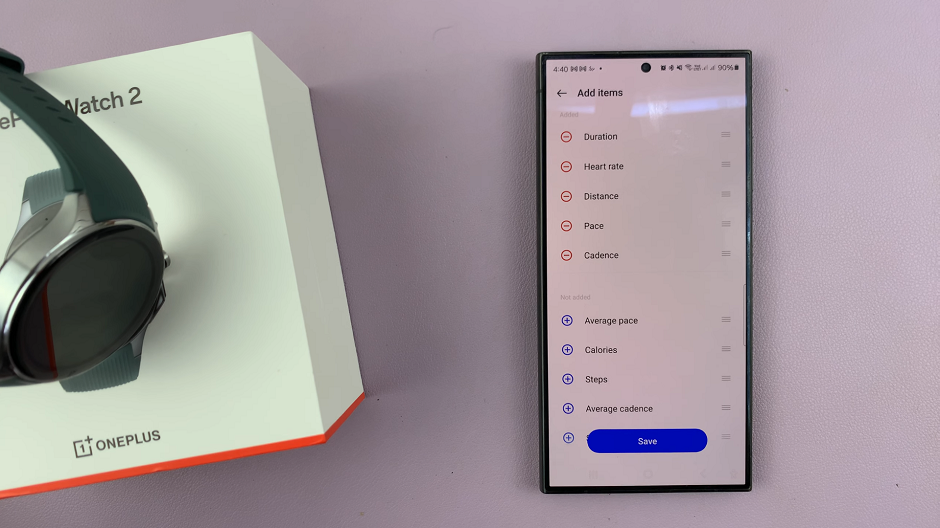
In the Not Added section, tap on the plus (+) icon to add a metric to the Added section. Here, there should be Average pace, Steps, Cadence, Average Cadence, Speed, Elevation and Total Ascent.
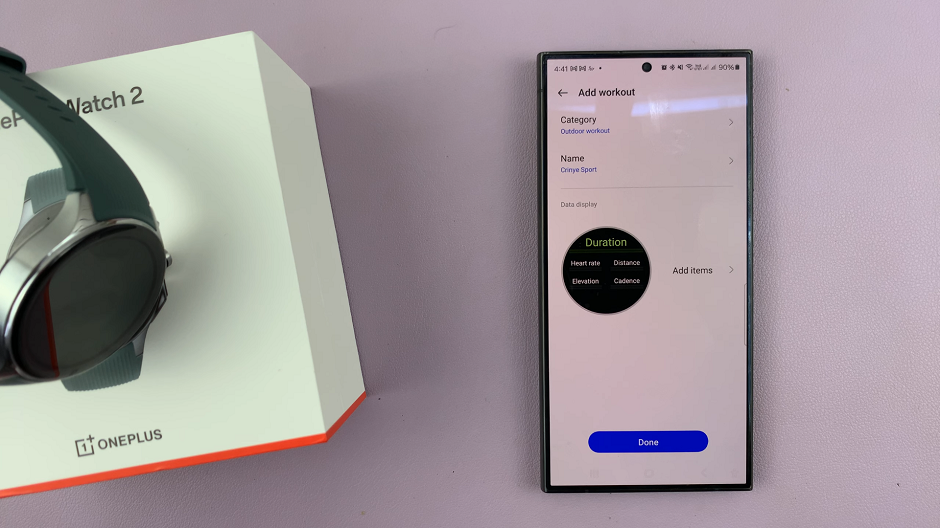
Tap on Save once you complete adding your items. In the Add Workout page, tap on Done to save your custom workout.
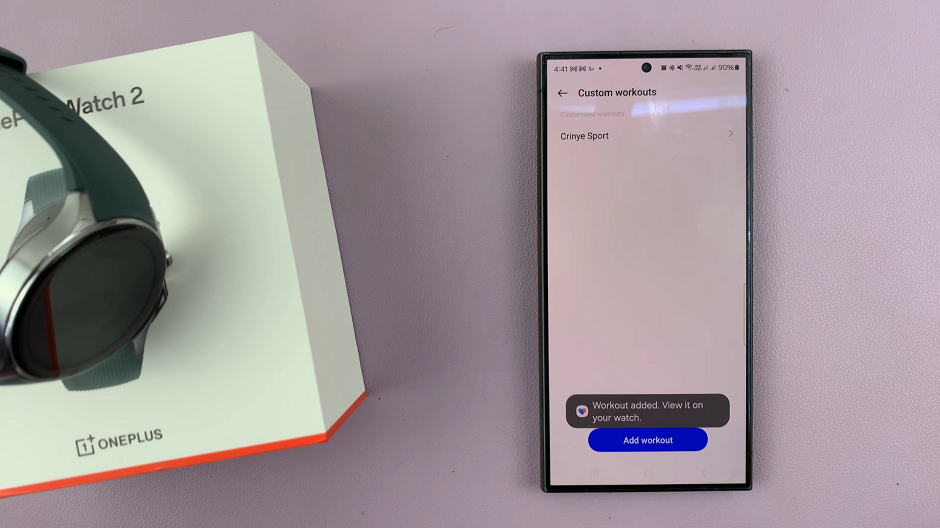
On your watch, press the bottom side button to bring up the Workouts menu. You should see your custom workout in the list of workouts. You can tap on it, then tap on start to begin the workout.
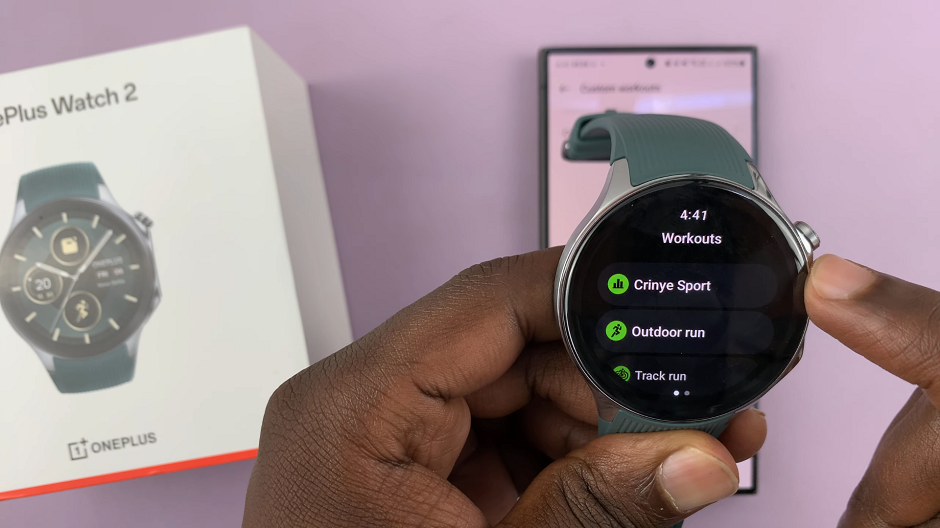
Tips for an Effective Custom Workout
Warm-Up and Cool Down: Always include warm-up and cool-down exercises to prevent injuries and improve performance.
Mix It Up: Incorporate a mix of cardio, strength, and flexibility exercises for a balanced workout.
Listen to Your Body: Adjust the intensity and duration of exercises based on your fitness level and how your body feels.
Track Your Progress: Regularly review your workout data on the OnePlus Health app to monitor your progress and make necessary adjustments.
Creating a custom workout on your OnePlus Watch 2 is a fantastic way to take control of your fitness journey. By tailoring your exercises to your specific goals, you can stay motivated, track your progress, and achieve better results. Follow the steps outlined in this guide to set up your personalized workout routine and start working towards a healthier, fitter you!
Stay fit and keep moving with your OnePlus Watch 2!