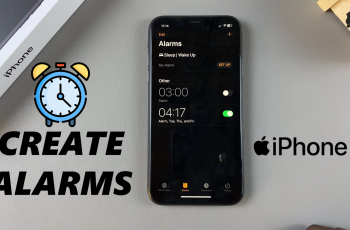Personalizing your Samsung Galaxy Watch Ultra with a custom photo watch face is a fantastic way to make your smartwatch uniquely yours.
Whether you want to display a cherished memory, an epic photo or an inspiring image, customizing your watch face can add a personal touch to your daily wear. Use your favorite photos as watch faces on your Galaxy Watch Ultra, adding a touch of uniqueness and personality to your wearable device.
Here’s a step-by-step guide to help you create a custom photo watch face on your Samsung Galaxy Watch Ultra. If you want to match your watch face with your outfit, display a loved one’s photo, or simply express your creativity, this feature allows you to do just that.
Watch: How To Change Vibration Pattern For Notifications On Samsung Galaxy Watch Ultra
Access Additional Watch Faces
To begin, ensure you have the Galaxy Wearable app installed on your smartphone. This app is essential for managing your Samsung Galaxy Watch Ultra. You can find the app on the Google Play Store.
Once the Galaxy Wearable app is installed, open it and pair your Galaxy Watch Ultra with your smartphone. Ensure that Bluetooth is enabled on your phone, and follow the on-screen instructions to complete the pairing process.
After pairing your watch, open the Galaxy Wearable app, where you will see your connected Samsung Galaxy Watch Ultra. Here, you will find the Watch Faces option. Tap on it to enter the watch face gallery.
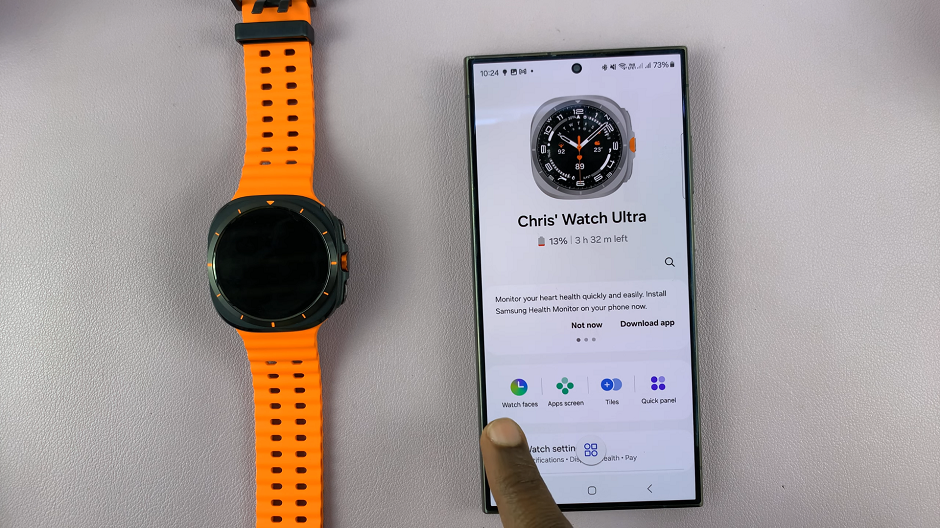
In the watch face gallery, you’ll see the section at the top, with the watch faces you have already added to your watch. Here, you can choose the one to switch to.
Create Custom Photo Watch Face On Galaxy Watch Ultra
However, scroll through the categories until you find the Photos category. Tap on a photo template of your choice to apply to your Galaxy Watch Ultra. The new photo watch face will now be added to your collection of watch faces at the top of the page.
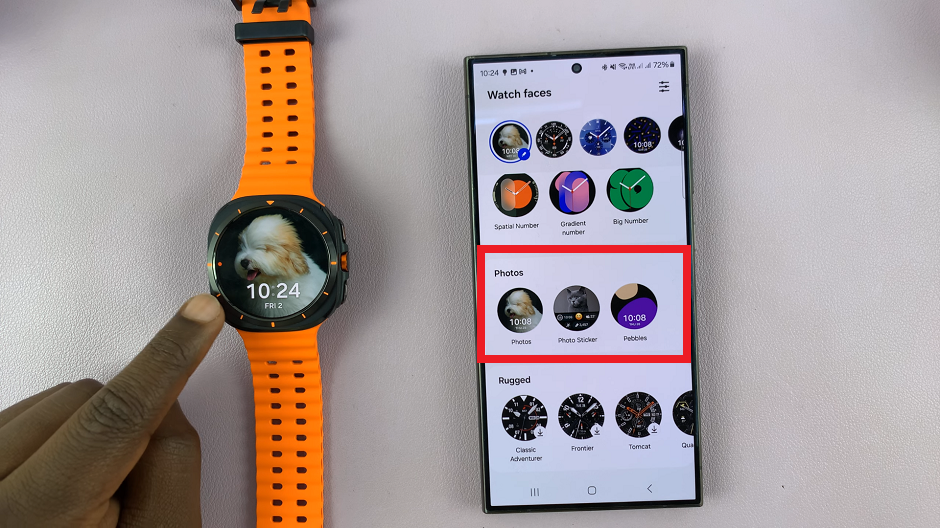
Tap on the edit icon (pen) on the photo watch face you just added. This will bring up the photo customization window.
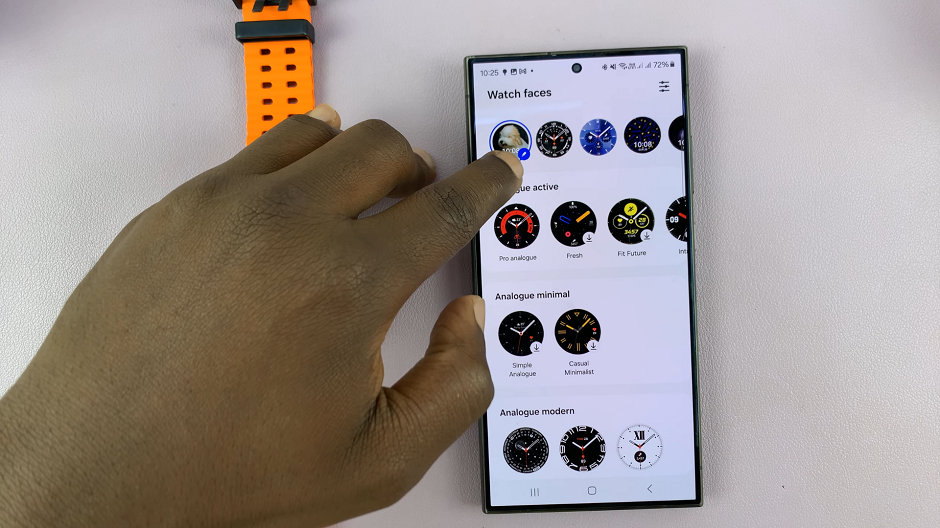
Select the Background tab, then tap on Pictures. This will bring up options you can use to add a photo of your choice. Choose Gallery for ready photos, or Camera to take a photo right away.
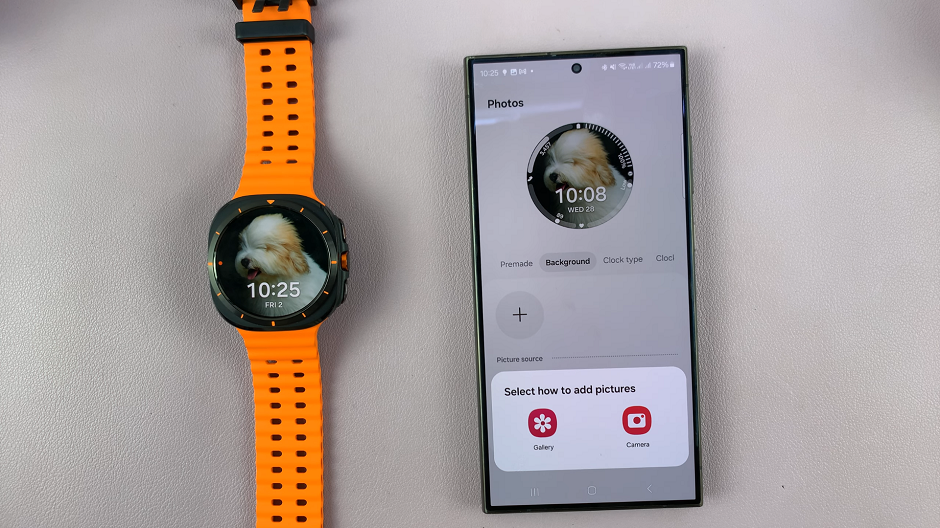
Choose a photo from the Gallery, then tap on Done. You can also choose more than one photo, and the watch will cycle through the photo backgrounds you chose, periodically.
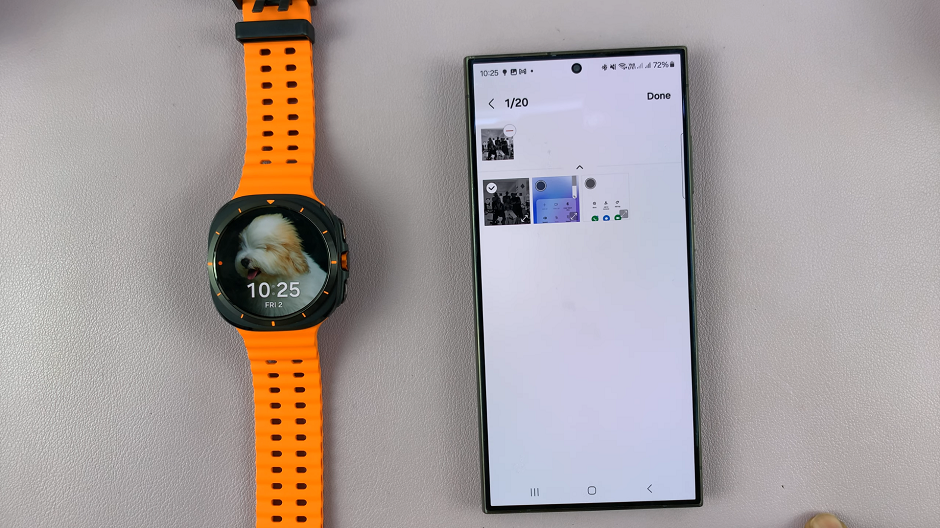
In the next page, you will be able to perform various edits to your image(s), such as filters, brightness, exposure, contrast, highlights and shadows. Make the necessary adjustments, and tap on Done when you’re satisfied. The photo(s) will be added to the new custom photo watch face.
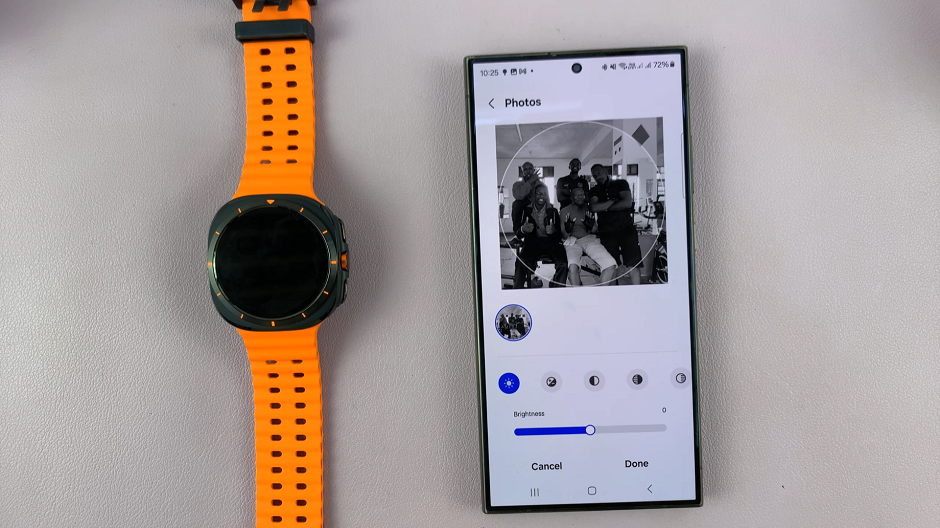
The next thing to do is choose the clock type, clock colour and complications. Once you make changes to all these items to your liking, you’re now ready to apply the watch face.
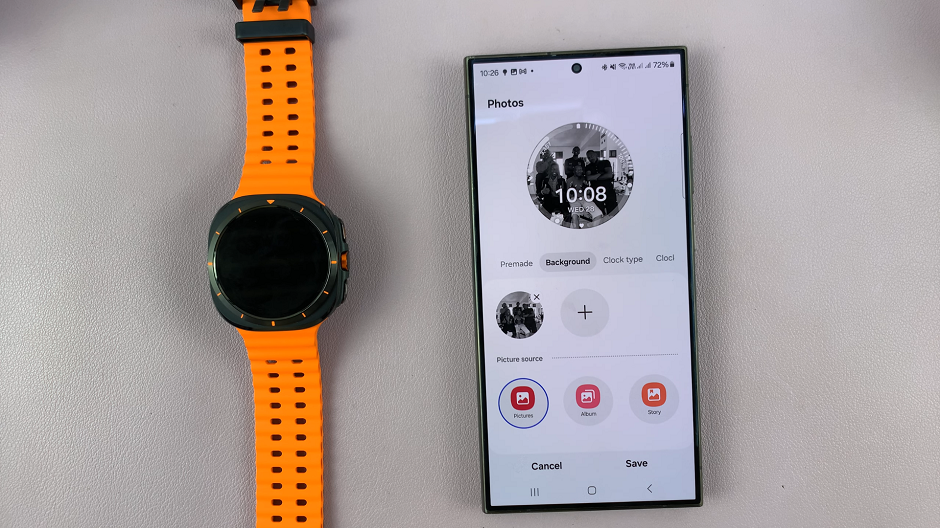
To apply the watch face, tap on Save. The watch face will download and automatically apply to your Samsung Galaxy Watch Ultra. The progress will be visible on both your phone and on the watch.

Read: How To Send/Reply WhatsApp Messages On Galaxy Watch Ultra