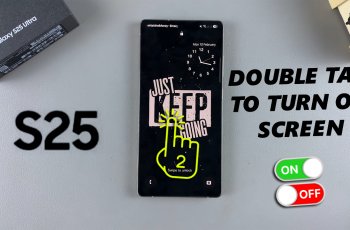The iPad, equipped with the Shortcuts app, offers a powerful solution for creating personalized automations that cater to your specific needs. By harnessing the capabilities of automations, you can program your iPad to perform a series of actions based on triggers such as time, location, or specific device events.
Imagine setting your iPad to automatically send a good morning message when you wake up, adjusting your smart home settings as you arrive home, or even launching your favorite app at a particular time of day. These are just a few examples of what you can achieve with automation.
This article will guide you through the steps to create automation on your iPad.
Watch: How To Install Media Mod On GoPro HERO 12
Create An Automation On iPad
Firstly, begin by launching the Shortcuts app on your iPad. With the app open, tap on the “Automation” tab located at the top left of the screen. Then, locate and tap the plus (+) icon to add a new one.
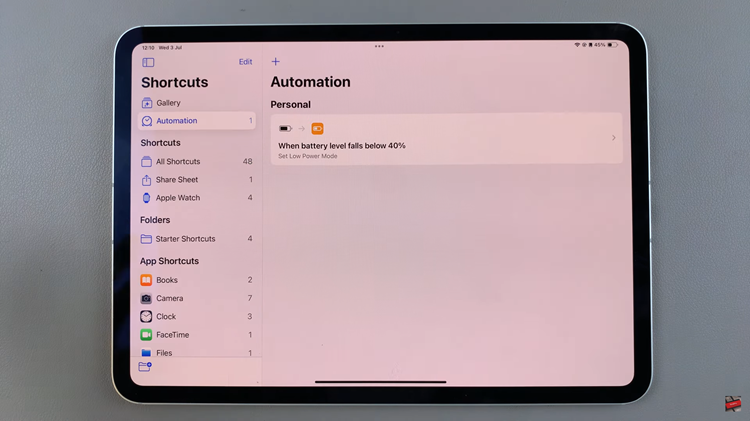
Following this, identify the trigger that aligns with your needs. Triggers are the conditions that will activate your automation, and you can customize them to match your specific preferences. After selecting and configuring your trigger, proceed by tapping “Next” to move on to the action stage.
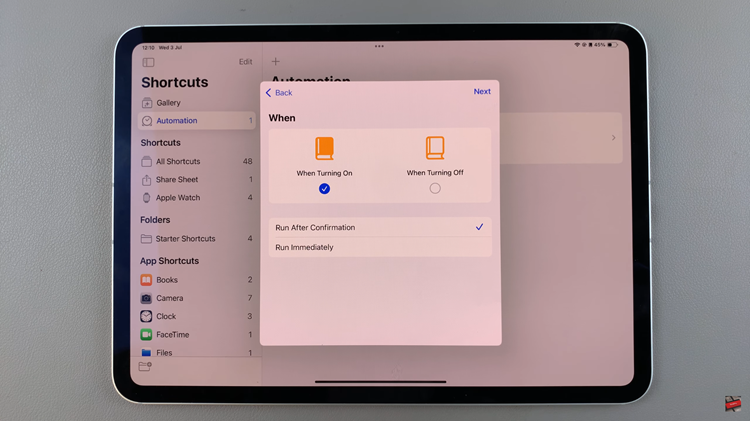
In the action stage, choose the actions you want to automate. Customize these actions according to your requirements. Once you have configured your actions to your satisfaction, finalize your setup by tapping “Done” to save all changes and activate your new automation.
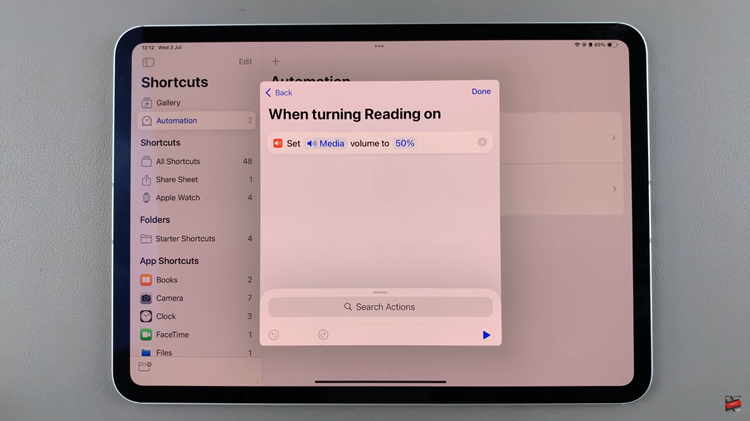
In conclusion, creating automations on your iPad can significantly enhance your productivity and simplify your daily routines. By using the Shortcuts app, you can set up triggers and actions to make your device work in harmony with your lifestyle.