Creating a Secure Folder on your Samsung Galaxy Z Fold 6 helps keep your private data protected. The Secure Folder provides a separate space where you can store apps, files, and other sensitive information securely.
To set up a Secure Folder, begin by accessing your phone’s settings. From there, you can follow the straightforward steps to create and customize your Secure Folder. This feature ensures that your personal data remains safe and separate from the rest of your device’s content.
Watch:How To Increase Touch Sensitivity On Samsung Galaxy Z Fold 6
Create a Secure Folder On Samsung Galaxy Z Fold 6
Open Settings
Start by launching the Settings app on your Samsung Galaxy Z Fold 6.
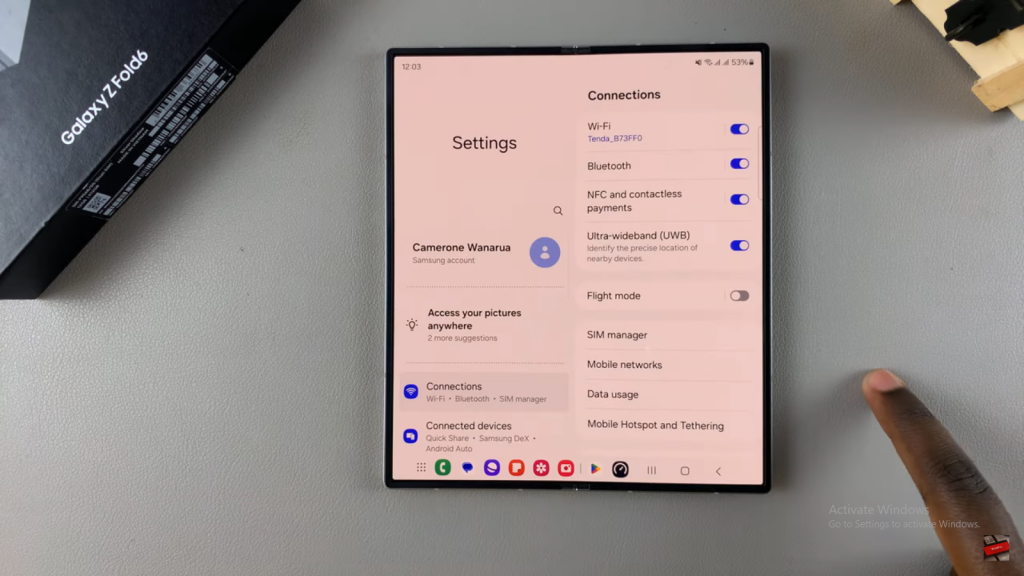
Navigate to Security Settings
Scroll down and select Security and Privacy. Then tap on More Security Settings and choose Secure Folder.
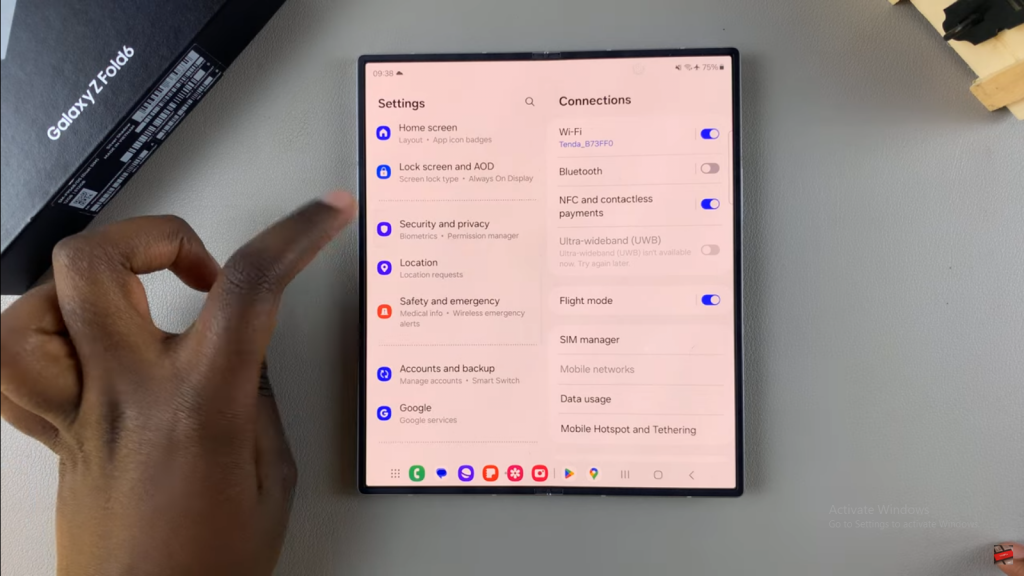
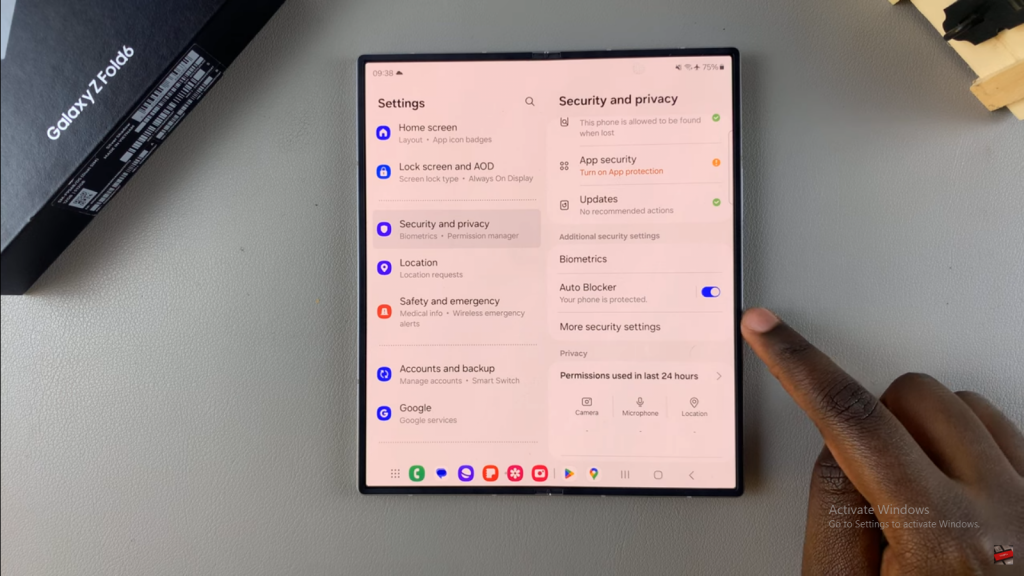
Grant Permissions
Provide the necessary permissions for calendar, contacts, photos, videos, music, and phone app. After granting these, tap Continue.
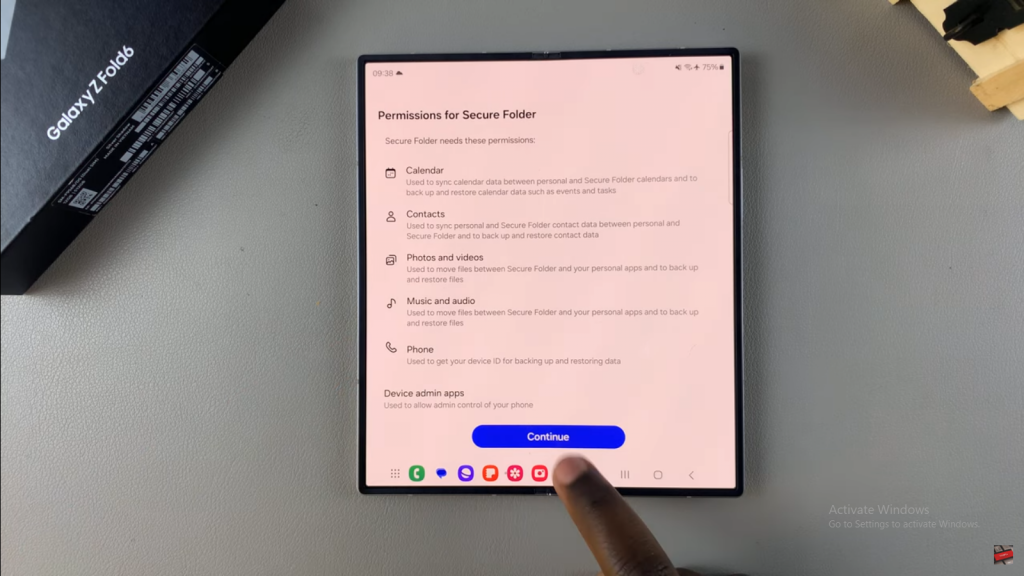
Set Up a Lock Type
Choose a lock type such as PIN, password, or pattern. Optionally, add a fingerprint for extra security. Decide if you want to enable lock reset with your Samsung account, then tap Next.
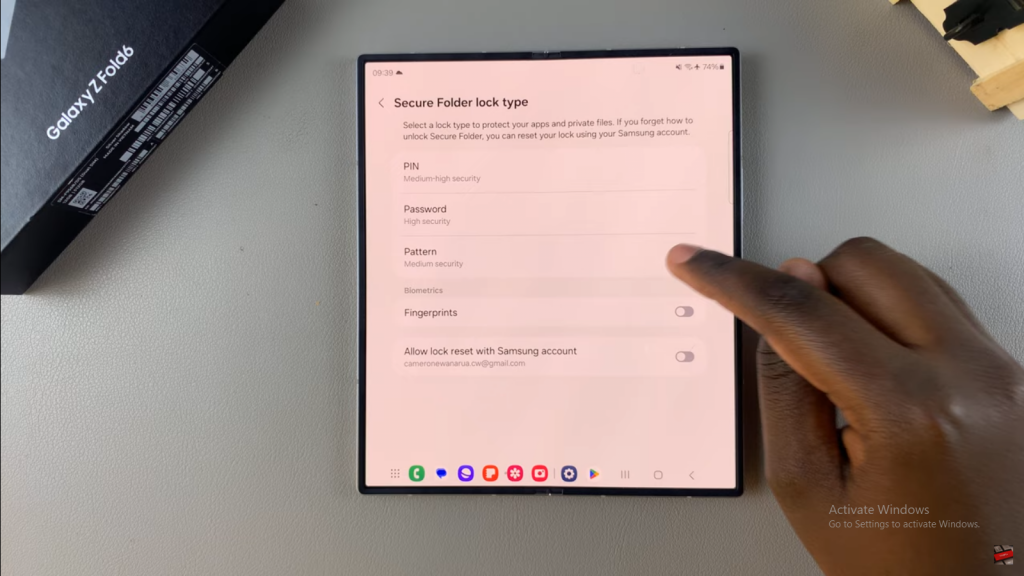
Add Apps and Files
Once the Secure Folder is created, add apps by tapping the plus icon or download them from the Google Play Store or Galaxy Store. For files, tap the three dots, select Add Files, and choose from images, videos, audio, and documents.
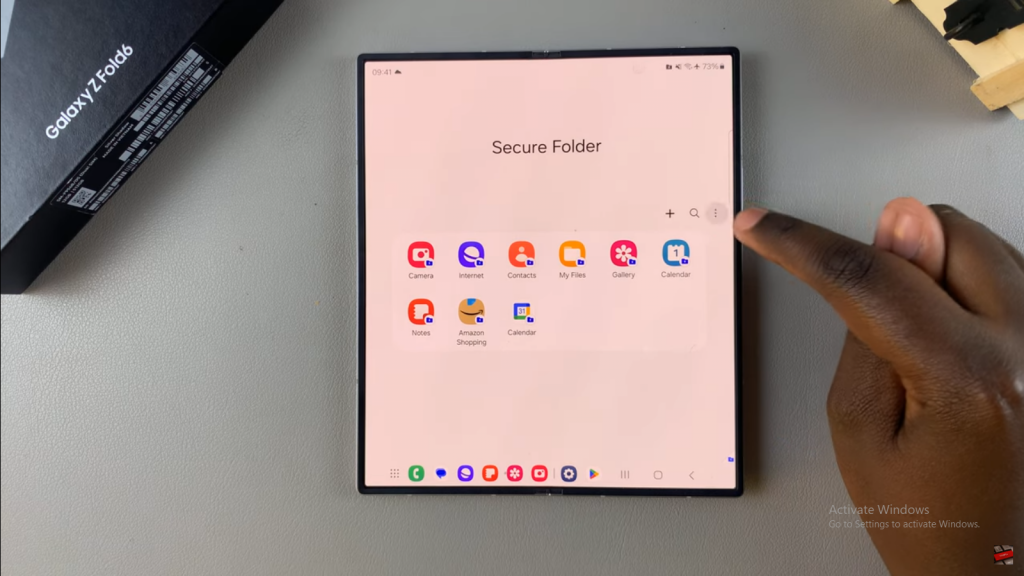
Lock the Secure Folder
To keep your Secure Folder protected, tap the three dots again and select Lock and Exit. Access it from your home screen or app drawer by entering your chosen lock type.
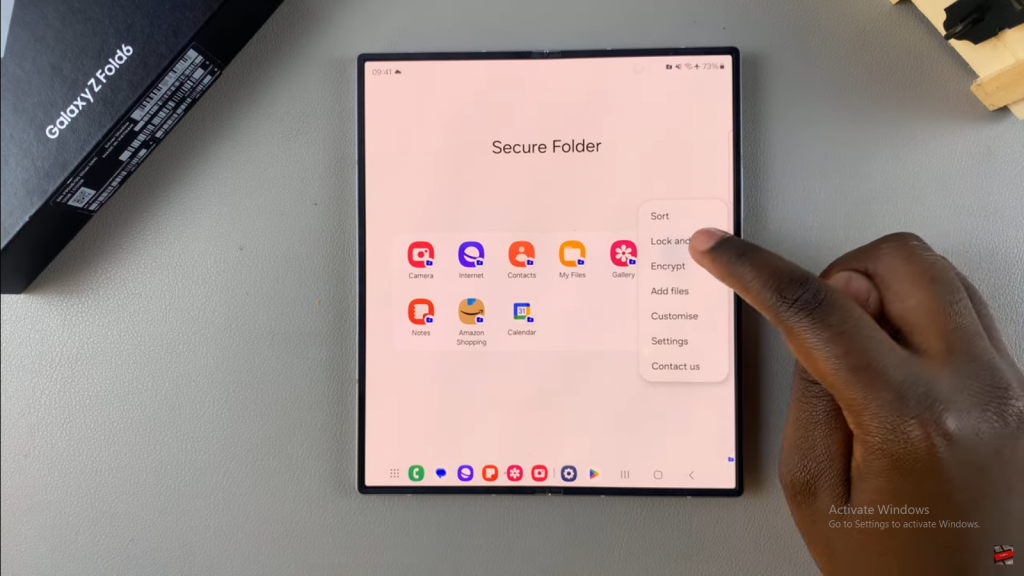
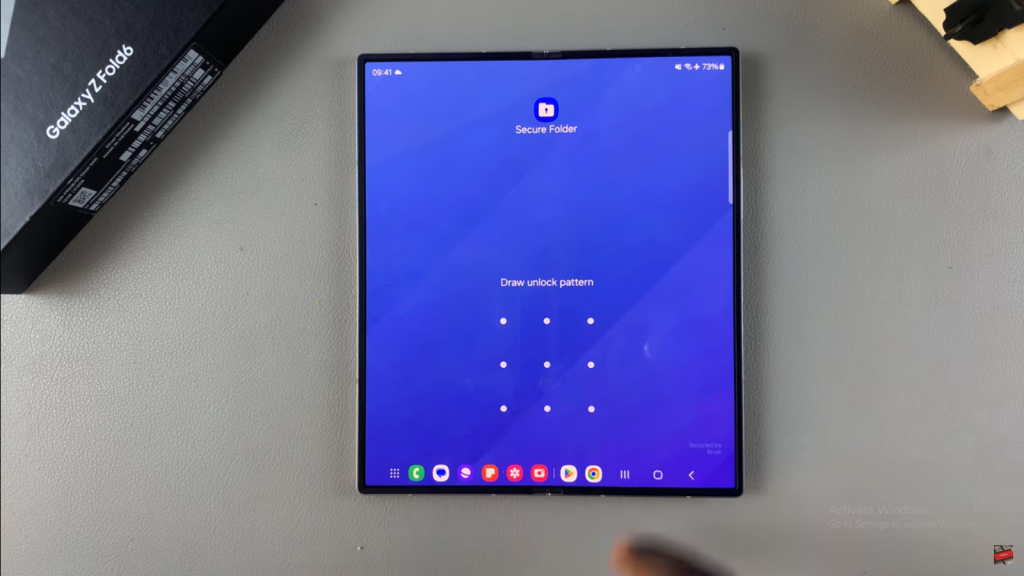
Read:How To Increase Touch Sensitivity On Samsung Galaxy Z Fold 6

