With your iPhone 11 filling up with photos, videos, and other media, finding a reliable way to back up or transfer them really should become of high relevance. One of the simple ways would be the use of a USB flash drive. Whether it be to free up space, make a backup of dear memories, or transfer to another device, transferring photos and videos onto a USB drive is efficient.
Although iPhones do not have traditional USB ports, Apple has finally made a way for you to be able to attach external storage devices using adapters. With the iPhone 11 fitted with the iOS Files app, you can easily manage or transfer files.
This is a step-by-step guide on how to copy photos & videos to USB Flash Drive on iPhone 11. Following this tutorial will secure your media and give you quick access to your files on any device capable of utilizing a USB.
Watch: How To Reset Home Screen Layout On iPhone 11
Copy Photos & Videos To USB Flash Drive On iPhone 11
You’ll need a Lightning To USB adapter to attach your USB Flash Drive to your iPhone. Connect the adapter to your iPhone, then plug your USB Flash drive into the female connector of the adapter. Again, make sure the connection is secure.
Once the flash drive is connected, launch the Photos app and select all the photos you’d like to transfer. Then, tap on the “Share” button located at the bottom left corner and select “Save To Files.”
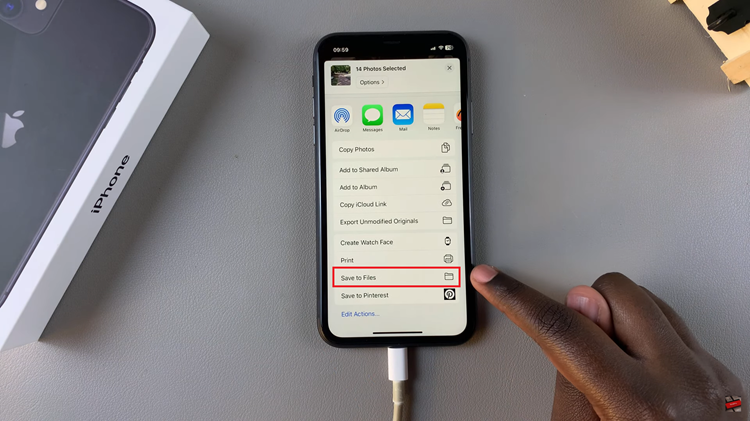
Following this, find the USB under the location section and tap on it. Now, choose the folder you’d like to transfer the photos to and select “Save” in the upper right corner. This will begin copying the selected photos or videos to your flash drive. Depending on the size of the files, this may take a few moments.
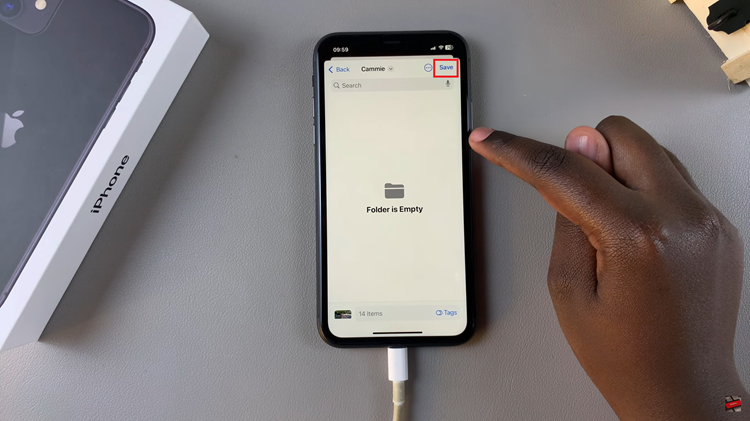
By following these steps, you can easily transfer photos and videos from your iPhone 11 to a USB flash drive, helping you back up your files or free up space on your device.

