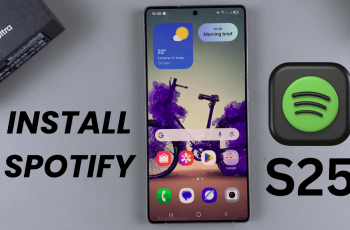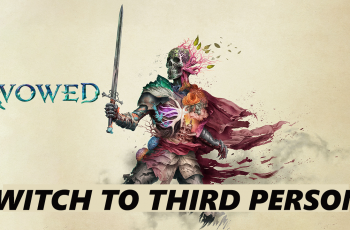Gaming on mobile devices has become more immersive than ever, and with the Samsung Galaxy S25 and S25 Ultra, you can enjoy high-performance gaming with the added convenience of a physical controller. If you want to connect your Xbox controller to your Galaxy S25, follow this step-by-step guide.
Using an Xbox controller with your Samsung Galaxy S25 can enhance your gaming experience by providing better control, improved accuracy, and a more comfortable grip compared to touch controls.
Many Android games, including Call of Duty Mobile, Fortnite, and Genshin Impact, support external controllers for a seamless gameplay experience.
Read: How To Delete Alarm On Samsung Galaxy S25
Connect Xbox Controller To Galaxy S25
The first step in connecting your Xbox controller is to ensure that Bluetooth is enabled on your Galaxy S25. Simply navigate to the Settings menu and select Connections. Here, tap on the Bluetooth toggle to enable it.
You can also do this via the quick settings panel, by long pressing on the Bluetooth tile and tap on Details.
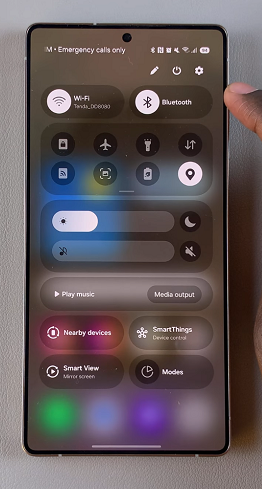
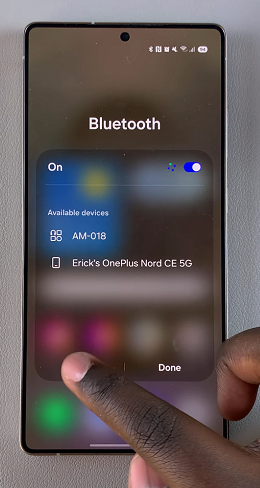
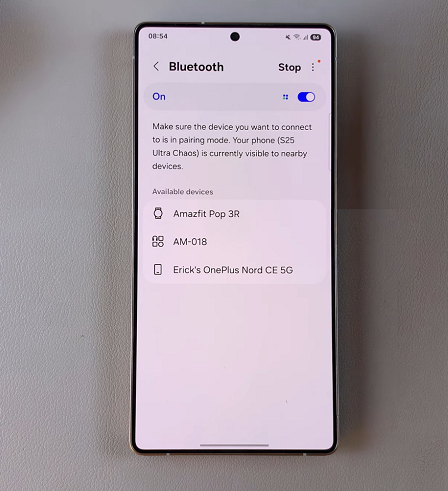
Next, put your Xbox controller in pairing mode. To do this, press and hold the Xbox button until it starts blinking white.

Once it does, press the Connect button (waves icon on it) at the top of the controller for 3 seconds, until the Xbox on controller light starts to blink rapidly.

This indicates that the controller is now in pairing mode and ready to connect to a new device.
Now that your controller is in pairing mode, go back to your Galaxy S25 and tap on Scan to find available devices. Select Xbox Wireless Controller from the list.
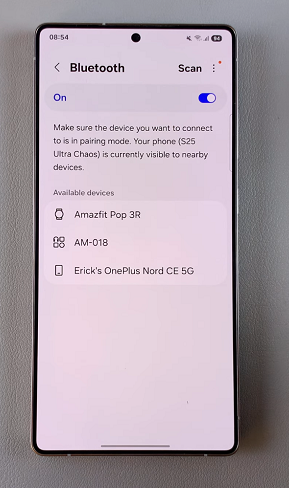
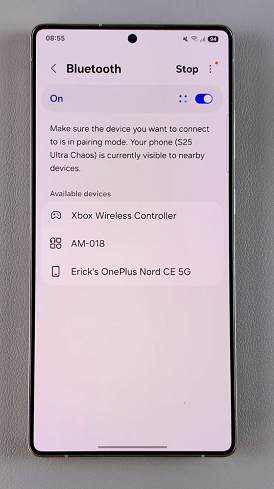
Then tap on Pair to confirm the selection. Once selected, the controller will establish a connection with your Galaxy S25.
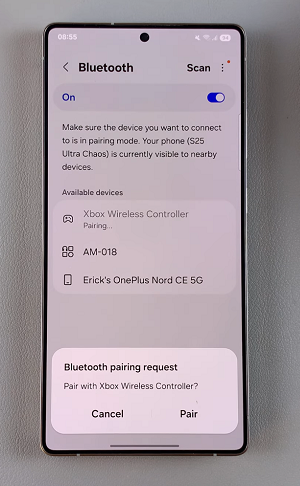
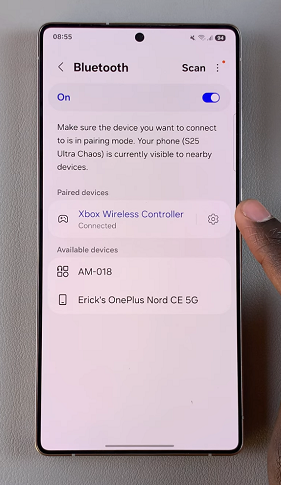
To ensure that the connection is successful, you can open a game or a gaming app that supports controller input on your S25. Test out the buttons and joysticks to verify that the controller is responding correctly.
Troubleshooting Tips
If the controller doesn’t appear in the Bluetooth list, turn it off and try again.
Ensure your Xbox controller has fresh batteries or a charged battery pack.
Restart your phone and repeat the pairing process if you experience connectivity issues.
Some older Xbox controllers may not support Bluetooth; ensure you have a compatible model.
If you prefer a more stable connection, you can use a USB-C to USB-A adapter to connect your Xbox controller directly via a cable. This eliminates latency issues and is ideal for competitive gaming.
Watch: Delete Alarm On Galaxy S25