Connecting a USB flash drive to your Samsung Galaxy A06 is a straightforward process, but there are a few steps to follow to ensure everything works smoothly. First, you’ll need an OTG (On-The-Go) adapter, as the phone does not have a standard USB port. After connecting the adapter to your phone, simply plug the USB flash drive into the other end. Once connected, your device should automatically detect the drive. At this point, you can easily access files, transfer data, or back up important information.
Furthermore, if the phone doesn’t immediately recognize the flash drive, you can manually check for the connection by going to the “Files” app. From there, you’ll see your USB drive listed as a storage option. In addition to moving files between devices, this method also allows you to watch videos, view images, or listen to music directly from the drive. Therefore, understanding how to connect your USB flash drive to your Samsung Galaxy A06 is essential for managing your data effectively & seamlessly.
Watch:How To Delete Cloned Apps On Samsung Galaxy A06
Connect USB Flash Drive To Samsung Galaxy A06
Determine If You Need an Adapter
- If you’re using an older flash drive with a USB Type-A connector, you’ll need a USB Type-A to USB Type-C adapter to connect it to your phone.

- If your flash drive has a USB Type-C connector, you can insert it directly into your phone without the need for an adapter.
Connect the Flash Drive
- Using an adapter: Attach the flash drive to the USB Type-A end of the adapter.

- Insert the USB Type-C end of the adapter into your Samsung Galaxy A06’s charging port.

Verify the Connection
- Once connected, swipe down from the top of your screen to open the notification panel.
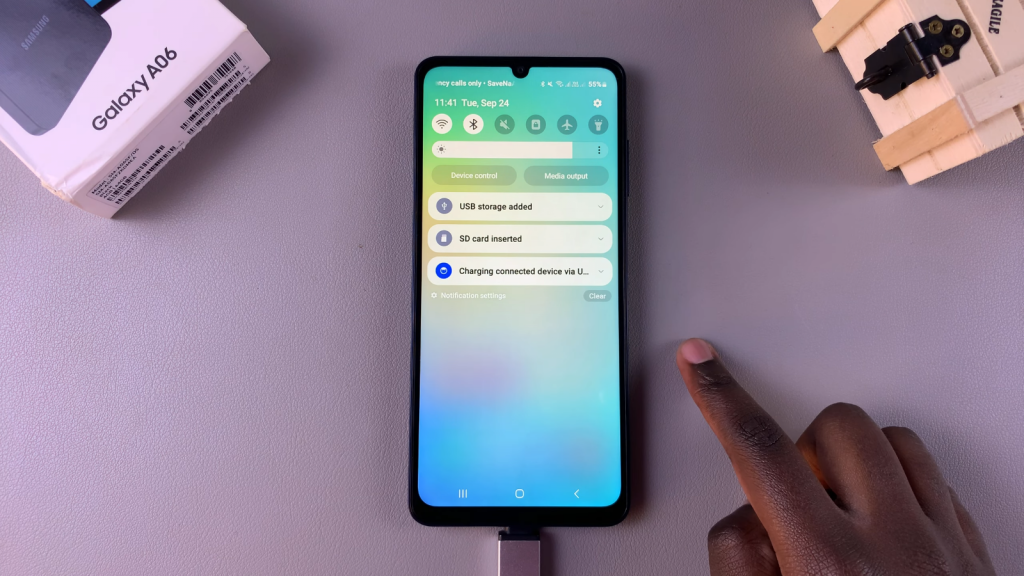
- Look for a message that says “USB storage added.” This confirms that your phone has successfully recognized the flash drive.
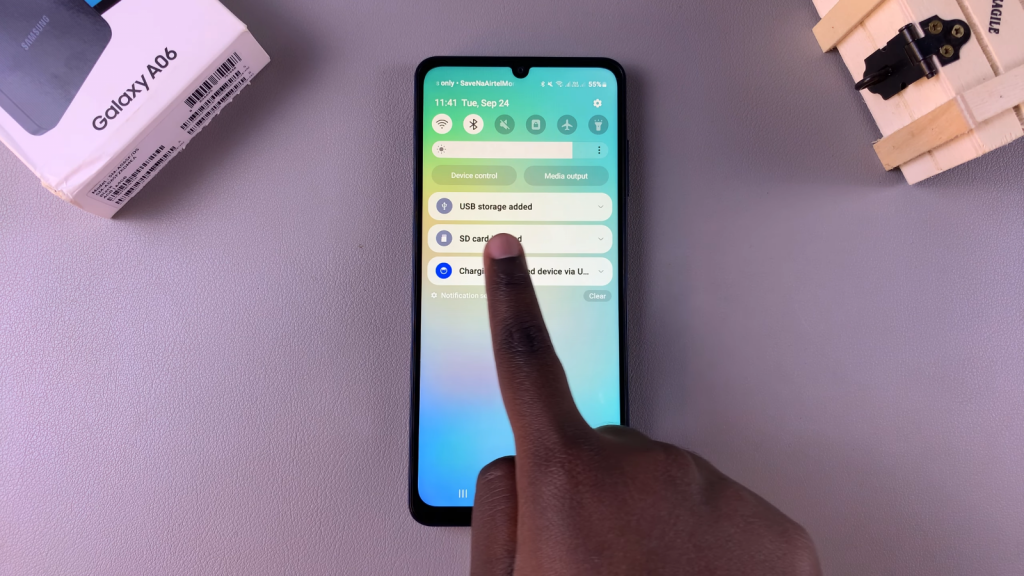
Access the Flash Drive
- Open the “My Files” app on your Samsung Galaxy A06.
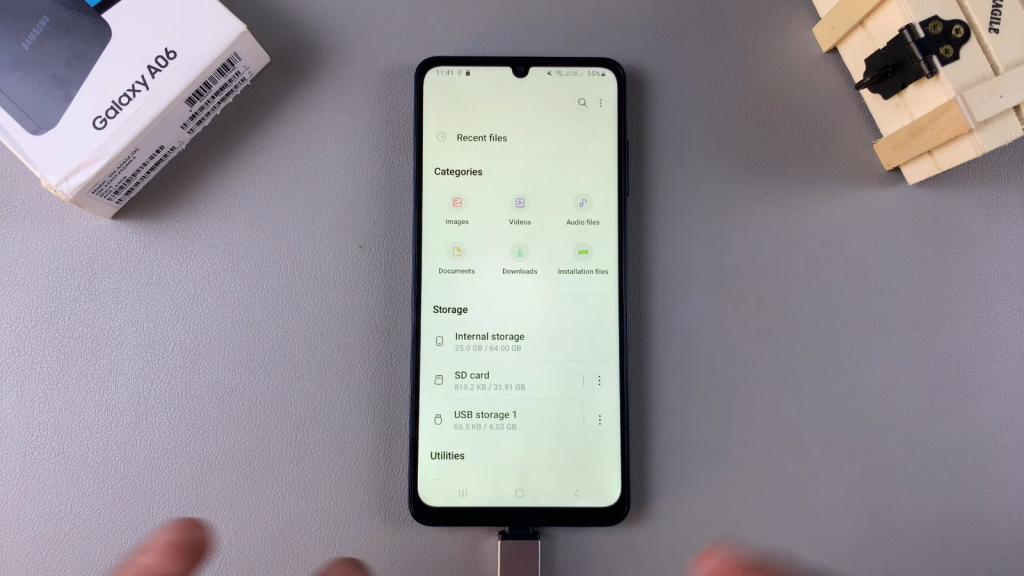
- Locate your USB storage under the “Storage” section.
- Now, you can move files, apps, & photos between the phone & the flash drive.
Safely Remove the Flash Drive
Before unplugging, always go to the notification panel & tap “Eject” or safely remove the USB drive to avoid data corruption.

