With the increasing need for portable storage, connecting a USB flash drive to your smartphone can be incredibly useful for transferring files, backing up data, or accessing documents on the go.
Fortunately, the Samsung Galaxy S25 and S25 Ultra support USB On-The-Go (OTG), allowing you to connect USB flash drives easily. In this guide, we’ll walk you through the steps to connect and use a USB flash drive with your Samsung Galaxy S25, S25+ & S25 Ultra.
Before proceeding, ensure you have a standard USB-A flash drive or a USB-C flash drive. If your flash drive has a USB-A connector, you’ll need a USB-C to USB-A OTG adapter. Also, ensure your device is charged and running the latest software update
Read: How To Disable Lock Home Screen Layout On Galaxy S25
Connect USB Flash Drive To Galaxy S25
Begin by connecting your USB flash drive to a USB-C OTG adapter. This is because the Galaxy S25 series all have a USB-C port and the drive has a USB-A cable. However, if you have a USB-C flash drive, then you should be good to go.

You can also use other adapters, like this one from Anker to connect your flash drive to your Galaxy S25.
Connect the adapter to your Galaxy S25, making sure to plug it into the type-C charging port.

You will see a USB icon in the status bar of your S25, as well as a USB Storage Added notification in the notification bar.
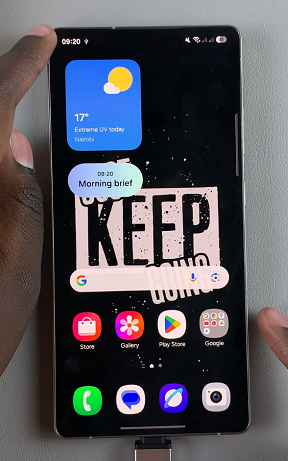
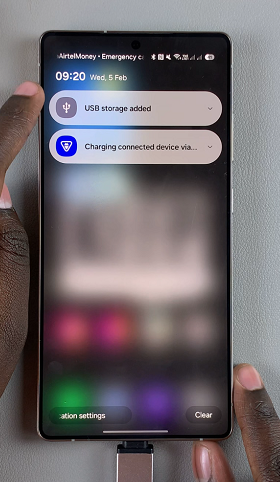
Navigate to the My Files app. This is where you’ll be able to manage your files. You can find the My Files app on the home screen, Samsung folder or simply swipe up and use the search function to find it.
In the My Files app, find the connected flash drive, under the Storage section. Tap on it to open the contents. You can now view & copy files and folders to and from the flash drive.
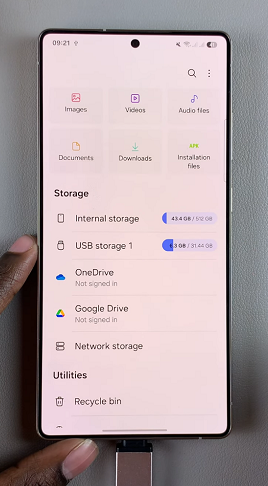
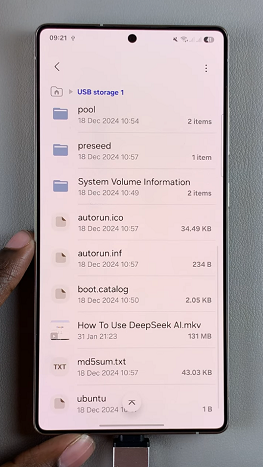
Eject the USB Drive Safely
To prevent data corruption, always eject the USB drive before unplugging it.
After you’re done using the flash drive, you can now eject the it from your S25. Simply exit the My Files app, swipe down to reveal the notifications shade and tap on the USB Storage Added drop-down arrow.
You can also long press on the flash drive in the Storage section inside the My Files app to reveal the options.
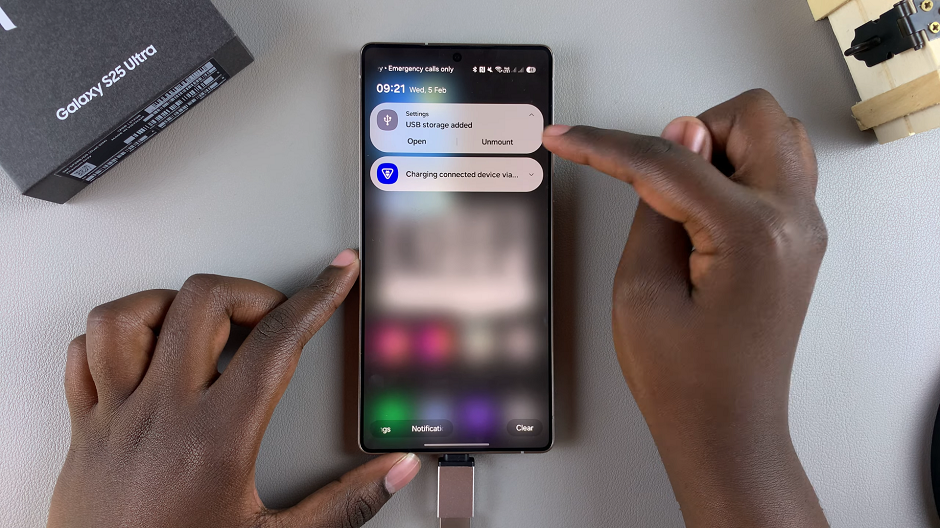
From the drop-down or available options, tap on Unmount and wait for the confirmation message. Your flash drive will now be safe to eject.
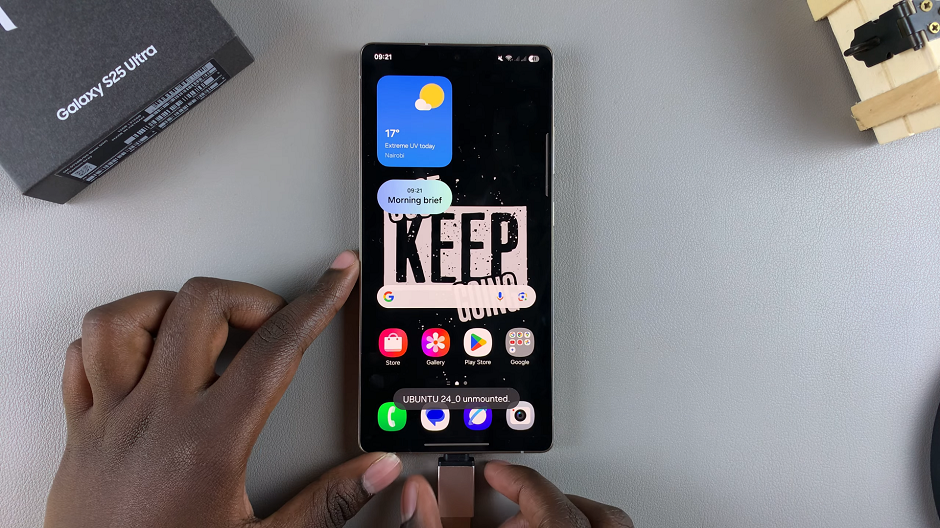
Finally, pull the flash drive out of the adapter, or pull the adapter out of the S25’s USB-C port.
Troubleshooting Tips
If your Samsung Galaxy S25 or S25 Ultra does not recognize the USB flash drive, try the following:
Ensure the OTG adapter is properly connected and functioning. You can also use a different USB flash drive, as some older drives may not be compatible.
If the device prompts you to format, back up your data and format the drive to FAT32 or exFAT format using a computer.
Also, a simple reboot can sometimes resolve detection issues, as well as your device being up to date.

