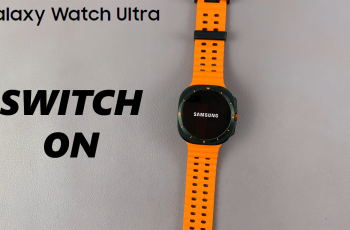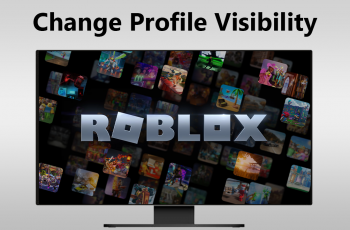Connecting & transferring files with a USB flash drive on OnePlus 13 allows you to move documents, photos, and videos quickly without relying on the internet. Whether you need to back up important files, free up storage space, or share data with another device, using a USB flash drive ensures a fast & reliable transfer.
With the right setup, you can access your files instantly and manage them directly from your phone.OnePlus 13 supports USB OTG, making it easy to connect & transfer files with a USB flash drive. You can browse, copy, or move files between your phone & the drive with just a few taps.
This method works well for large files that might take too long to send wirelessly. Once connected, you can organize your data, edit documents, or even play media files directly from the USB flash drive.
Watch:How To Wirelessly Transfer Files (Photos & Videos) From OnePlus 13 To Windows PC / Laptop
Connect & Transfer Files With USB Flash Drive On OnePlus 13
Connect the USB Flash Drive
Use a Type-C USB flash drive or an adapter for standard USB drives. Plug it into the OnePlus 13’s USB-C port. If the flash drive doesn’t open automatically, go to the Files app & check under OTG storage.
Enable OTG if Needed
If the device doesn’t detect the flash drive, check the notification panel for an OTG prompt. You can also enable OTG manually in Settings under Storage.
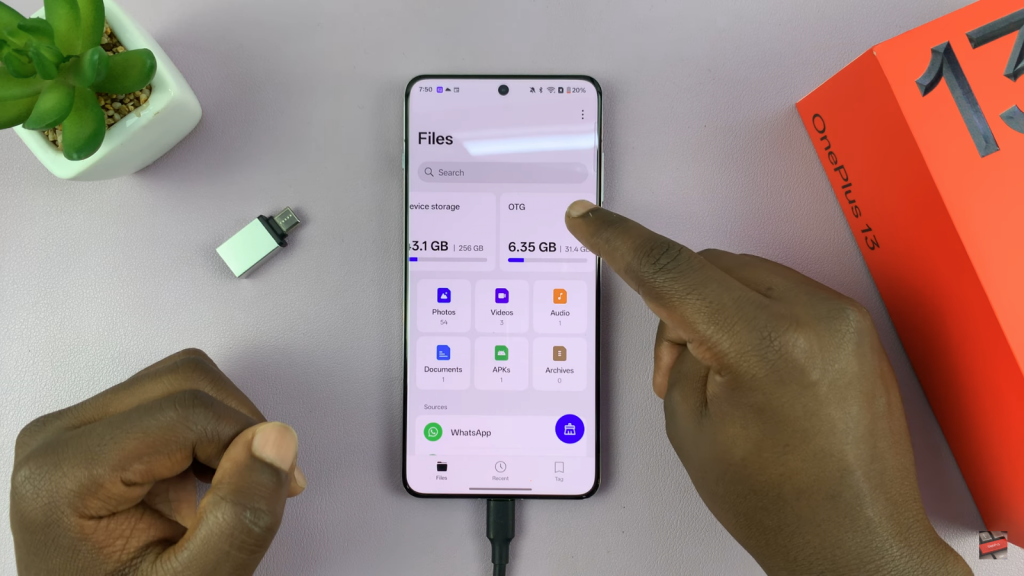
Access Files on the Flash Drive
Open the Files app & select OTG storage. You’ll see all files & folders on the flash drive. You can browse, open, or manage them directly from your phone.
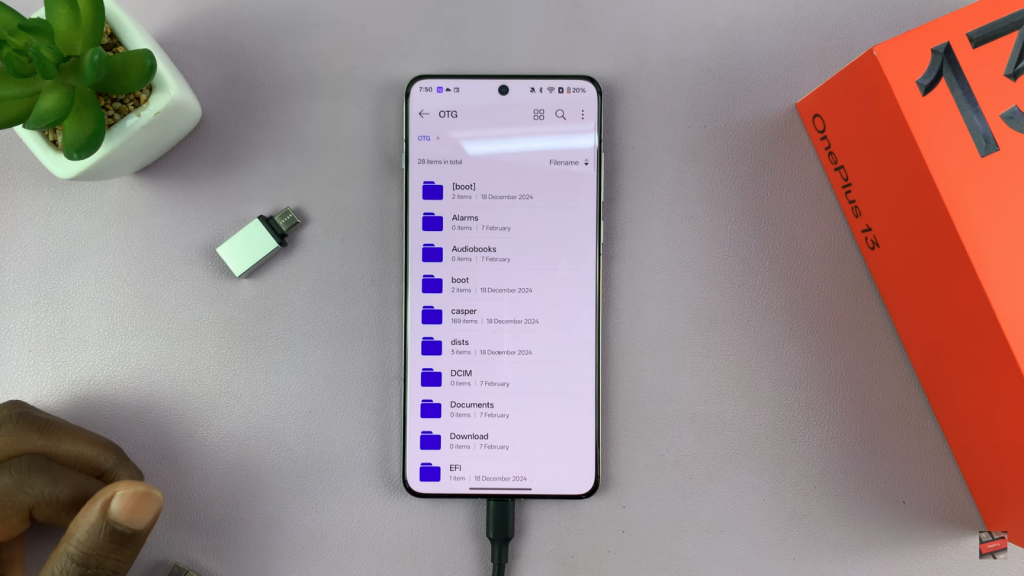
Transfer Files from Flash Drive to Phone
Long-press the file you want to copy. Tap “Copy” or “Move,” then choose “Device Storage.”
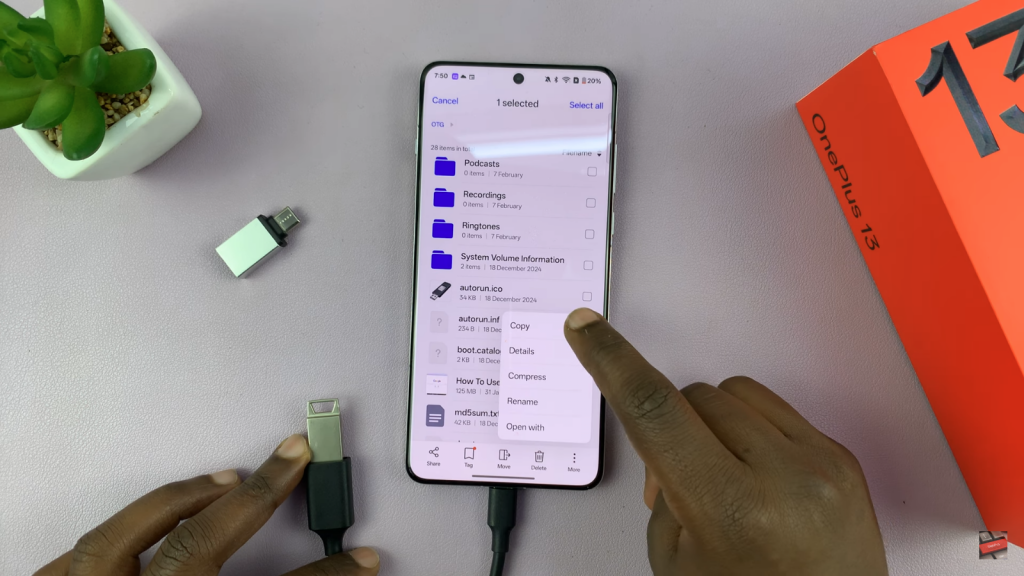
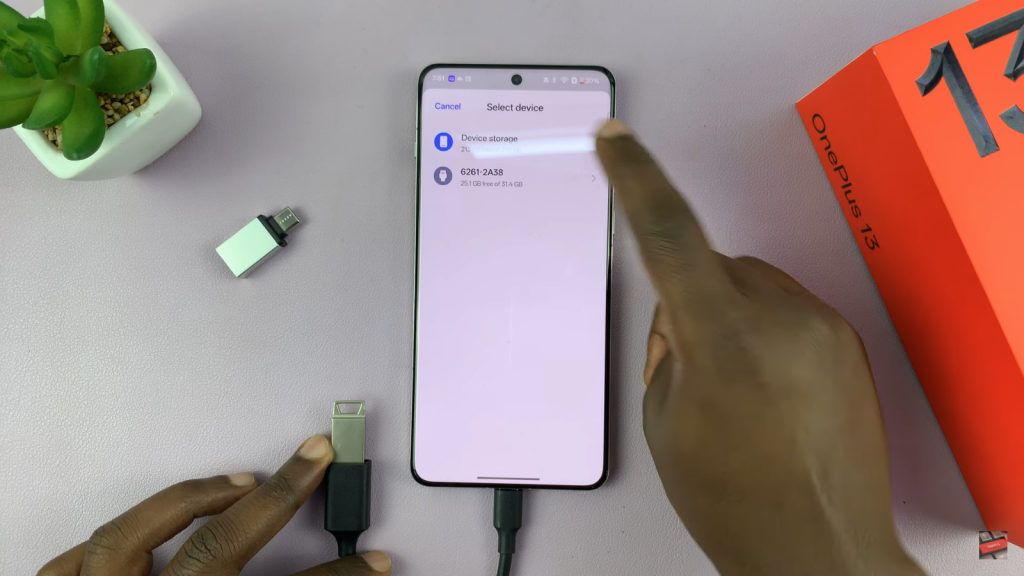
Navigate to the preferred folder, then tap “Paste” to transfer the file.
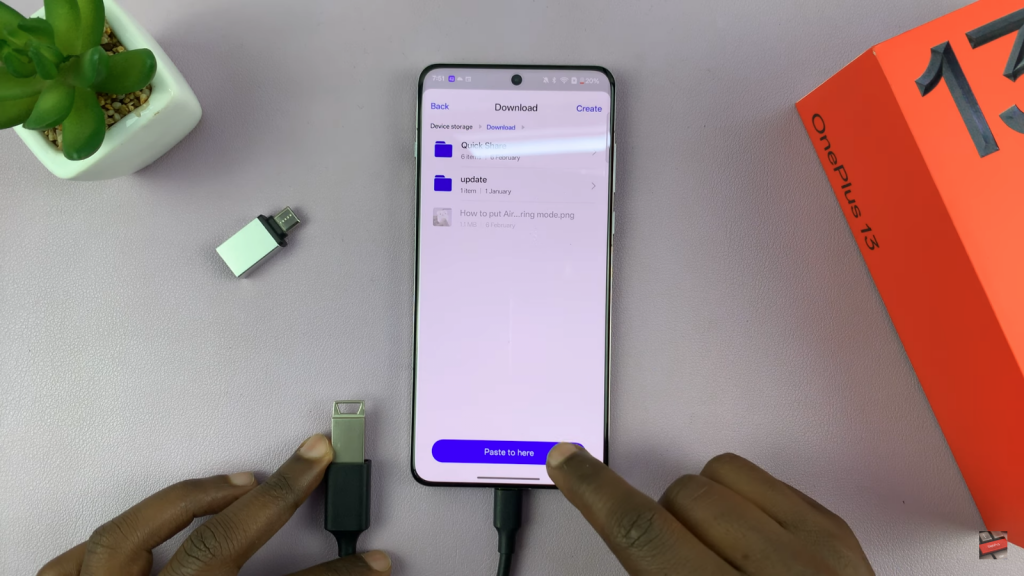
Transfer Files from Phone to Flash Drive
Locate the files in your phone’s storage. Long-press it, select “Copy” or “Move,” then choose “OTG Storage.” Pick a folder on the flash drive & tap “Paste” to complete the transfer.
Eject the Flash Drive Safely
Before removing the flash drive, go to Settings > Storage & tap “Eject” under OTG storage. This prevents data corruption & ensures safe removal.
Read:How To Wirelessly Transfer Files (Photos & Videos) From OnePlus 13 To Windows PC / Laptop