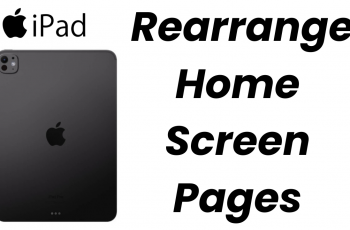In today’s fast-paced world of content creation, efficiency is key especially when managing multiple platforms. If you’re a TikTok creator, you know how important it is to create and edit videos quickly, while still maintaining high-quality content. Luckily, CapCut Desktop makes it easier than ever to connect your TikTok account directly to your editing workspace.
This integration allows you to seamlessly upload your edited videos to TikTok without the hassle of transferring files manually. In this guide, we’ll show you how to connect your TikTok account to CapCut Desktop and streamline your editing process.
Whether you’re editing a fun TikTok dance, a tutorial, or a creative video, linking CapCut and TikTok will save you time and effort, enabling you to get your content out to your audience faster. Let’s dive into the simple steps to get you started.
Watch: How To Fade In / Out In CapCut Desktop
How To Connect TikTok To CapCut Desktop
Open the CapCut Desktop application on your computer. On the main screen, locate and click on the “Sign In” option to begin the login process.
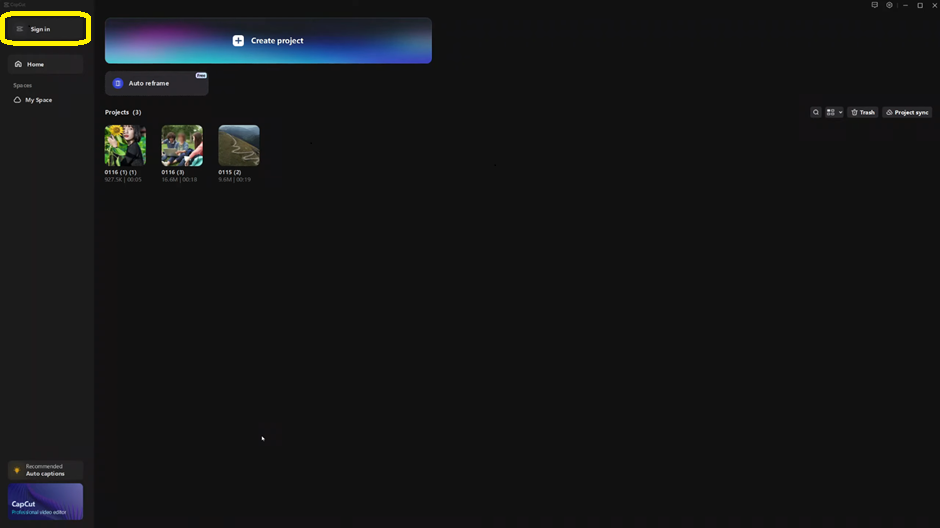
Once the sign-in window appears, select the “Sign In with TikTok” option.
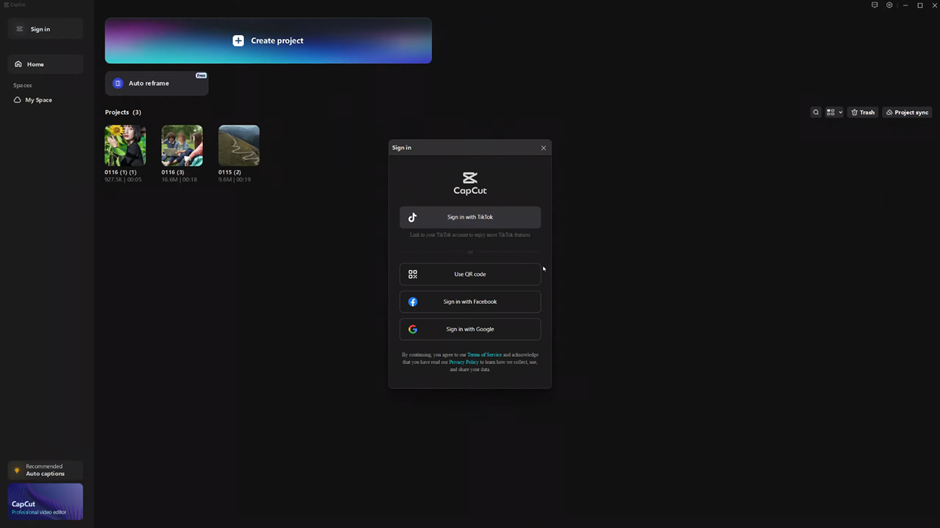
Choose your preferred TikTok login method (such as logging in with your TikTok username and password, or through social media accounts like Google or Facebook).
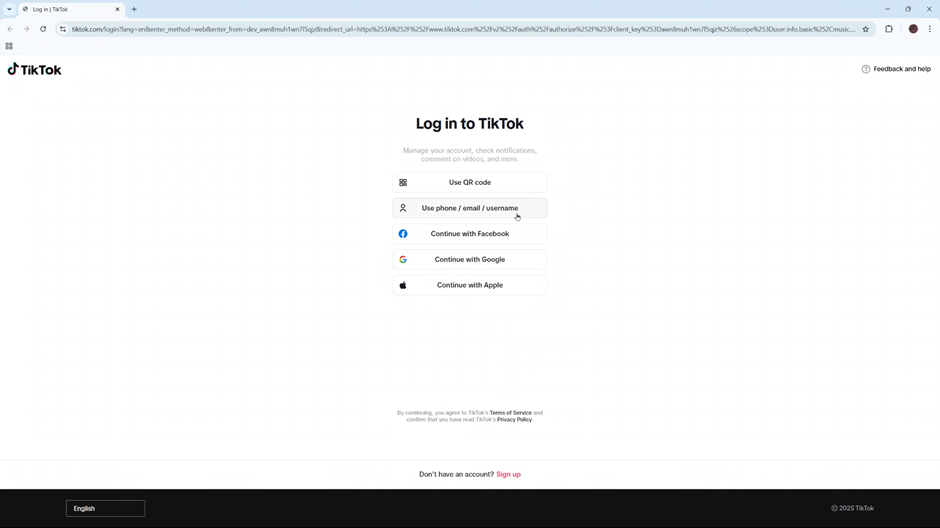
Allow CapCut Desktop permission to access your TikTok account by granting the necessary permissions when prompted.
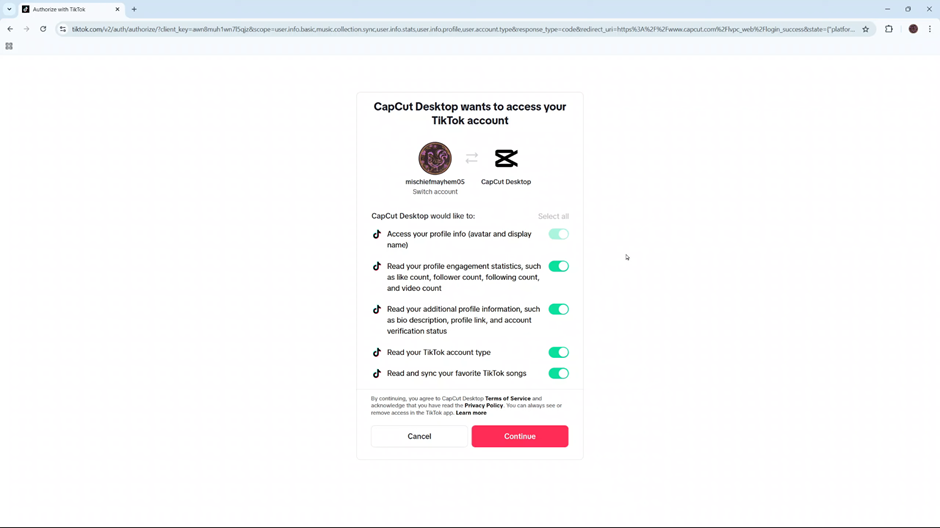
Once the process is complete, your TikTok account will be successfully connected to CapCut Desktop, allowing you to upload and share your edited videos directly from CapCut to TikTok.
With these simple steps, you’ll be able to effortlessly link your TikTok account to CapCut Desktop and start creating and sharing your videos with ease.