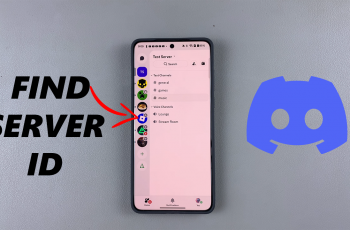The SONY PS5 Pulse 3D Headset is a premium audio device designed to deliver an immersive sound experience, particularly optimized for PlayStation 5 gaming. With features like 3D audio, a refined design, and a comfortable fit, it enhances the gaming experience by providing clear and precise soundscapes.
The Pulse 3D Headset can also serve as an excellent pair of headphones for your smartphone, offering superior sound quality for music, videos, and phone calls. While the headset primarily connects wirelessly to the PlayStation 5, it also includes a 3.5mm AUX port, allowing for wired connections to a variety of devices, including smartphones.
This wired connection can be particularly useful in situations where Bluetooth might not be available, or when you prefer a stable, lag-free connection. In this guide, we’ll walk you through the steps to connect your SONY Pulse 3D Headset to your smartphone using an AUX cable.
Watch: How To Use SONY PS5 Pulse 3D Headset Without Charge
Connect SONY Pulse 3D Headset To Smartphone (AUX Cable)
Before starting, ensure that your smartphone has a 3.5mm headphone jack. This jack is essential for establishing a wired connection with the SONY PS5 Pulse 3D Headset. If your phone lacks a 3.5mm headphone jack, you will need a suitable adapter. Depending on your device, this could be a USB-C to 3.5mm adapter for many modern Android phones or a Lightning to 3.5mm adapter for iPhones.

At this point, locate the 3.5mm AUX port on your SONY PS5 Pulse 3D Headset. Once you have identified the port, take one end of the AUX cable and insert it securely into the 3.5mm AUX port on your headset. Ensuring a firm connection here is vital for optimal audio quality.
Then, proceed by inserting the other end of the AUX cable into your smartphone’s headphone jack. If your smartphone requires an adapter, first connect the adapter to your phone. After the adapter is in place, plug the AUX cable into the adapter.

Finally, test the connection by playing some music or a video on your smartphone. This will help you determine if the audio is being properly transmitted through the headset. Adjust the volume levels on both the smartphone and the headset to find the perfect balance that suits your listening preferences.
Read: How To Check Battery Level On Sony PS5 Pulse 3D Headset