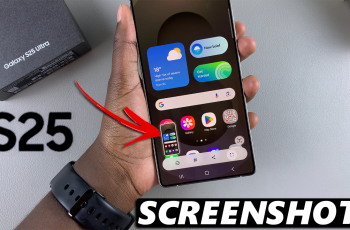The SONY PS5 Pulse 3D Headset is known for its immersive audio experience, delivering clear and precise sound that enhances gaming on the PlayStation 5. However, its high-quality audio features can also be utilized beyond gaming.
Whether you’re looking to enjoy your favorite music, podcasts, or video content, connecting your Pulse 3D headset to your iPhone allows you to take advantage of its superior sound quality on the go. This article will provide you with a detailed guide on how to connect your SONY PS5 Pulse 3D Headset to your iPhone, ensuring you get the most out of your audio experience on your Apple device.
By following the instructions below, you’ll be able to pair your headset with your iPhone quickly and easily.
Watch: How To Connect Sony Pulse 3D Headset To PS5
Connect SONY Pulse 3D Headset To iPhone
Begin by plugging the headset Bluetooth dongle into your iPhone’s Lightning port. If needed, use a suitable adapter such as a Lightning to USB or USB-C adapter. You’ll notice a white light flashing on the dongle, indicating it’s ready for pairing.

At this point, power on your Pulse 3D Headset by pressing the power button. The dongle should automatically detect the headset and initiate the pairing process. If the automatic pairing doesn’t occur, you can manually put the headset into pairing mode.
Press and hold the chat button and the volume up button simultaneously for about 5 seconds. The indicator light on the headset starts flashing rapidly. Once successfully paired, both the headset and the dongle’s indicator lights should stabilize, confirming a secure connection.

In conclusion, connecting your SONY PS5 Pulse 3D headset to your iPhone allows you to enjoy high-quality audio from your mobile device. By following the steps above, you can easily pair the headset and start listening to your favorite music with enhanced sound quality.