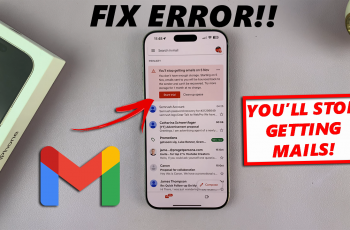Learn how to connect an SD card to your Samsung Galaxy Z Fold 6 and easily expand your storage. Although the Galaxy Z Fold 6 lacks a built-in SD card slot, you can use an adapter to add extra storage. Connecting an SD card is a quick way to increase your device’s space for photos, videos, and other files.
Once connected, managing your files becomes simpler. By following these easy steps, you’ll integrate additional storage with your Galaxy Z Fold 6 and efficiently handle more media and documents. This setup helps you keep your device organized and running smoothly.
Watch:How To Enable/Disable Full Screen In Split Screen On Samsung Galaxy Z Fold 6
Connect SD Card On Samsung Galaxy Z Fold 6
To connect your SD card:
Insert the SD Card: Place the SD card into the adapter securely.
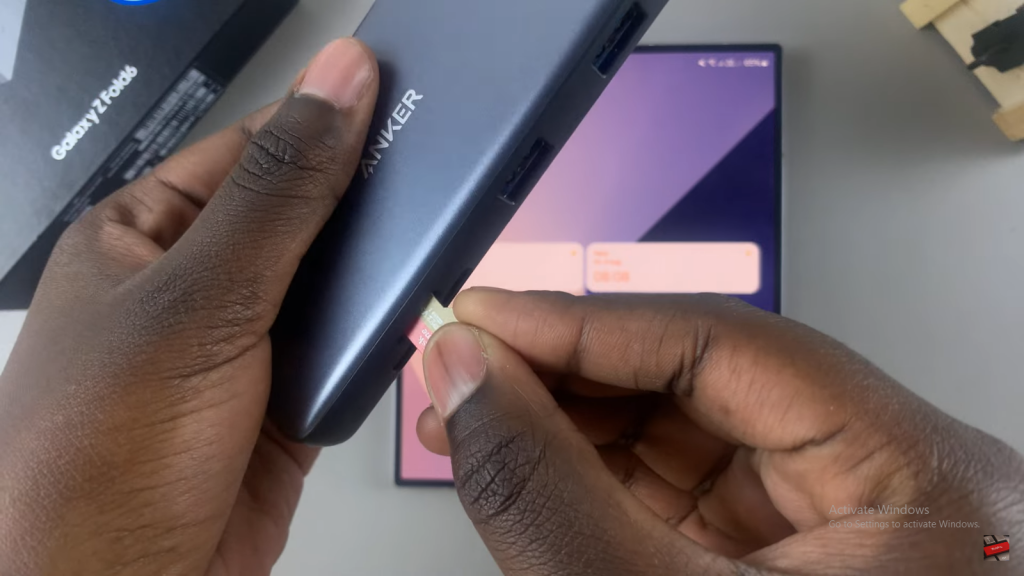
Connect the Adapter: If you have a Type-C adapter, plug it into your phone’s charging port. For other types of connectors, use the appropriate adapter to connect it to your phone.
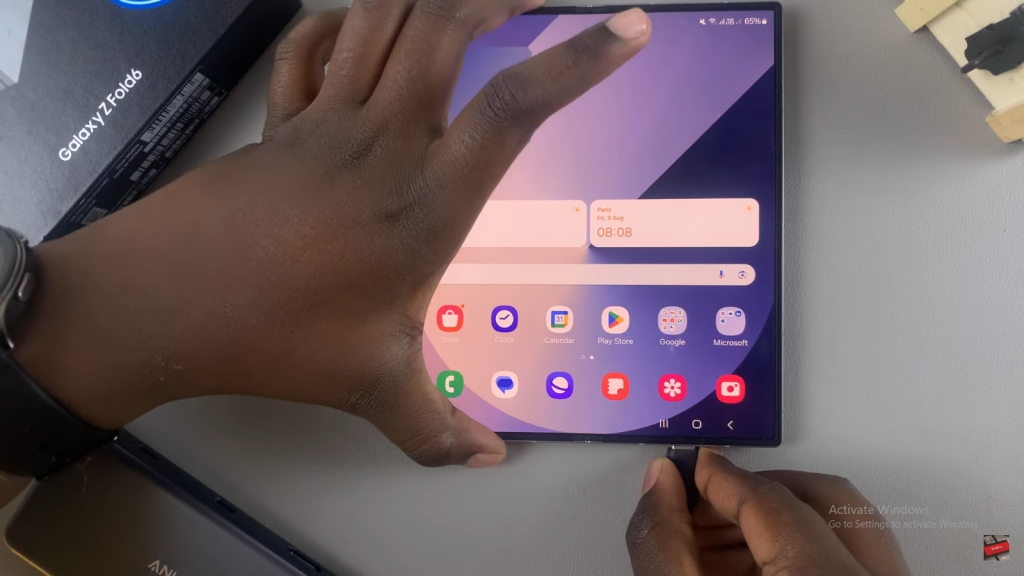
Check Connection: Once connected, wait for your device to recognize the SD card. Swipe down from the top of the screen to see a notification for “USB storage added,” or go to the My Files app, select USB storage, and browse your SD card files.
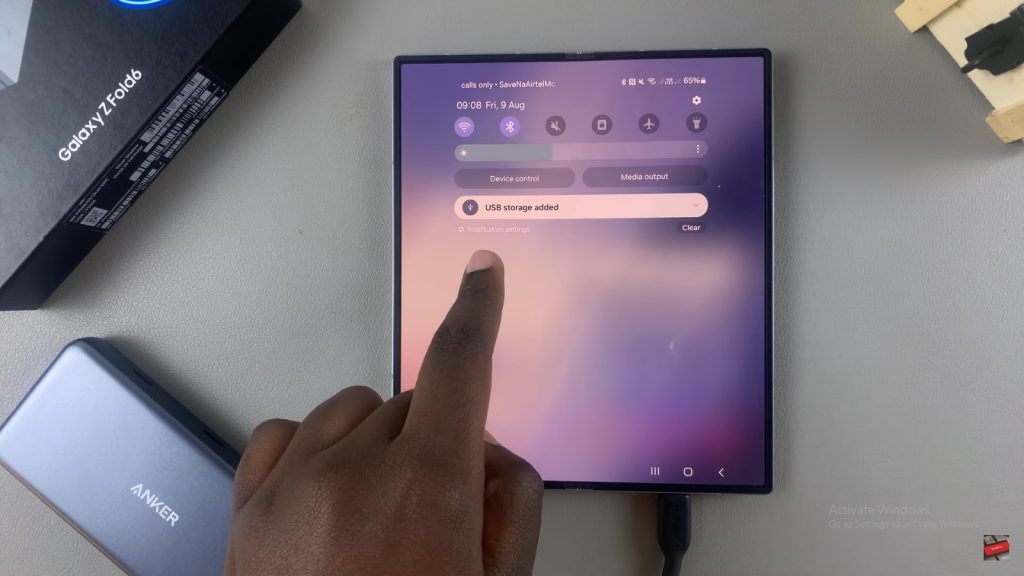
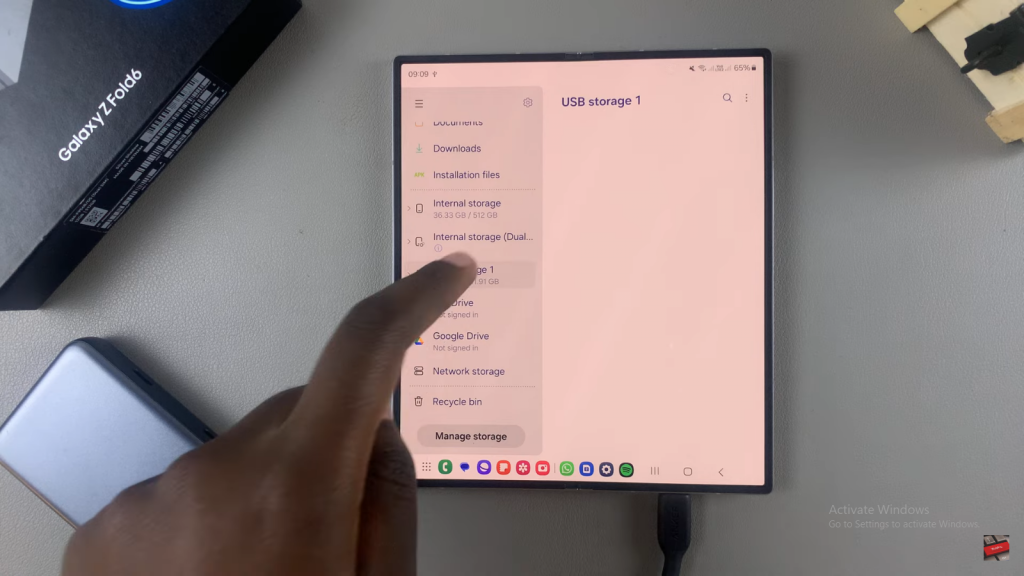
Read:How To Enable/ Disable Full Screen In Split Screen On Galaxy Z Fold 6