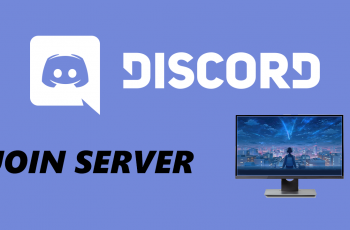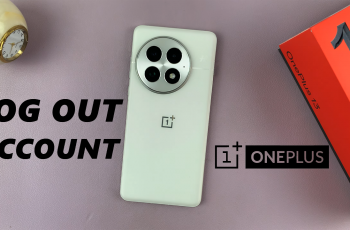The Samsung Galaxy S25 and S25 Ultra are powerful devices, perfect for gaming on the go. If you own a PS5 DualSense controller, you can enhance your mobile gaming experience by connecting it to your phone.
Whether you’re playing mobile games, cloud gaming services, or emulators, pairing your PS5 controller is quick and easy.
In this guide, we’ll walk you through the step-by-step process to connect your PS5 DualSense controller to your Samsung Galaxy S25, S25+ / S25 Ultra via Bluetooth.
Watch: Export Passwords On Galaxy S25
Connect PS5 Controller To Galaxy S25
The first step in connecting your PS5 DualSense controller is to ensure that Bluetooth is enabled on your Galaxy S25. Simply navigate to the Settings menu and select Connections. Here, tap on the Bluetooth toggle to enable it.
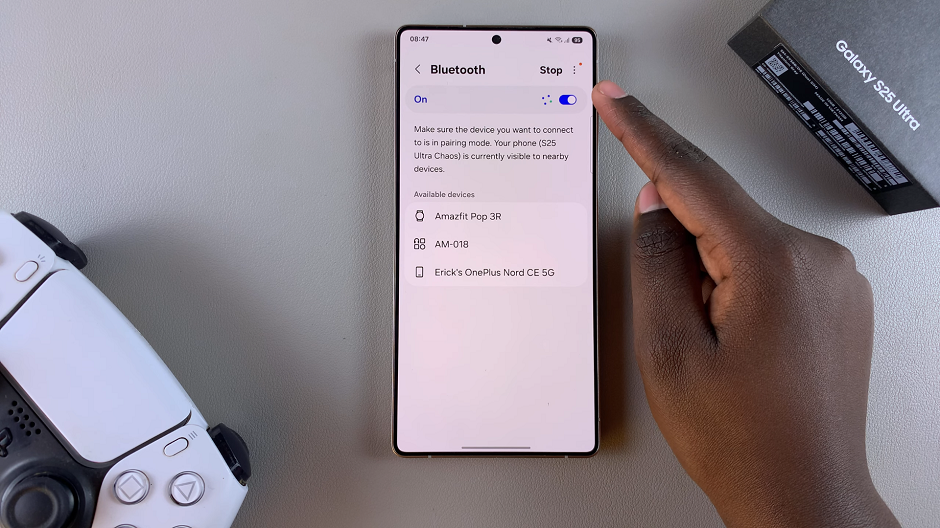
You can also do this via the quick settings panel, by long pressing on the Bluetooth tile and tap on Details.
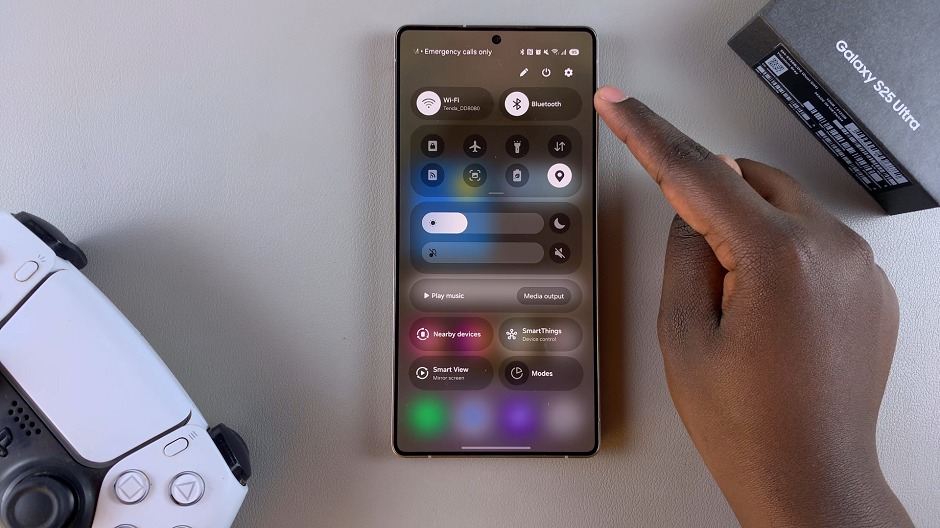
Next, put your PS5 DualSense controller in pairing mode. To do this, press and hold the PlayStation button and the Share button simultaneously until the blue light on the controller starts to blink rapidly.
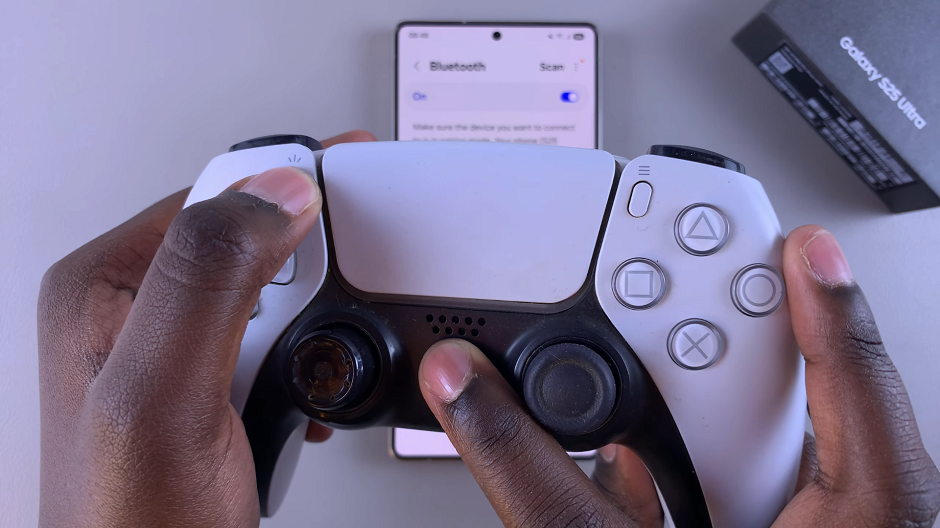
This indicates that the controller is now in pairing mode and ready to connect to a new device.
Now that your controller is in pairing mode, go back to your Galaxy S25 and tap on Scan to find available devices. Select DualSense Wireless Controller from the list.
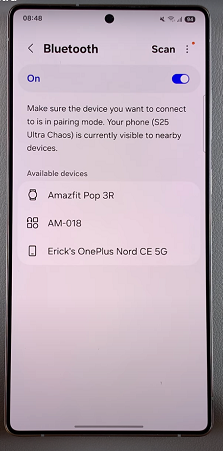
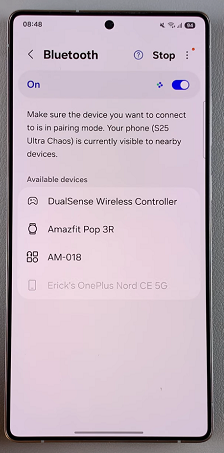
Tap on Pair to confirm the selection. Once selected, the controller will establish a connection with your Galaxy S25.
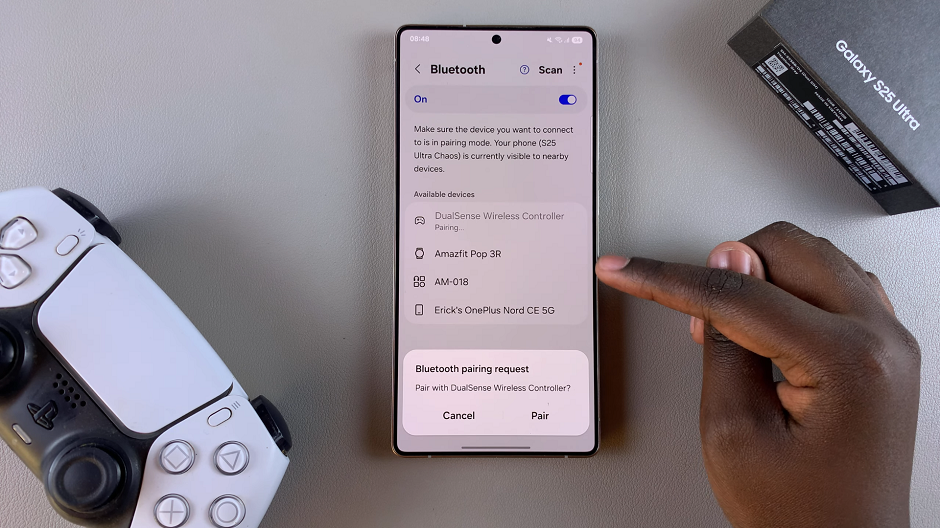
To ensure that the connection is successful, you can open a game or a gaming app that supports controller input on your S25. Test out the buttons and joysticks to verify that the controller is responding correctly.
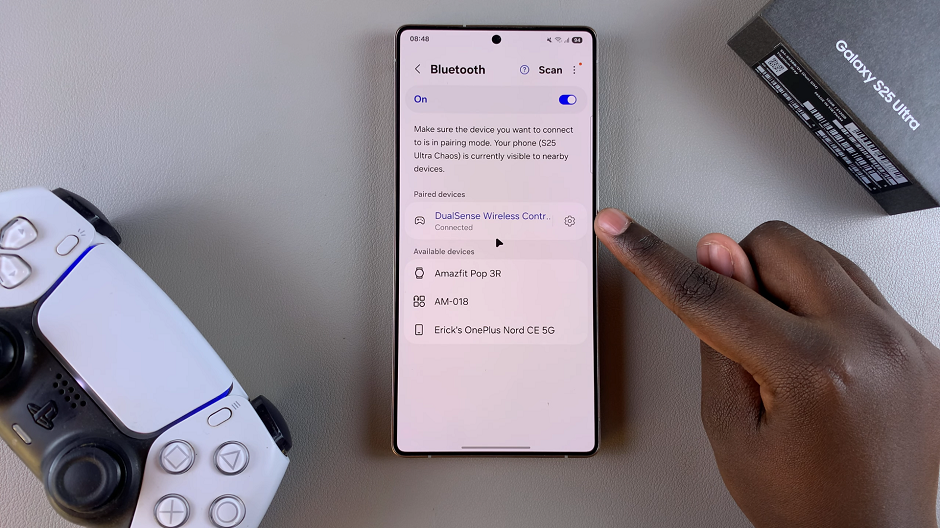
If you enjoy cloud gaming services like Xbox Cloud Gaming, NVIDIA GeForce Now, or PlayStation Remote Play, your PS5 controller will work seamlessly. You can also use it for emulators to play retro games on your phone.
Some games and emulators allow you to remap buttons or adjust controller sensitivity. You can also use apps like Bluetooth Auto Connect to ensure a stable connection.
Troubleshooting Tips
If you’re facing issues, try these fixes:
Controller not showing in Bluetooth? Restart your phone and controller, then try again.
Laggy input? Move away from other Bluetooth devices to reduce interference.
Controller disconnects? Forget the device in Bluetooth settings and reconnect it.
Read: How To Import & Export Passwords With Google Password Manager On Galaxy S25