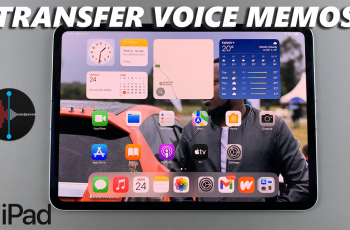It is a well known fact that JBL Bluetooth speakers use the JBL Portable app for more customized experiences. The JBL headphones are not any different. They have their own separate app that you can connect your headphones to.
Just like for Bluetooth speakers, the app will allow you to fully utilize a host of features, when you link the headphones to the JBL Headphones app. This app is available for all device platforms. You will be able to easily adjust the noise cancellation level, fine-tune the equalizer and regularly install firmware updates.
This guide will walk you through the process used to connect the JBL Tune 770 NC Headphones or any other JBL headphones to the app on Android.
Watch: How To Pair Samsung Galaxy Watch Ultra To Samsung Phone
Connect JBL Headphones To Bluetooth
First, connect your JBL Headphones to your phone via Bluetooth. While the headphones are off, simply press and hold the power button until the blue lights next to it start to blink rapidly. This should happen within 7-10 seconds. If you have enabled the voice prompts, you should hear the Pairing confirmation.
Once the JBL 770 NC Headphones are in pairing mode, release the power button immediately. Go to Bluetooth settings on your phone, enable Bluetooth and tap on Scan or just let the phone scan automatically. Your Android device will start scanning for available devices.
The name of your Bluetooth Headphones should appear in the list of available devices. Tap on the name of your Headphones to initiate the pairing process.
A prompt will appear on your phone, asking you to confirm whether you want to pair your Bluetooth Headphones to your Android phone or iPhone. Tap on Pair to confirm pairing.
Once the devices are paired, you will see Connected under the name of your Headphones, on your phone. Your Bluetooth Headphones may also give a sound confirmation or show a steady light indicating a successful connection.
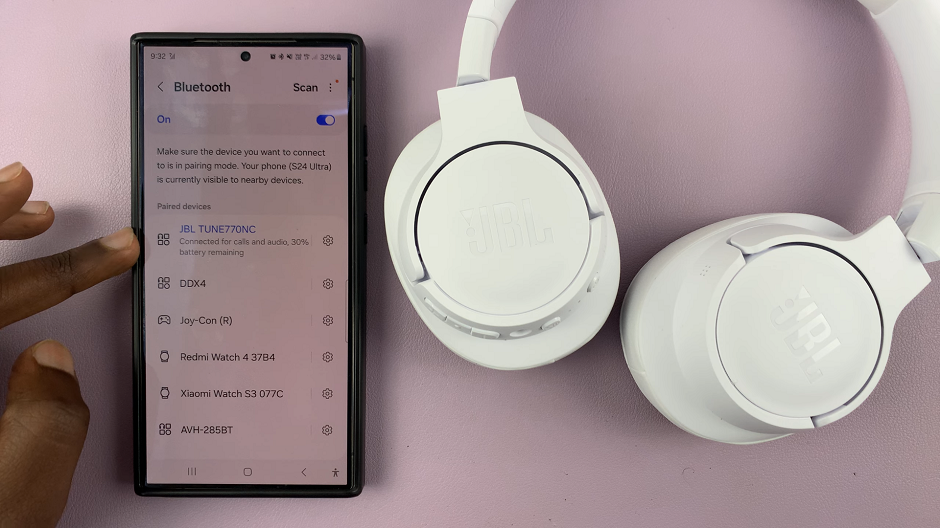
Connect JBL Tune 770 NC Headphones To Android App
Open the Google Play Store on your Android phone and search for the JBL Headphones app, from Harman Consumer, Inc. Tap on the Install button to install the app on your device.
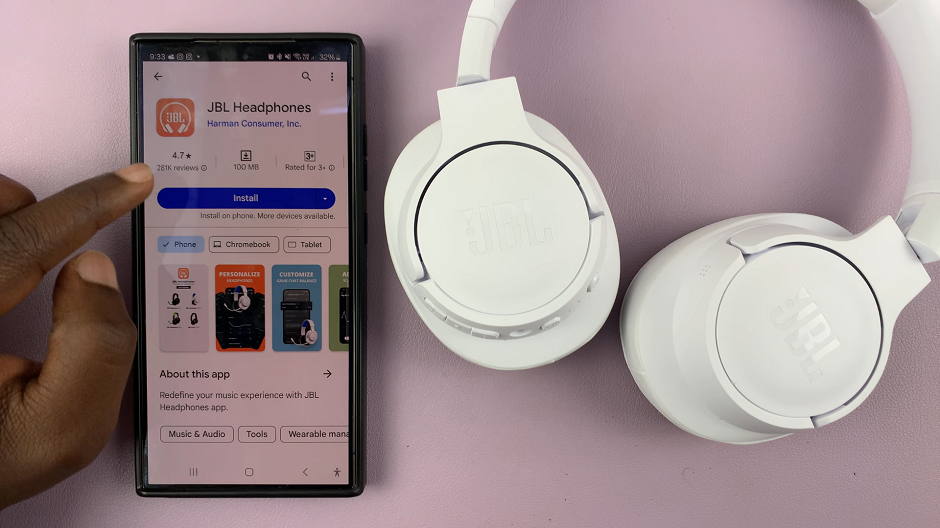
After the app finishes installing, open it and give all the necessary permissions, by selecting Allow.
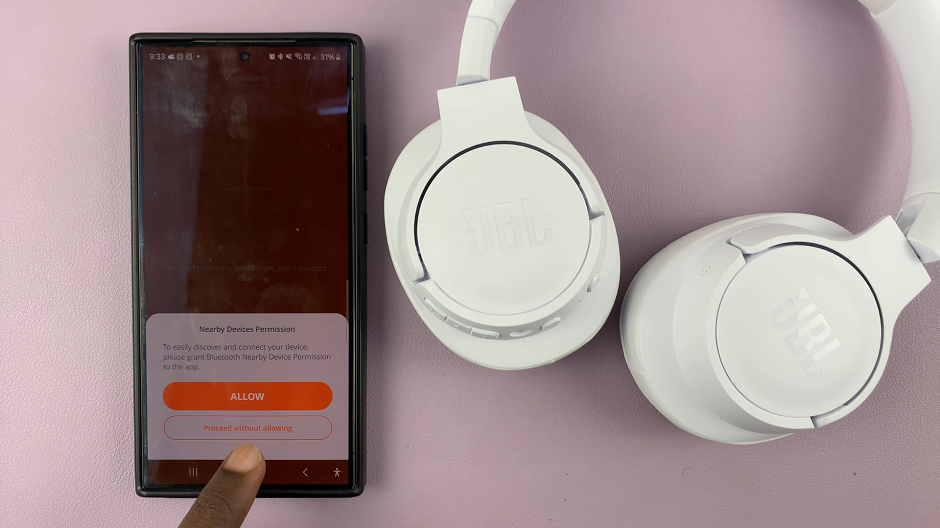
Next, tap on Get Started to set up the JBL Headphones app. Then, tap on Accept to agree to the terms and conditions.
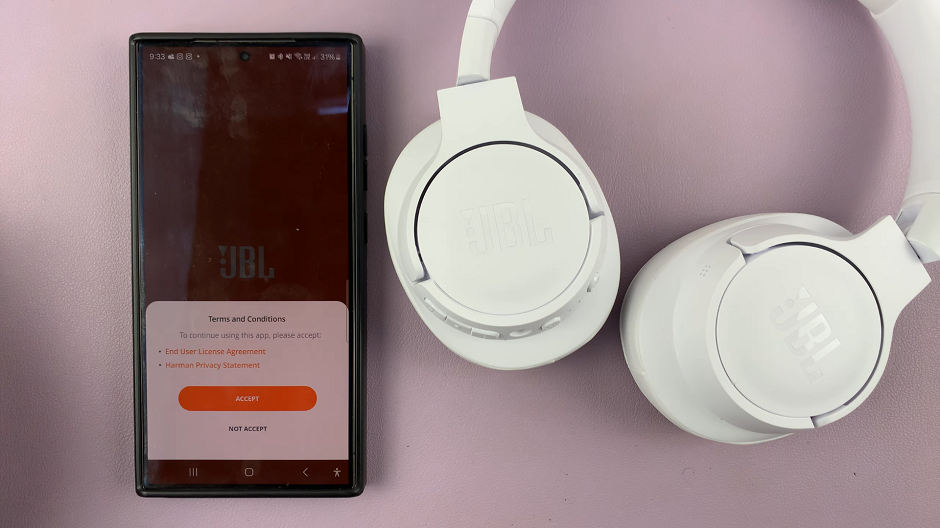
Your JBL Headphones will be detected and connected instantly on the app. If not, simply tap on the name of your JBL headphones to connect. If you get a prompt stating that you cannot connect, simply restart the headphones.
Long press the power button on the headphones to turn them off. Then, press and hold the power button once again to turn them on. Tap on the headphones on the app once again and they will now connect to the app.
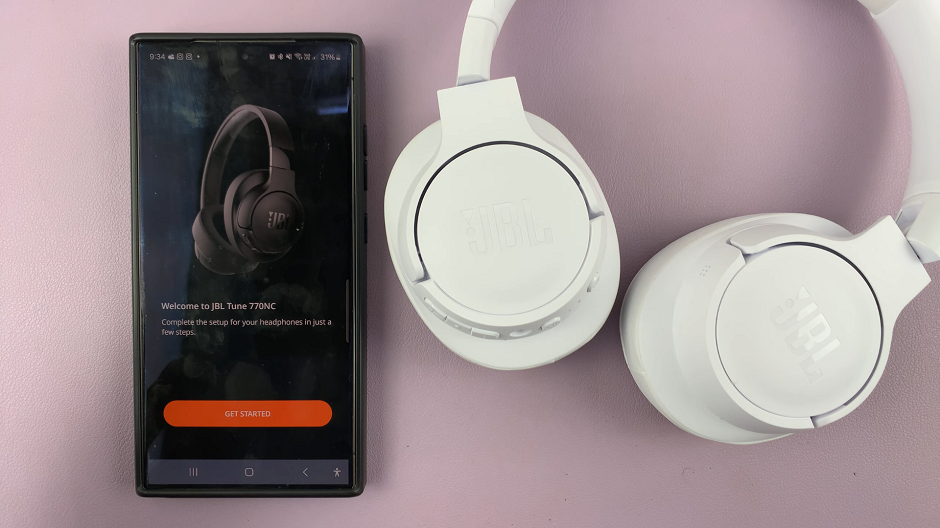
Tap on Get Started once again, then you can set up the headphones or tap on Later to do it at another time. Your JBL Headphones are now connected to the app. Explore all the features of the app to make your headphones experience better.
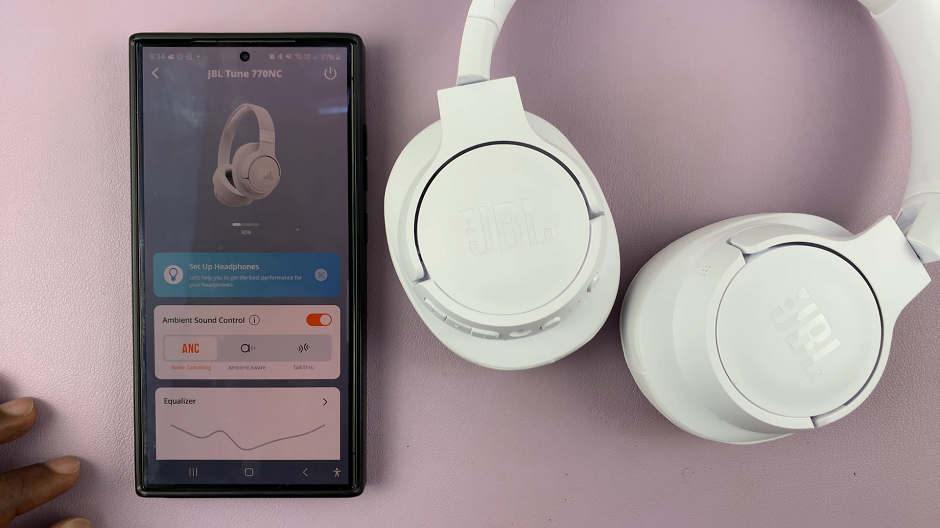
Read: How To Check Serial Number On JBL Tune 770 NC Headphones