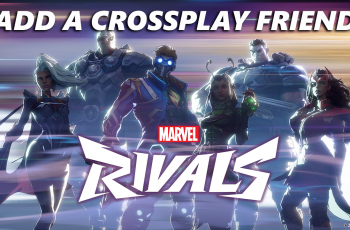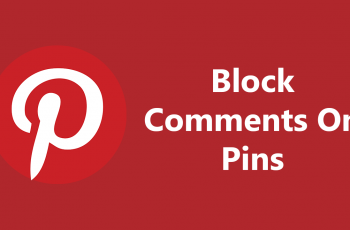In today’s connected world, having access to your favorite streaming content is a must, even when you’re away from home. Whether you’re traveling, experiencing Wi-Fi issues, or simply don’t have access to a traditional network, a mobile hotspot can incredibly useful.
Using your phone’s mobile hotspot as a Wi-Fi source is a quick and convenient solution that lets you stream movies, shows, and more on your Google TV Streamer without skipping a beat.
This guide will walk you through the straightforward process of connecting your Google TV Streamer to a mobile hotspot, helping you make the most of your device and stay entertained on the go.
Also Read: How To Add Payment Method On Roblox
How To Connect Google TV Streamer To Mobile Hotspot
Before connecting your Google TV Streamer, ensure that your mobile hotspot is turned on. Now that your mobile hotspot is ready, the next step is to connect your Google TV Streamer to the hotspot. Using your remote, go to the Settings menu and choose your Wi-Fi settings.
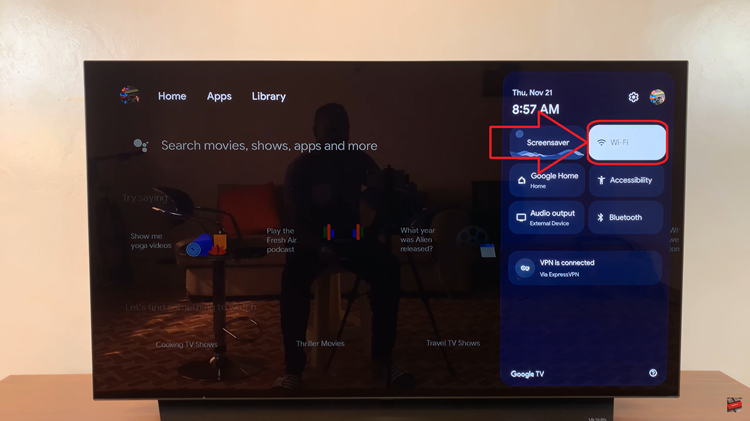
Your Google TV Streamer will now begin scanning for available Wi-Fi networks. Look for your mobile hotspot in the list of available networks. Once you find your hotspot network, select it. Enter the password you set for your mobile hotspot. Your Google TV Streamer will connect to your mobile hotspot.
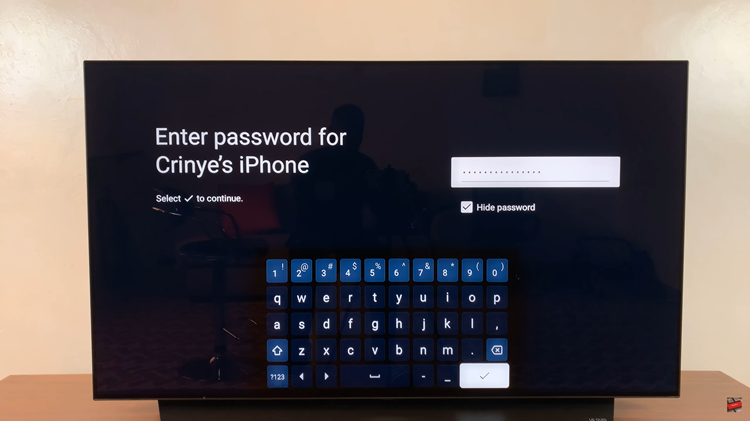
Connecting your Google TV Streamer to a mobile hotspot is a convenient solution for streaming when traditional Wi-Fi isn’t available. This setup is especially useful for travelers or those in areas with limited internet options.
Watch: How To Screen Mirror Android Phone To Google TV Streamer 4K