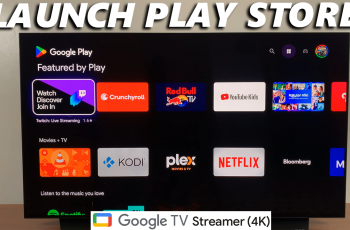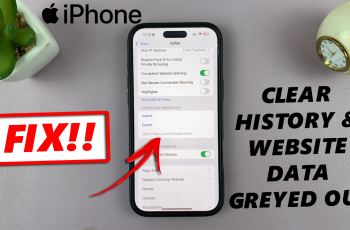Sometimes you may be on the go or you may be experiencing Wi-Fi connectivity issues. Utilizing your phone’s hotspot can be a convenient solution for you to stay online on any device. This can be on a smartphone or a smartwatch.
In this article, learn the step-by-step process to connect your Samsung Galaxy Watch Ultra to your phone’s hotspot. You can use an Android phone or iPhone to share your hotspot.
This guide will ensure you have a smooth connection between your phone and smartwatch without any hassle. Share your phone’s hotspot with your Galaxy Watch Ultra to stay connected to the internet.
Read: How To Free Up Memory (Clear RAM) On Galaxy Watch Ultra
Connect Galaxy Watch Ultra To Phone’s Hotspot
Start by ensuring that your phone has a mobile data plan activated and sufficient data allowance to share as a hotspot.
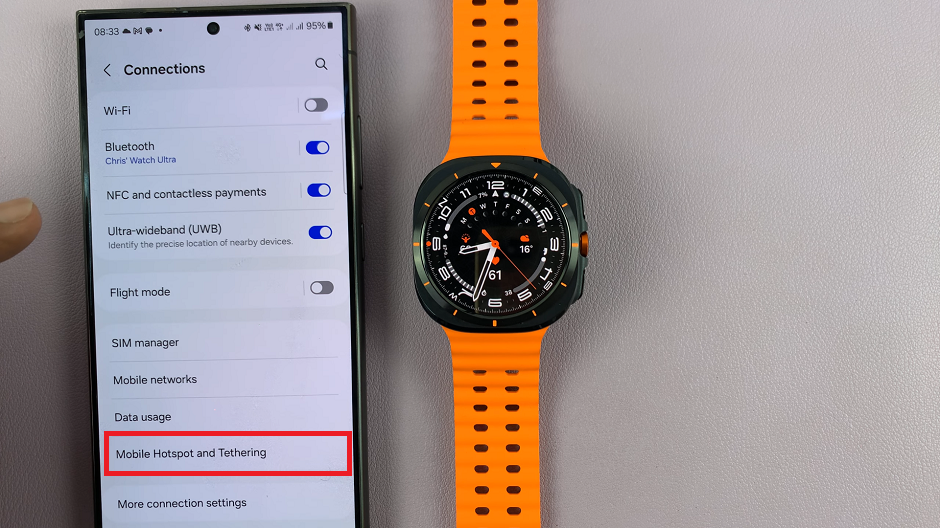
Next, navigate to your phone’s settings and find the Hotspot, Wi-Fi Hotspot or Mobile Hotspot and Tethering option. On Android, go to Connections or Connections & Sharing. You should find the hotspot options there. On iPhones, go to Network & Internet.
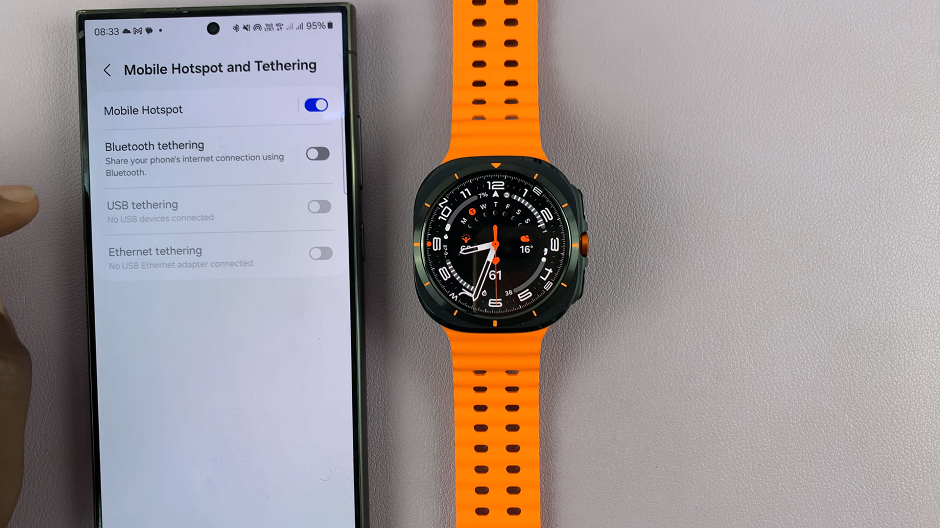
Enable the hotspot functionality and take note of the hotspot name (SSID), and password.
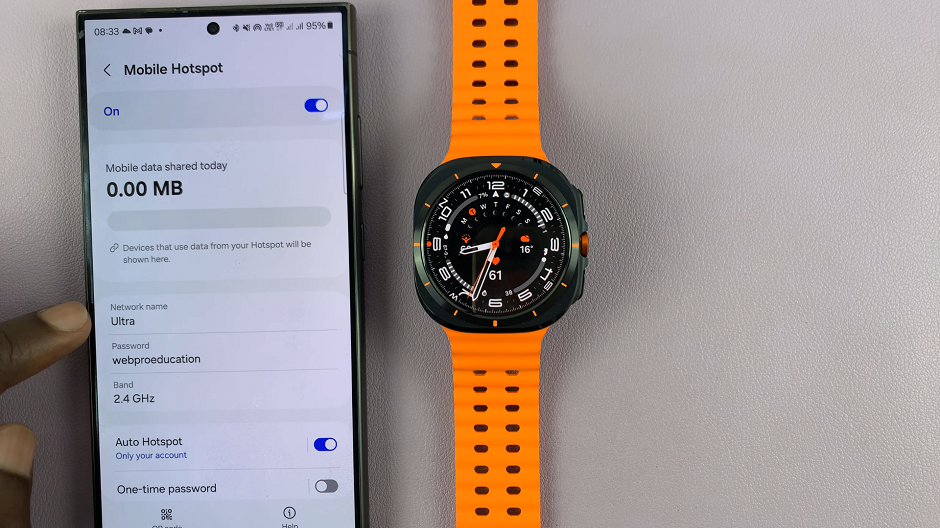
On the watch swiping up from the bottom of your watch face. This action will open the App Drawer, displaying all the installed applications.
Scroll through the apps and find the Settings app. It is represented by two a gear (cog wheel) icon. Under Settings, locate the Connections option and tap on it to expand. Select Wi-Fi from this menu, and ensure Wi-Fi is turned on.
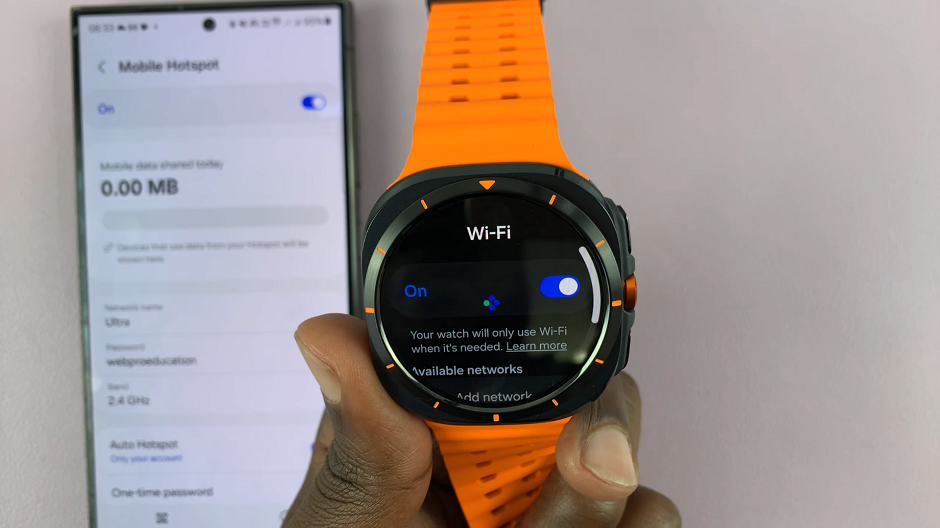
Under Available Networks, look for the name of your hotspot and tap on it.
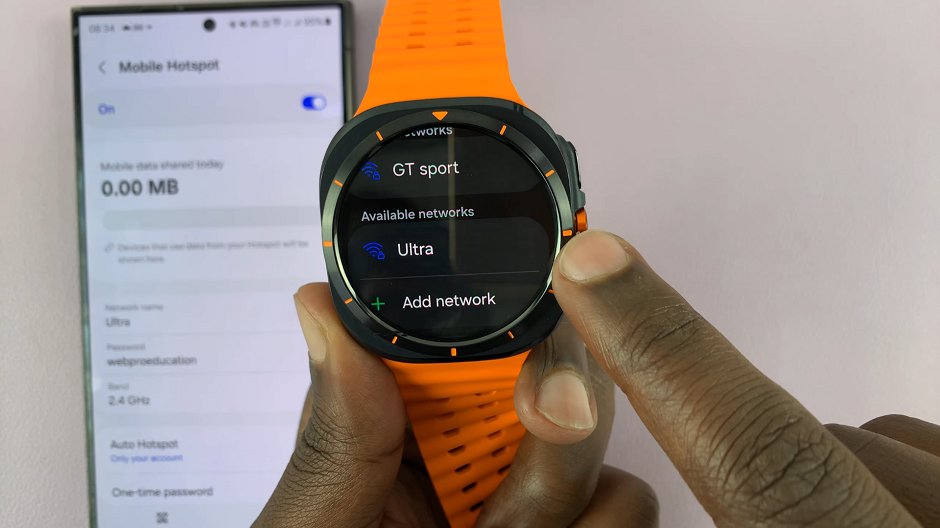
Then, use the Galaxy Watch Ultra keyboard to enter the password of the hotspot. You can select Show Password to ensure you’ve entered it correctly.
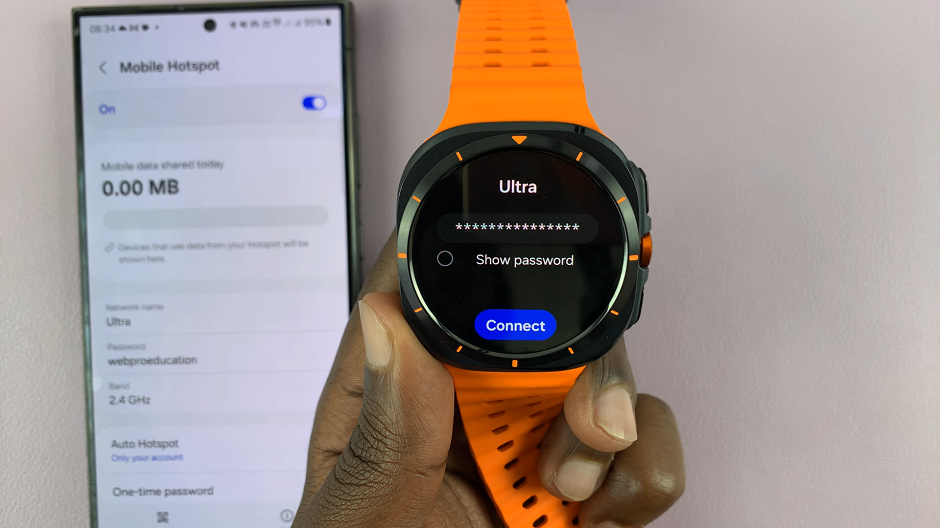
Tap on Connect once you enter the password. The connection should be successful if you entered the correct password.
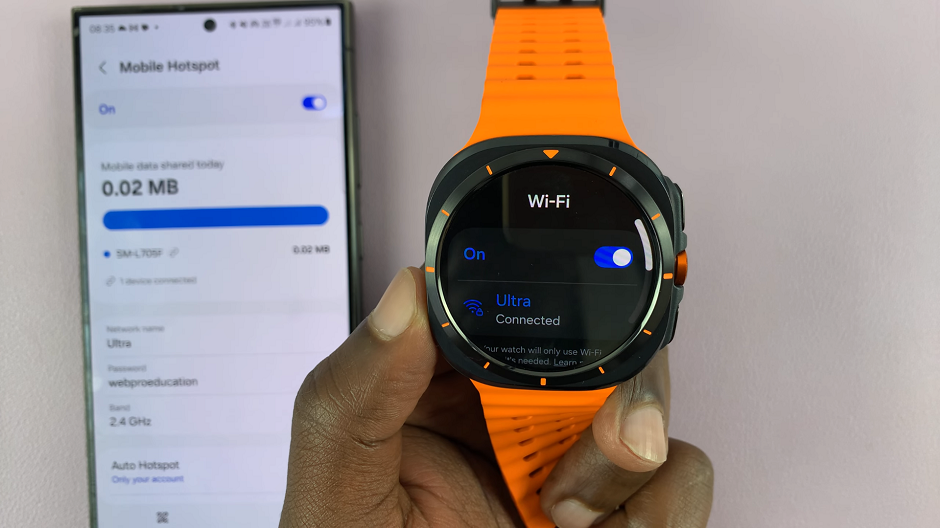
The Galaxy Watch Ultra will now use the hotspot of your phone, as long as the hotspot is enabled.