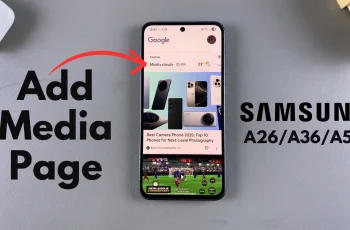Pairing a Bluetooth keyboard with the OnePlus 13 can make typing more efficient and improve overall device navigation. Whether you’re responding to messages, working on documents, or controlling your phone hands-free, a wireless keyboard offers added convenience. Since the OnePlus 13 supports Bluetooth peripherals, connecting a keyboard is a hassle-free process that ensures smooth functionality.
With a stable Bluetooth connection, the keyboard remains responsive, allowing you to switch between tasks effortlessly. Once paired, the OnePlus 13 remembers the device for quick reconnection in the future. If you ever need to switch keyboards or troubleshoot connectivity issues, adjusting the settings is simple and accessible.
Watch:How To Use Object Eraser On OnePlus 13
Connect Bluetooth Keyboard To OnePlus 13
Step 1: Prepare Your Bluetooth Keyboard
Ensure your Bluetooth keyboard is powered on and has enough battery. Put it in pairing mode—this process varies depending on the keyboard model. Some keyboards enter pairing mode automatically when turned on, while others require a dedicated button press.
Step 2: Open Bluetooth Settings on OnePlus 13
Go to your OnePlus 13’s Bluetooth settings and enable Bluetooth. Your phone will start scanning for available devices.
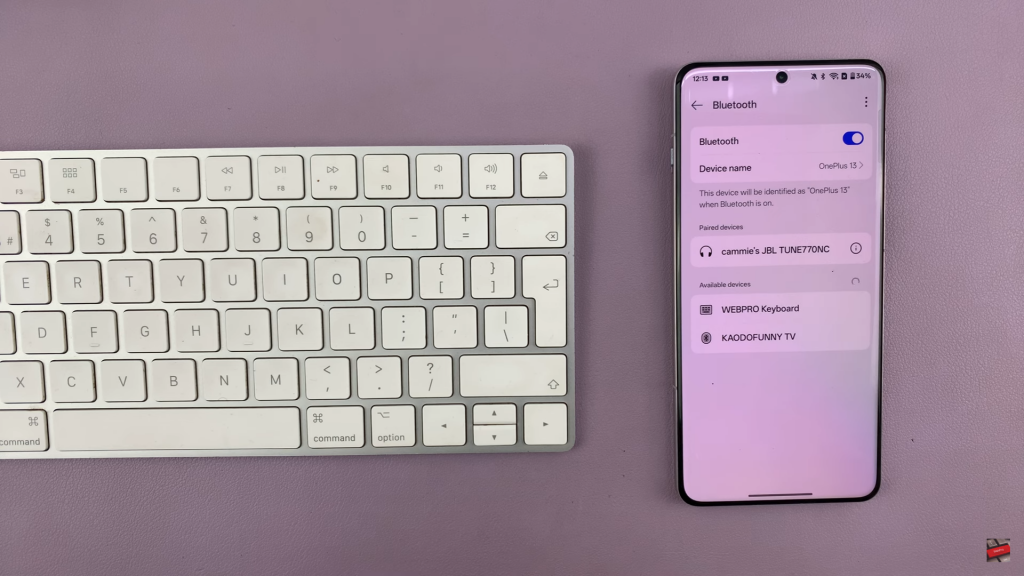
Step 3: Pair the Keyboard
When your keyboard appears in the list of available devices, tap on it to connect. Confirm the pairing request if prompted. Once connected, your keyboard is ready to use.
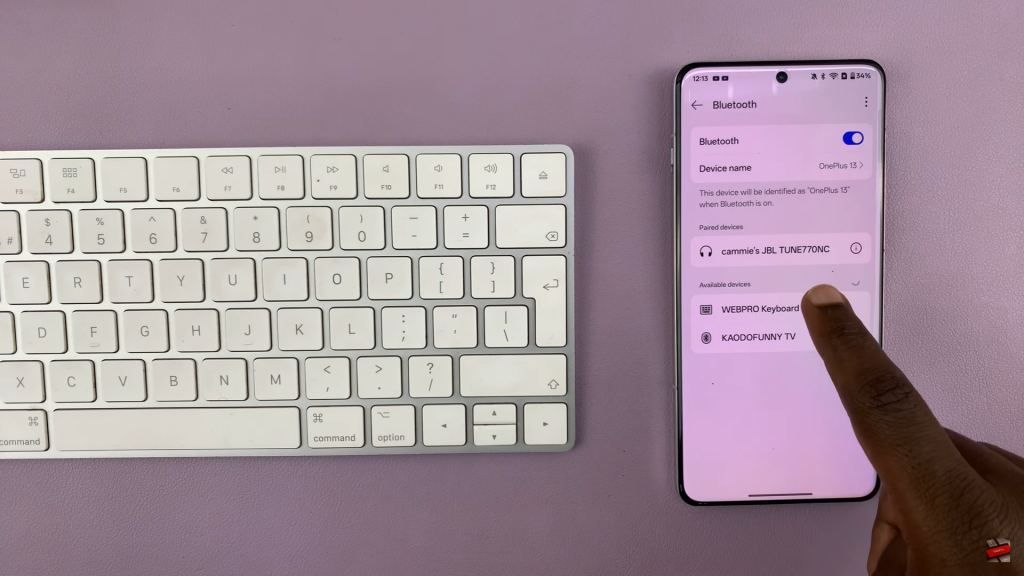
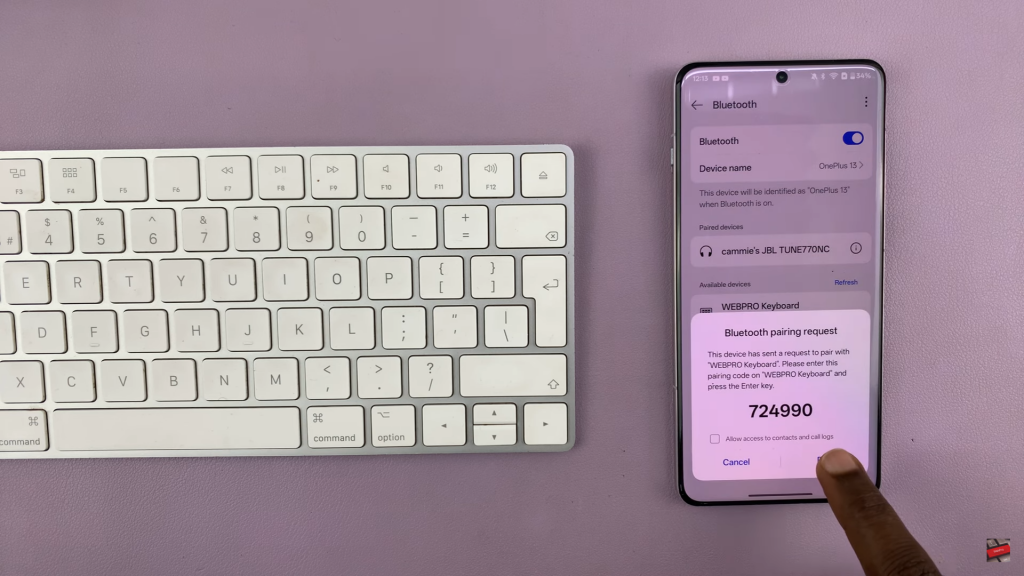
Step 4: Start Typing
With the Bluetooth keyboard connected, you can now type in search bars, documents, or emails effortlessly. This setup is especially useful for long-form typing.
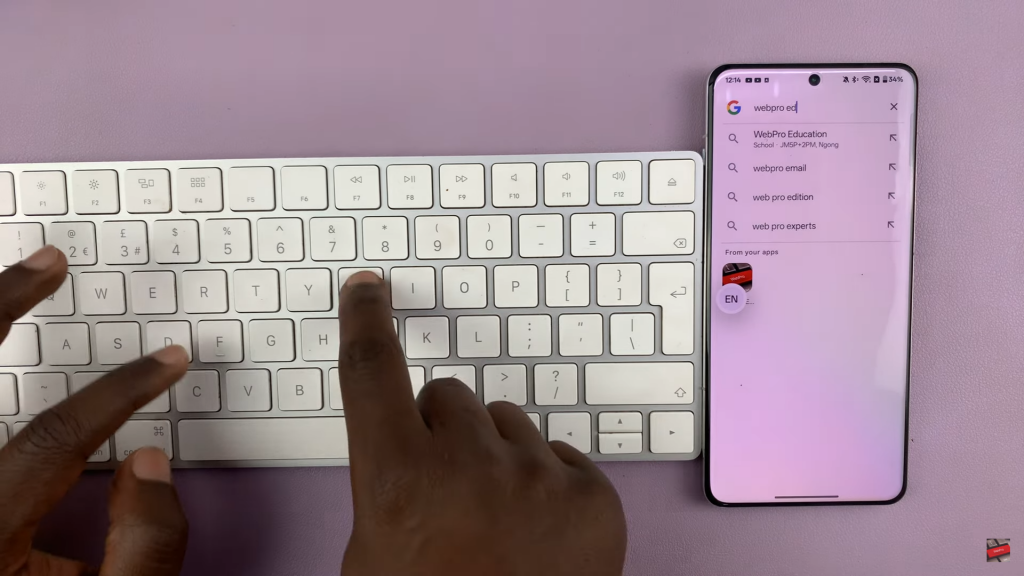
Optional: Connect a Bluetooth Mouse
If you want a complete setup, you can also connect a Bluetooth mouse to your OnePlus 13 for easier navigation.