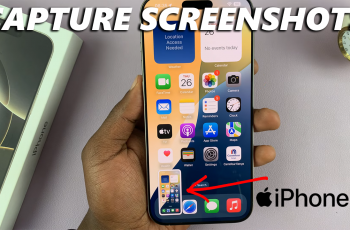Bluetooth technology has become an essential part of modern-day connectivity, allowing us to wirelessly pair our devices such as headphones, speakers, fitness trackers, and more.
If you own an iPhone 11 and are looking to connect your Bluetooth device, this guide will walk you through the entire process, ensuring a smooth and easy pairing experience. This will help you to enjoy music, hands-free calls, or even track your fitness data, depending on the device you’re connecting.
Bluetooth enables your iPhone 11 to communicate wirelessly with various accessories, offering a hassle-free, cable-free experience. Other common Bluetooth devices include wireless earbuds, portable speakers, smartwatches and fitness trackers, car audio systems, keyboards, mice and game controllers.
Watch: Rename iPhone 11
Connect Bluetooth Device To iPhone 11
To start, launch the Settings app from your home pages or App Library. In the Settings menu, select Bluetooth.
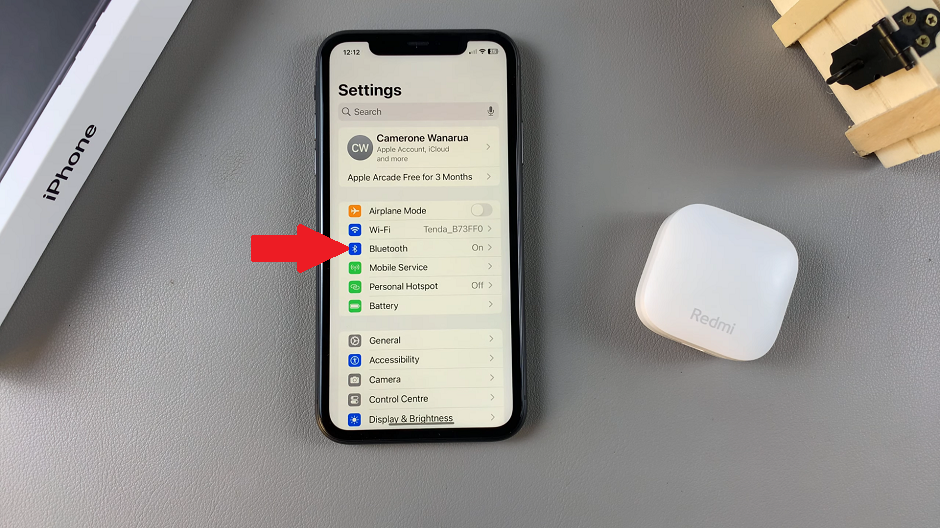
Within the Bluetooth settings, ensure the Bluetooth toggle is turned on. The iPhone will then start searching for available devices.
If your Bluetooth device is not detected, simply put it in pairing mode. This may vary from device to device, but it usually involves pressing a button or long pressing it for 2-3 seconds.
Select the name of your Bluetooth device from the list of available devices, once it’s detected.
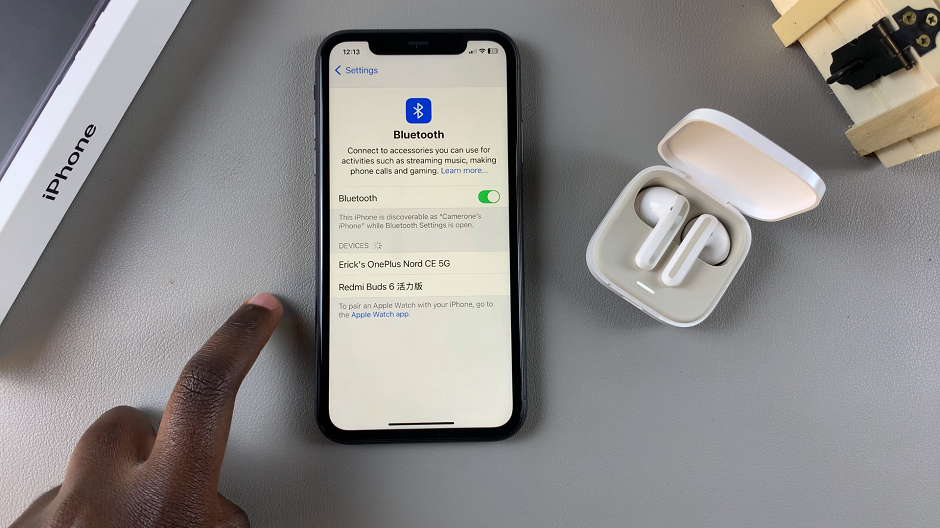
This will establish the connection. You will see Connected next to the name of your device.
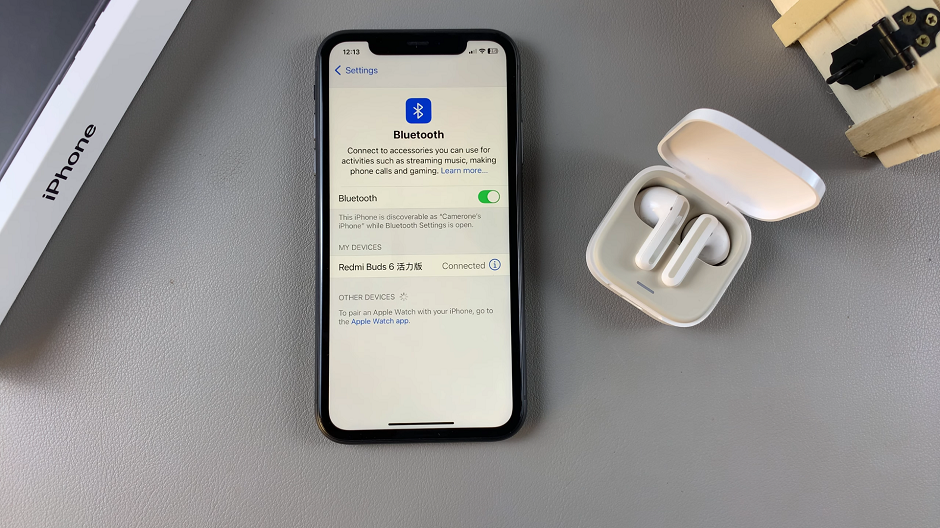
Your Bluetooth device may also give a sound or visual confirmation. It may also steady it’s LED light indicating a successful connection.